Determining a site’s readiness for change is an important step in implementing SNAP-Ed programs, and this is where you begin your reporting.
From the PEARS homepage, hover over the Engage menu and click on PSE Site Activities:
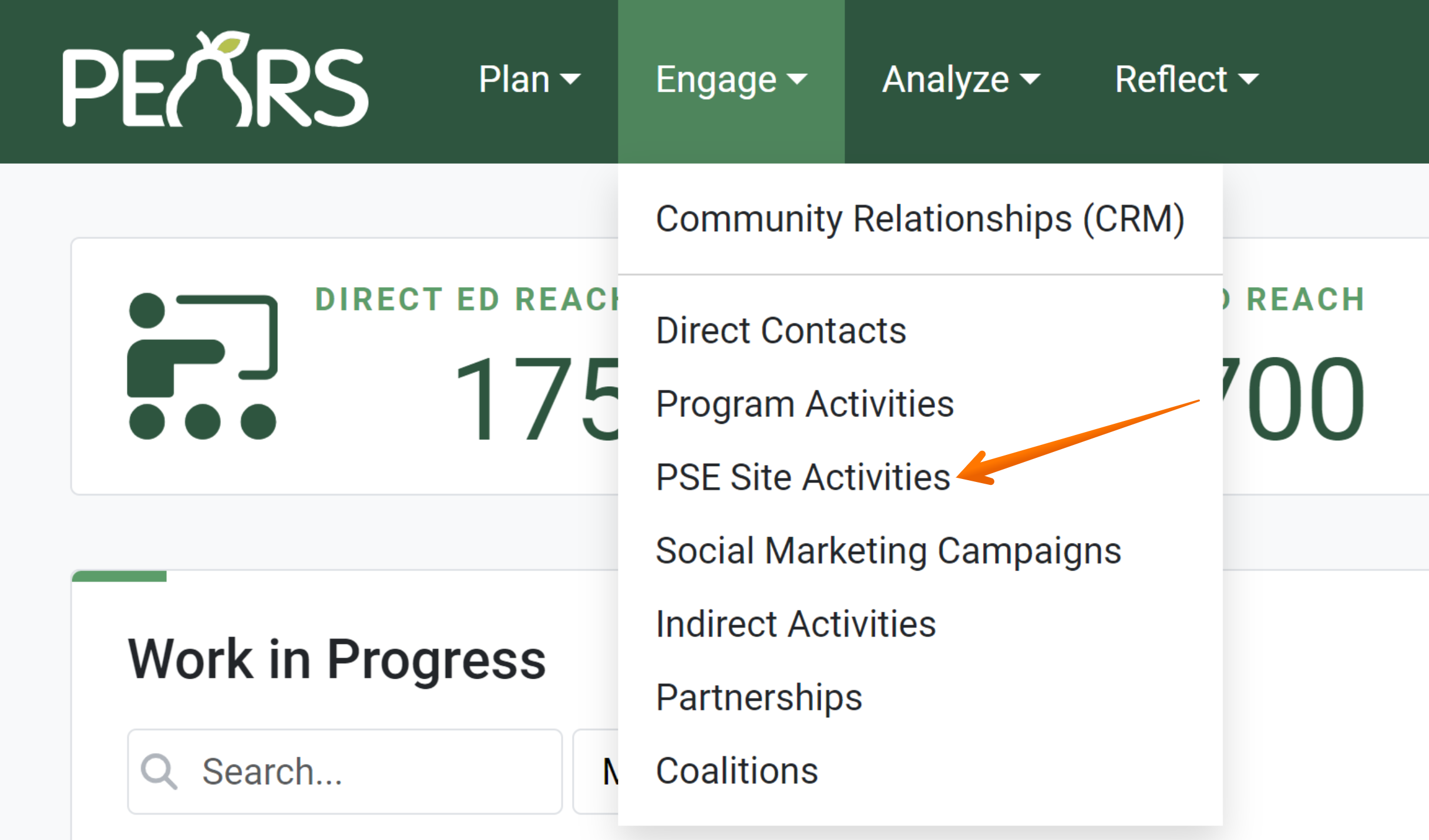
The PSE list displays. Click on the PSE which requires a completed or updated Needs, Readiness, & Effectiveness section:
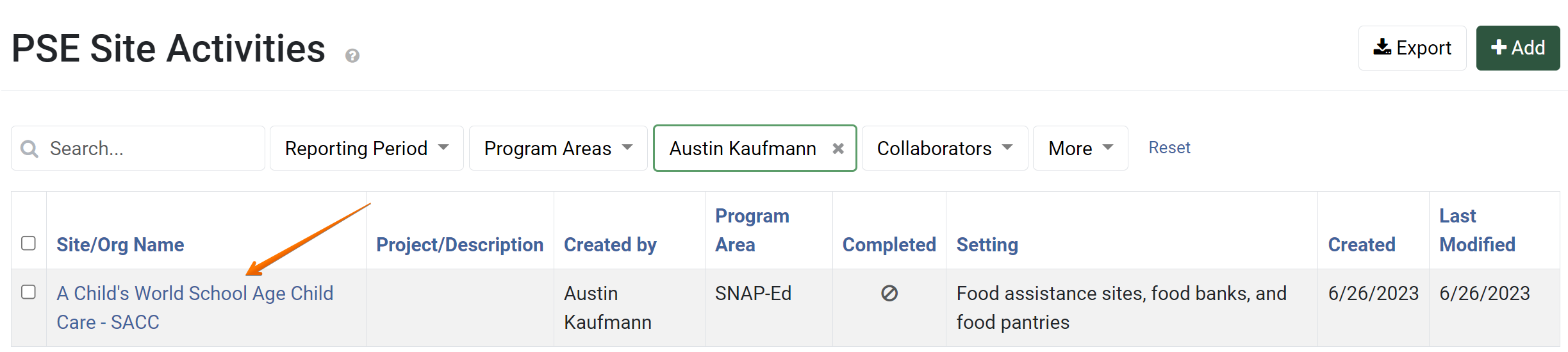
The PSE general overview form displays. Click on the Needs, Readiness, & Effectiveness link:
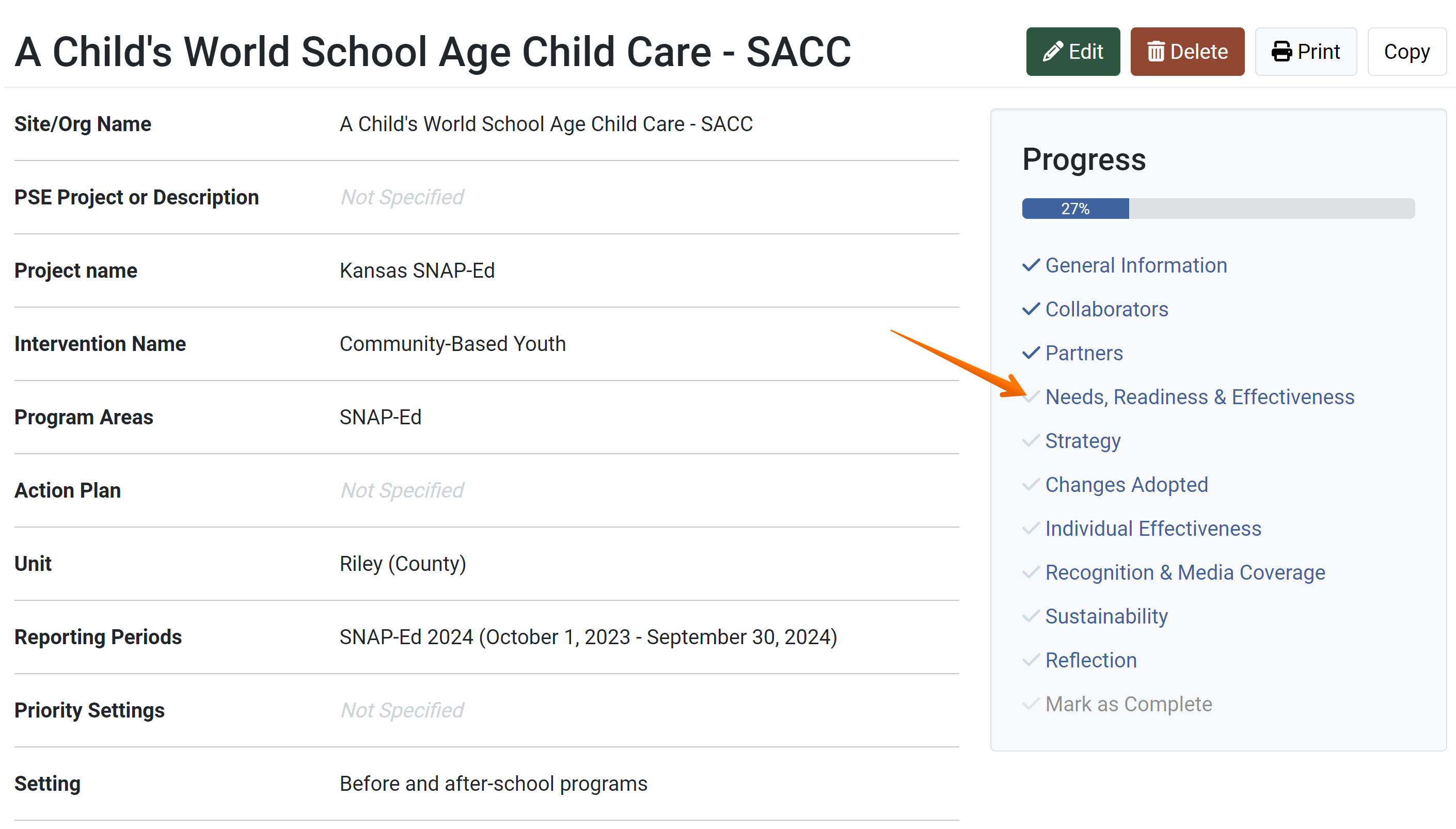
- The Needs, Readiness, & Effectiveness section appears. Indicate whether any
needs/readiness assessments were conducted at this site during the current fiscal year. If “No” is chosen, this section is now complete:
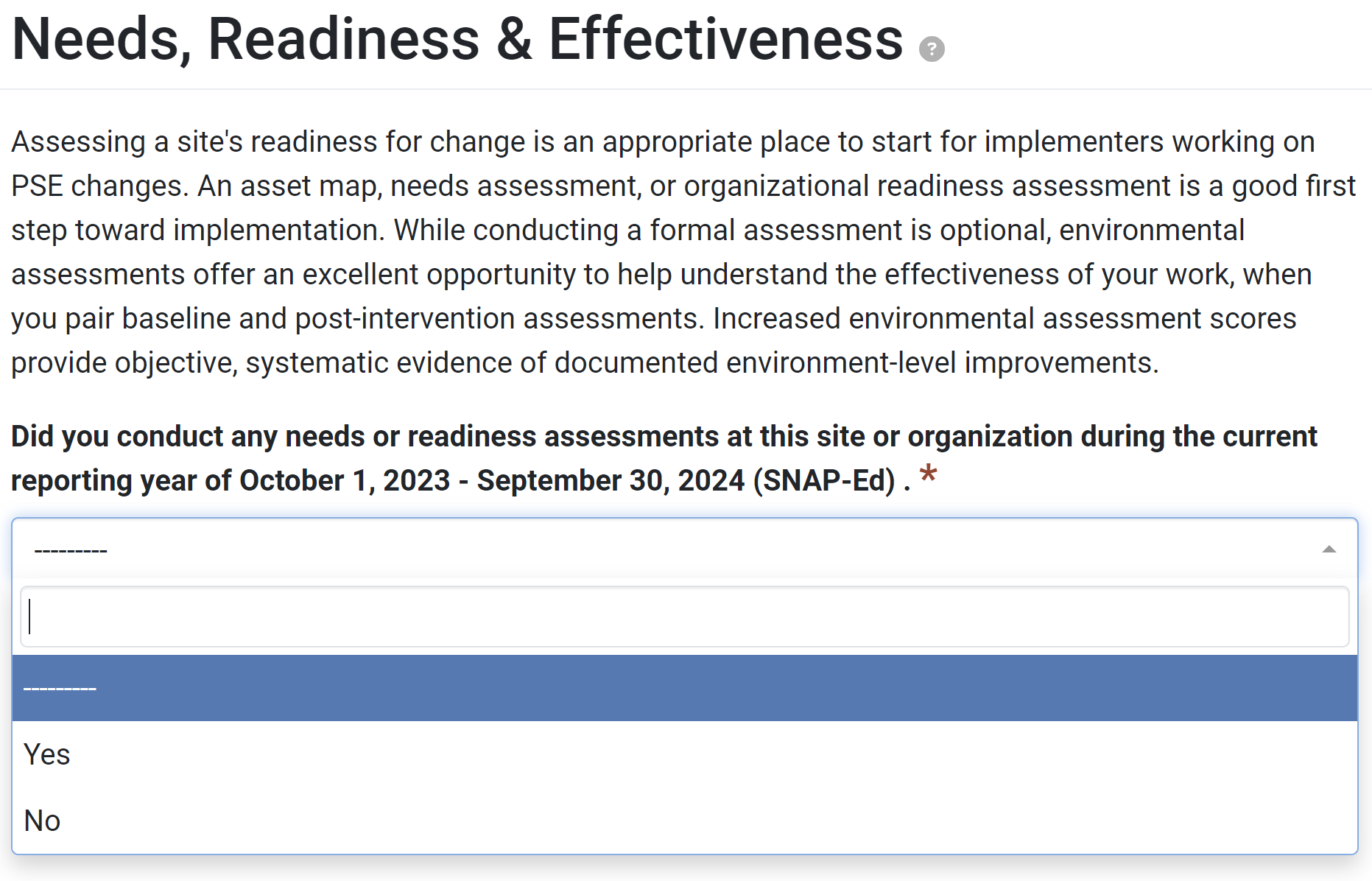
If “Yes” is selected in step 4, the Needs, Readiness, & Effectiveness list displays. Click Add Assessment:
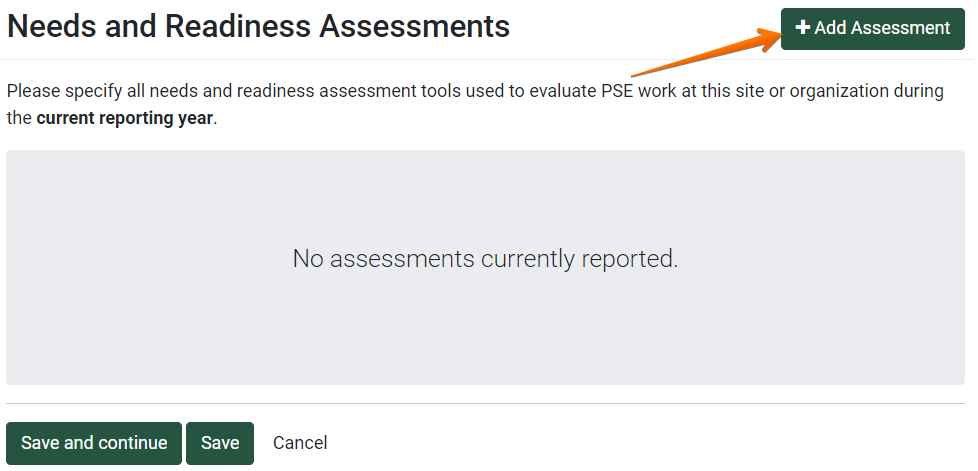
The Add Readiness Assessments window displays:
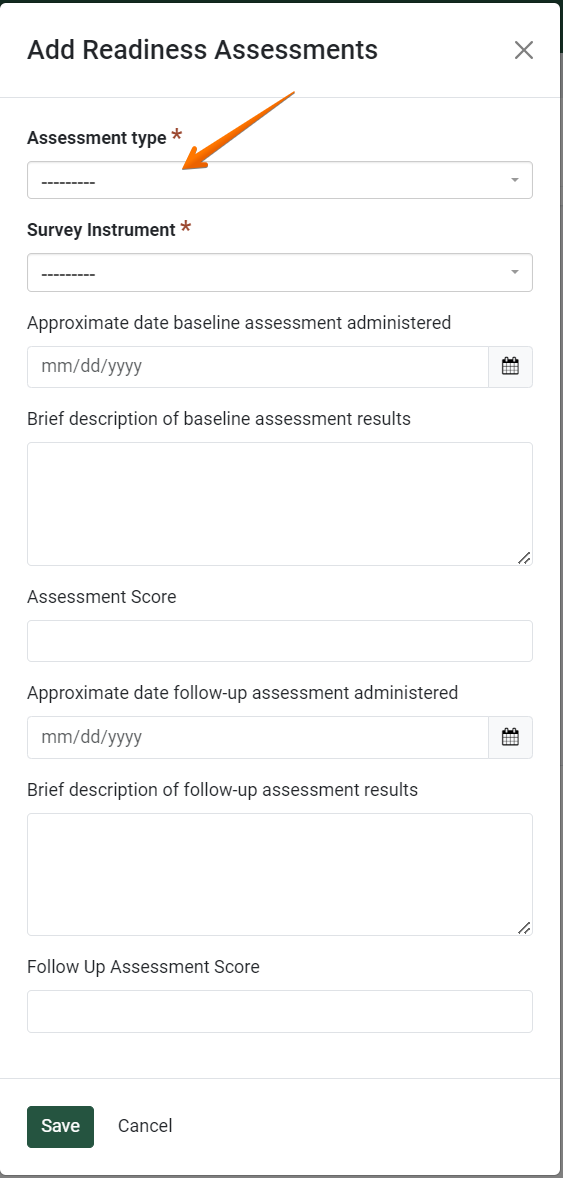
Select the Assessment type from the drop-down list.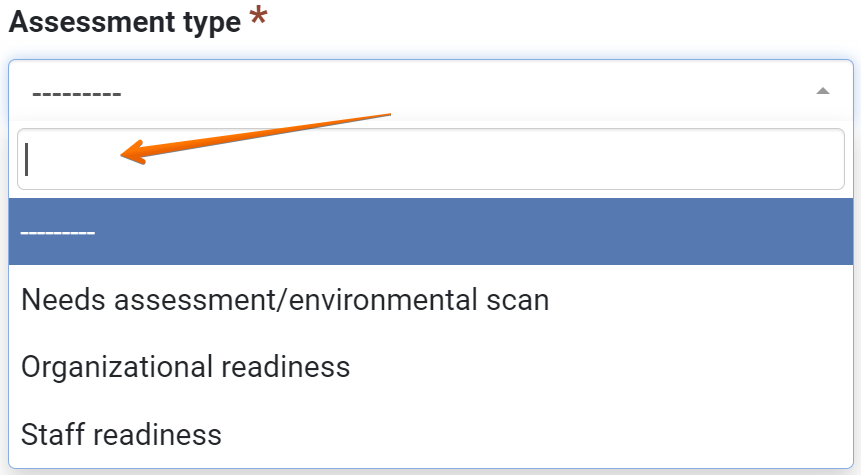
- Select the Survey Instrument instrument used for the assessment from the drop-down list:
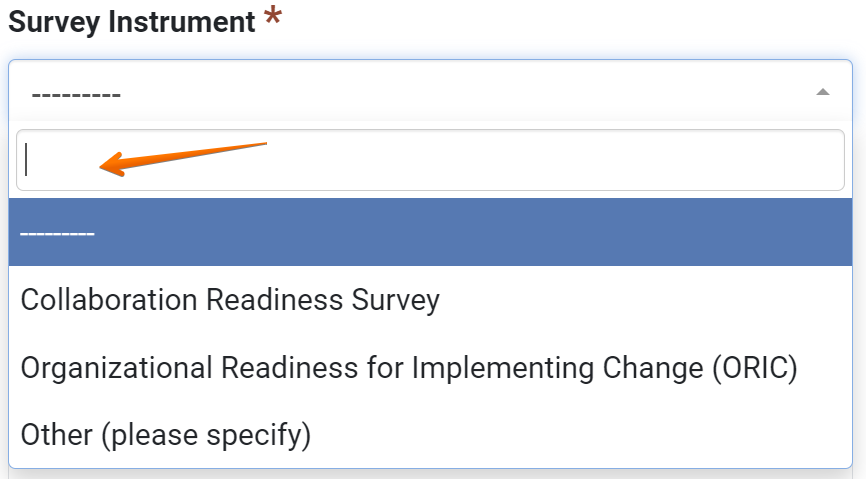
- If “Other (please specify)” was selected in step 7, add a name or description of the assessment tool in the highlighted field:

- Assign an approximate date that the baseline assessment was administered:

- Next, there is an option to include a description:

- If available, add the score of the assessment:

- If there was a follow-up assessment, select the date that it was administered:

- Optionally, a description of the follow-up assessment results can be added:

- A score of the Follow Up Assessment can also be included:

- Click Save.

- The updated Needs and Readiness Assessments list displays. Additional assessments can also be added to the list by repeating the above steps. To edit an existing item on this list, click the
 button. To remove an item, click
button. To remove an item, click 

- Click Save and Continue to move on to the next section, or Save to go back to the overview page for the PSE:

✓ TIP:
The red asterisk * next to the heading of a field indicates that the field is required. You will not be able to save the record until you have added input into that field.
✓ TIP:
The SNAP-Ed Framework interpretive guide suggests
several surveys
to be used when assessing organizational readiness for PSE changes. Additionally, see the
environmental settings flowchart
to determine which assessments are recommended.
✓ TIP:
In this section of the PSE Module, instruments refer to needs assessments/environmental scans, staff readiness assessments, and/or organizational readiness assessments. The system allows you to select from a list of reliable and valid assessment instruments to use when conducting PSE work. If you are not using an assessment instrument found in one of the drop-downs, select “Other (please specify)” and enter the name of the assessment instrument you are using.
GLOSSARY:
Date the baseline assessment is administered: This is the date on which you conducted a baseline needs assessment/environmental scan, staff or organizational readiness assessment.