From the PEARS homepage, hover over the Engage menu and click Program Activities:
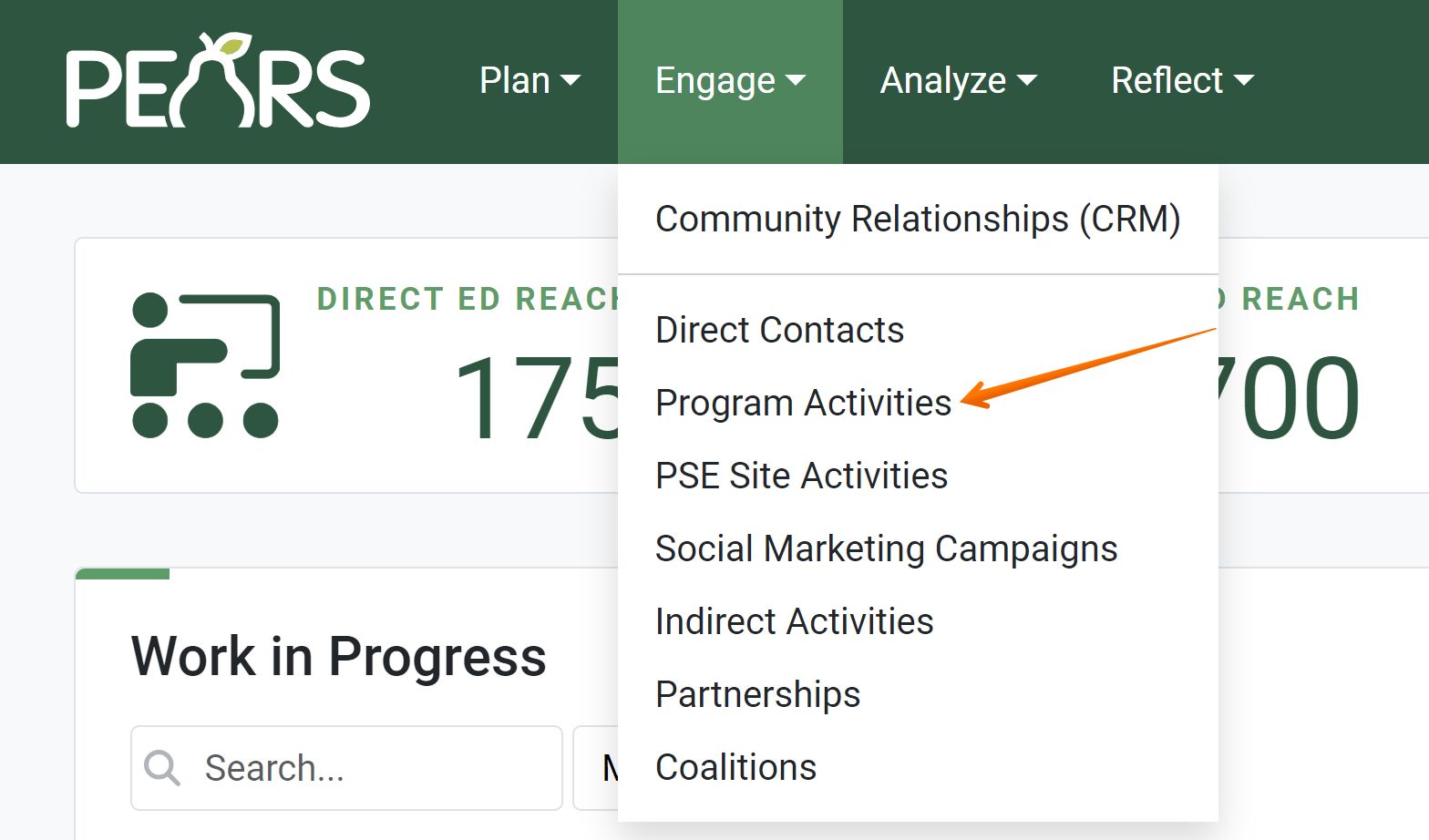
The Program Activities list displays. Select a Program Activity to edit.
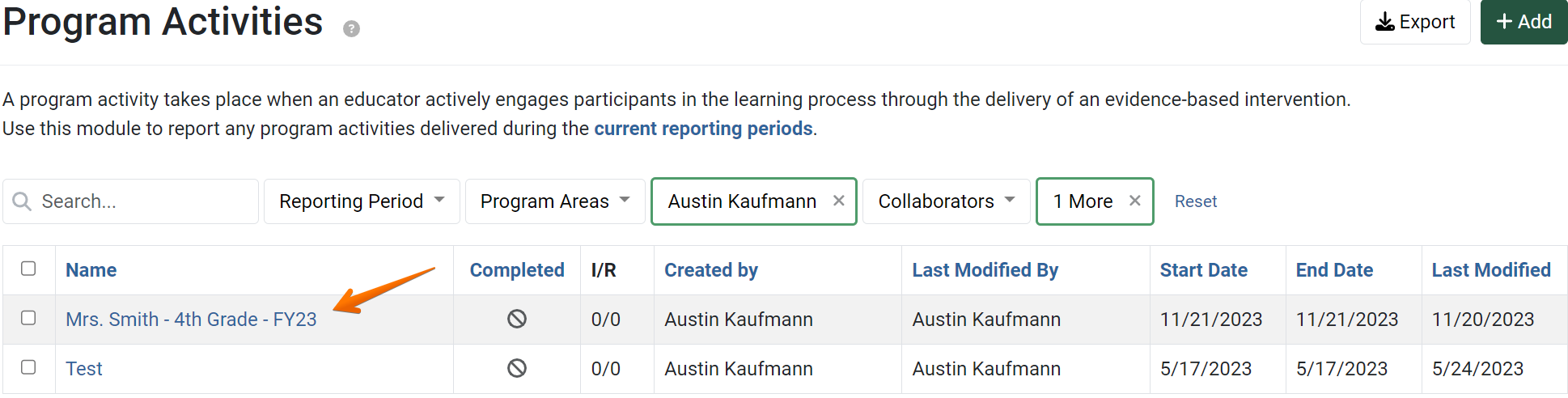
The Program Activity details display. Click Youth Programming:
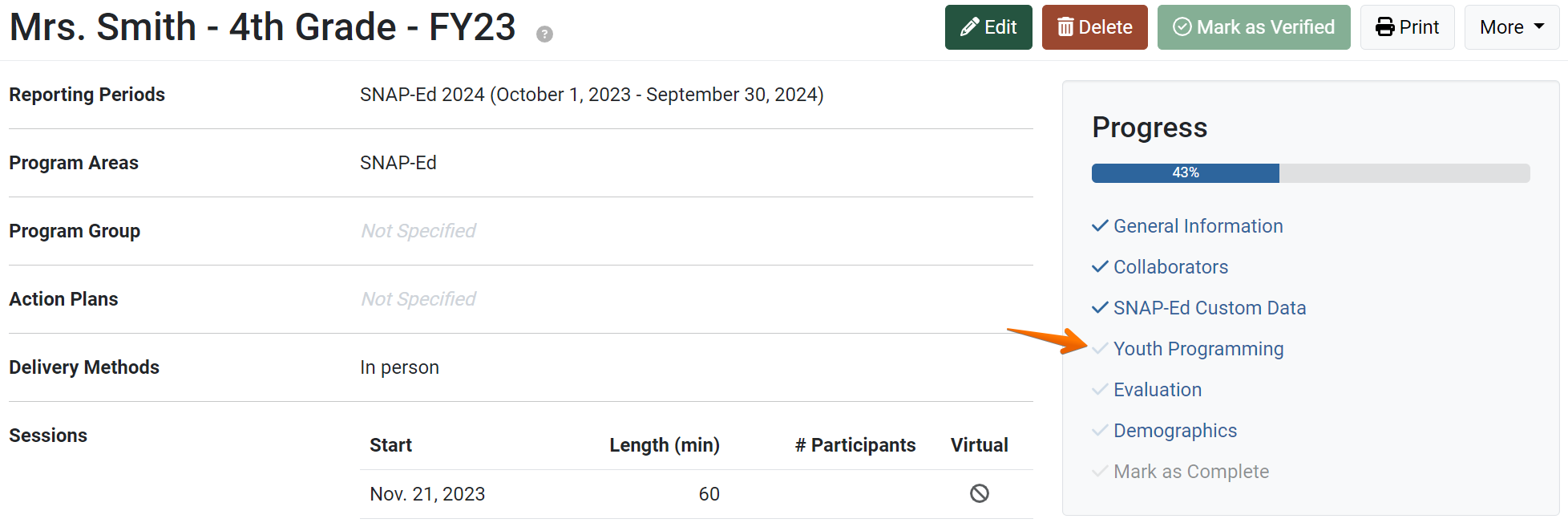
The Youth Programming page displays:
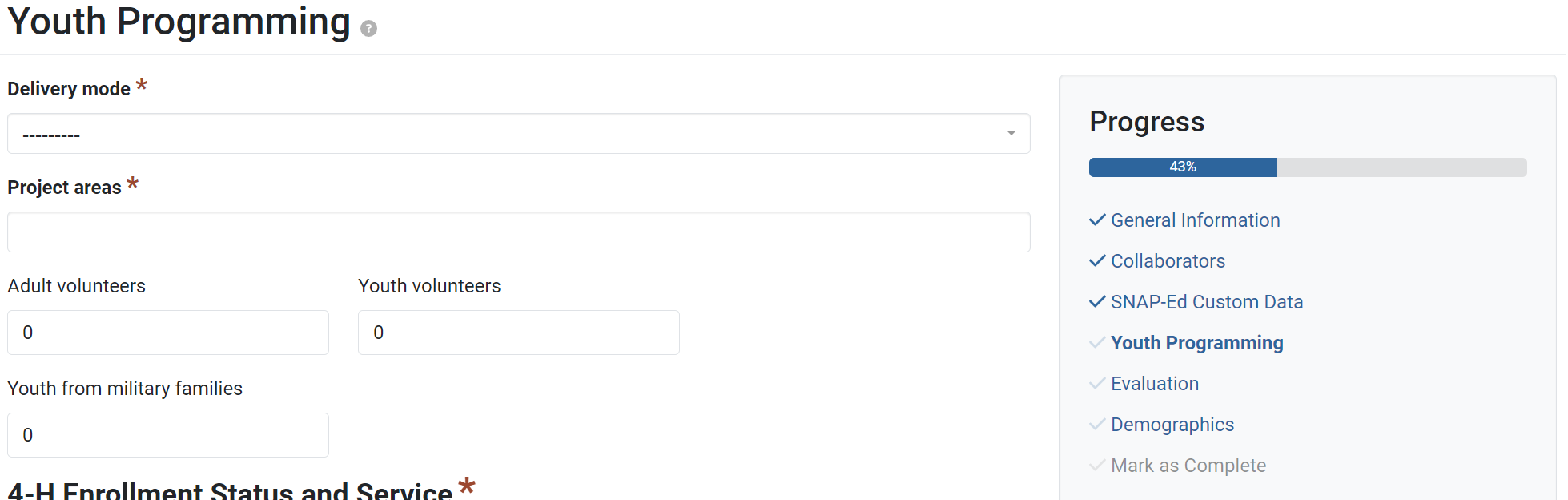
- From the drop-down list, select the delivery mode of the program.

- From the drop-down list, select the project area(s) associated with the program. More than one may be selected.

- Optionally, enter the number of adult volunteers, youth volunteers, and youth from military families that attended the program.

- Enter the 4-H enrollment status, as well as the number of youth first served and previously served.
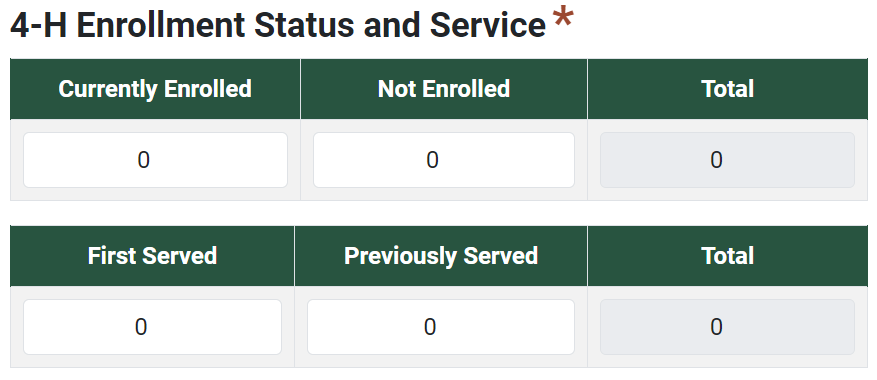
- Enter the gender of all youth that attended the program. If there is not sufficient data to accurately report the gender of all participants, use the Prefer not to respond or Unknown fields, as needed.
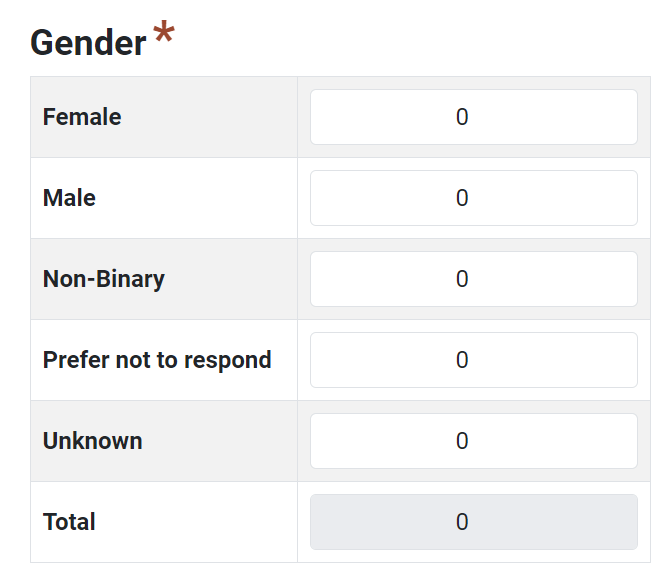
- Enter the grade of youth that attended the program. If there is not sufficient data to accurately report the gender of all participants, use the Unknown field, as needed.
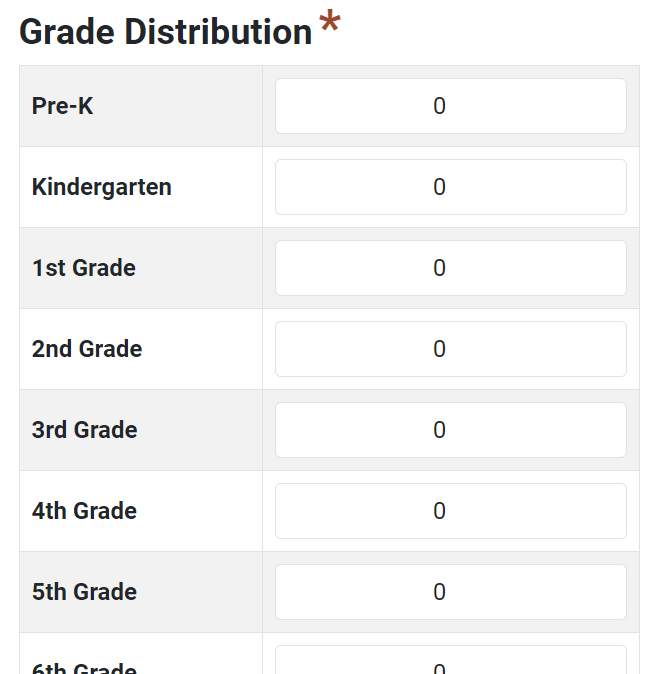
- Enter the ethnicity for youth that attended the program. If there is not sufficient data to accurately report the ethnicity of all participants, use the Prefer not to respond or Unknown fields, as needed.
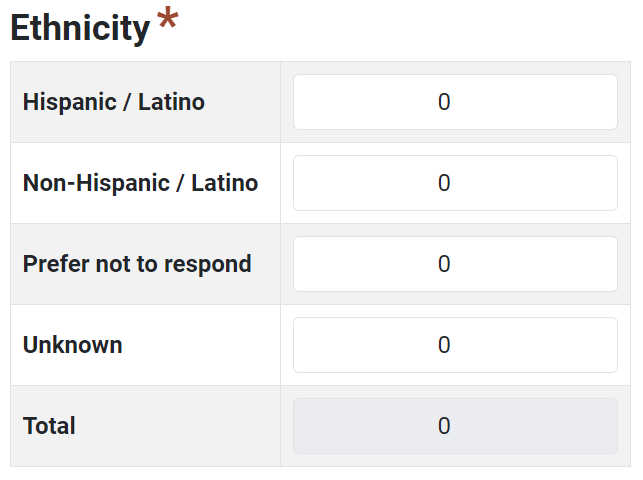
- Enter the type of residence for youth that attended the program. If there is not sufficient data to accurately report the residence of all participants, use the Unknown field, as needed.

- Enter the race of youth that attended the program. If there is not sufficient data to accurately report the race of all participants, use the Prefer not to respond or Unknown fields, as needed.
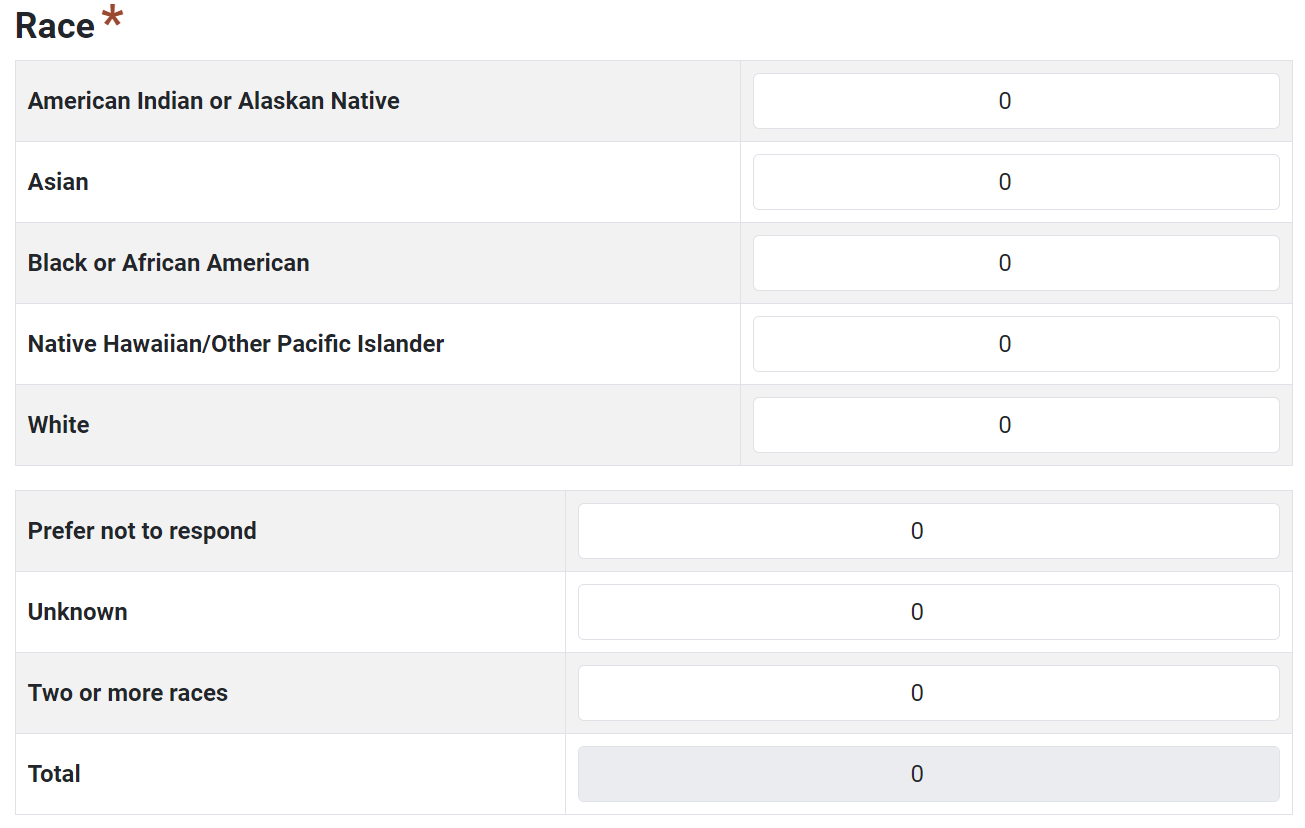
- Click Save and Continue to save the page and move to the next section or click Save to save progress and view the record details.

✓ TIP:
The Youth Programming section appears only if "Yes" is selected within the Youth Programming question on the General Information page. If you do not see the Youth Programming question, please check with your administrators. Organization Administrators can enable the Youth Programming feature for certain program areas within the Manage Lists page.
✓ TIP:
If you need to report Youth Programming data, but the Youth Programming section does not appear, you can edit the record and select "Yes" within the Youth Programming question on the General Information page.
✓ TIP:
The red asterisk * next to the heading of a field indicates that the field is required. You will not be able to save until you have added input into that field.
✓ TIP:
Organization Administrators can edit the list of delivery modes and project areas via the Manage Lists admin page. For more information about managing lists, see the following article: Manage Lists. Please contact your administrators with any questions about these lists.
GLOSSARY:
These terms are easily confused!
Read the definitions below for clarification:
Project Area - Topic/theme of 4-H direct education program
Program Area - General topic/category of programming delivered
Program Activity - Record used to report Direct Education programs, found under the Track menu
Read the definitions below for clarification:
Project Area - Topic/theme of 4-H direct education program
Program Area - General topic/category of programming delivered
Program Activity - Record used to report Direct Education programs, found under the Track menu
✓ TIP:
Form validation ensures that the total of each table matches the total number of enrolled participants.
You will not be able to save the Youth Programming form until totals for each section are less than or equal to the total enrolled participants (respectively).
Additionally, the number recorded in the Youth from military families field cannot be greater than the total number of enrolled participants.
You will not be able to save the Youth Programming form until totals for each section are less than or equal to the total enrolled participants (respectively).
Additionally, the number recorded in the Youth from military families field cannot be greater than the total number of enrolled participants.