- From the PEARS homepage, hover over the Plan menu and select Action Plans:
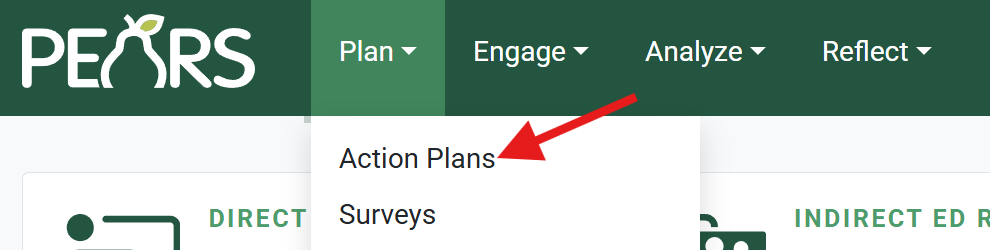
The Action Plans list displays. Select an action plan to edit:
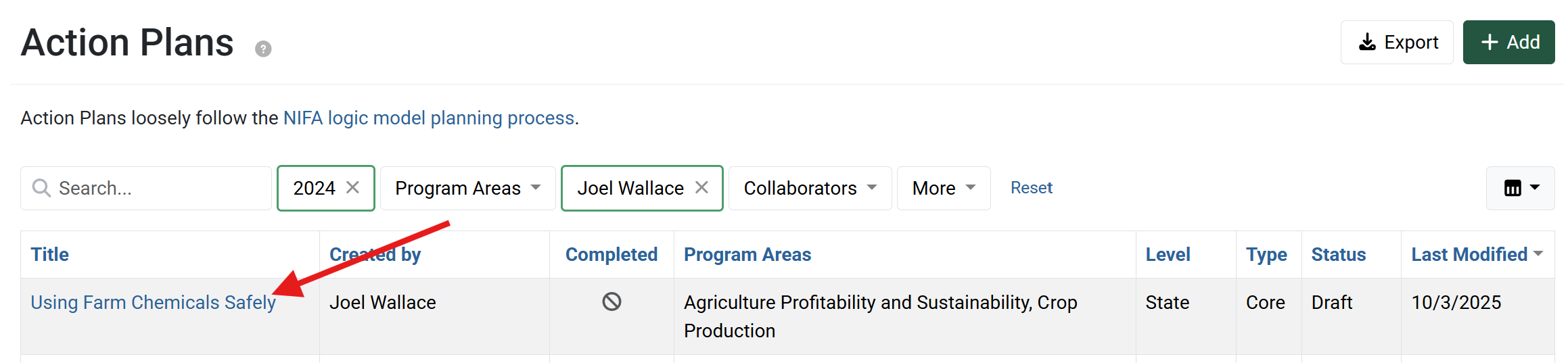
- The action plan details display. Click Situation Assessment.

- The Situation Assessment page displays. If a needs assessment was performed for this action plan, select “Yes” from the drop-down list. Otherwise, leave “No” selected.

- If a needs assessment was performed for this action plan, enter a brief description of assessment results.
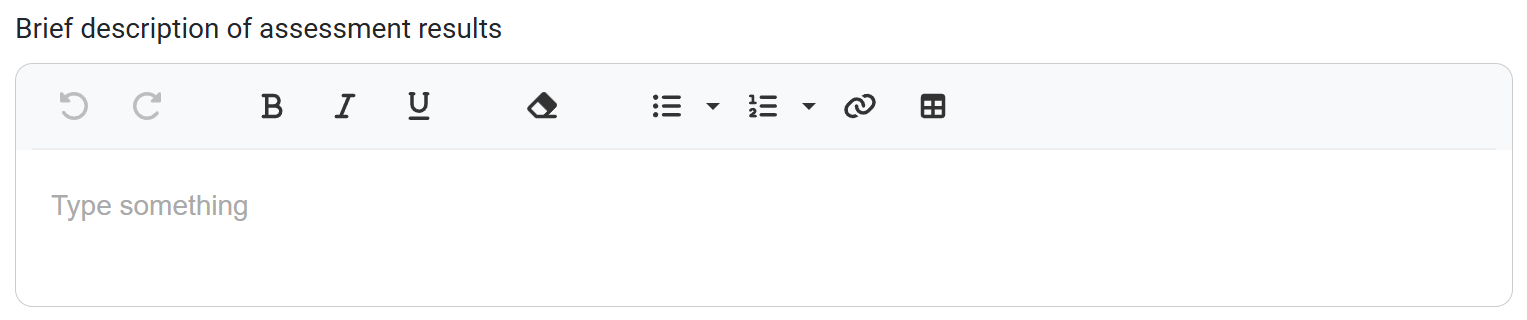
- Optionally, enter a Situation statement to describe the condition or issue that demands a programmatic response.
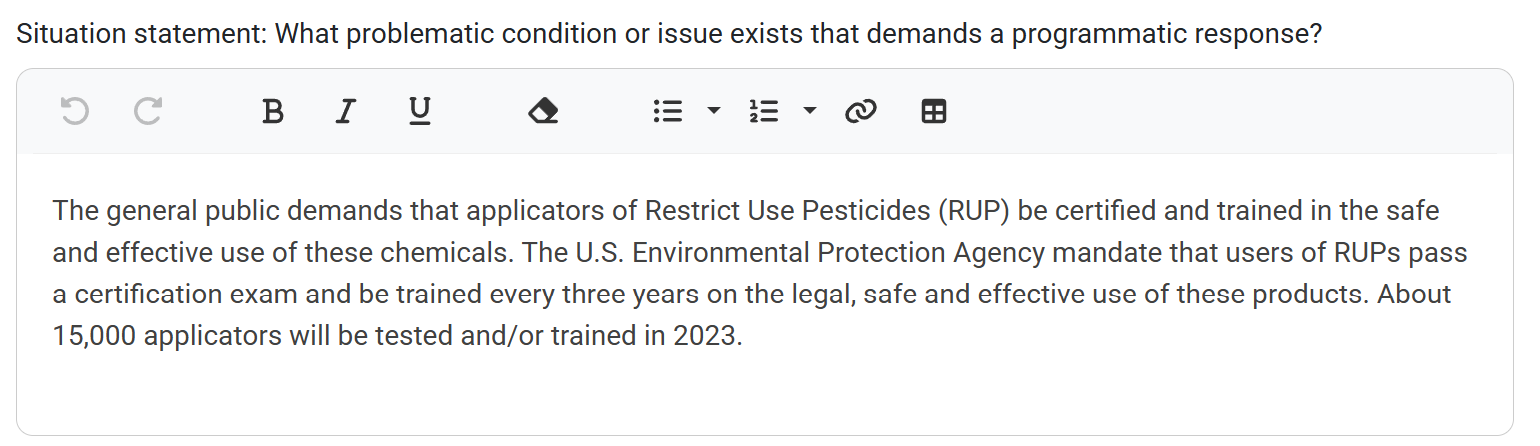
Describe the Public value to share how the planned initiative benefits individuals beyond those who participated in the planned efforts, such as the economic benefit or return on investment.
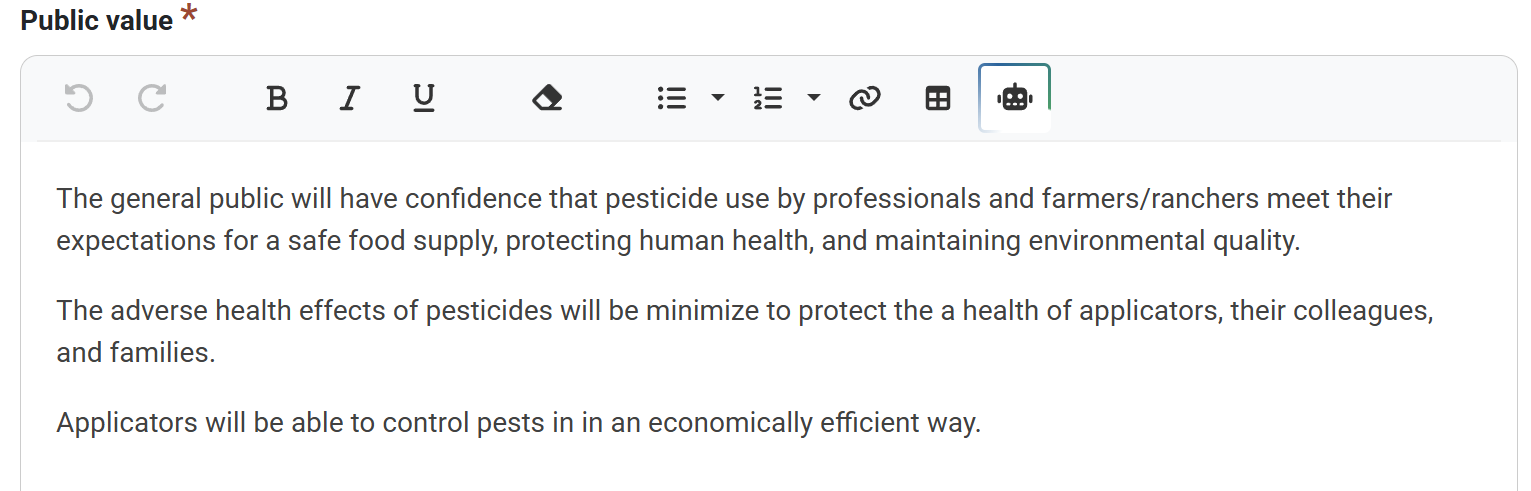
- Click Save and continue to save the page and move to the next section, or click Save to save the current changes and view the record details.
✓ TIP: Permissions
All users within your organization can see approved State level plans and all finished Individual/Unit level plans.
✓ TIP: Required Fields
The red asterisk * next to the heading of a field indicates that the field is required. You will not be able to save the record until you have added input into that field.
✓ TIP: Results
The assessment results field only displays if "Yes" is selected in answer to Was a needs assessment performed for this action plan?
✓ TIP: Public Value
For State plans, the public value field is required. For Individual plans, the field is optional.
