- From the PEARS homepage, hover the cursor over the Plan menu and click on Action Plans:
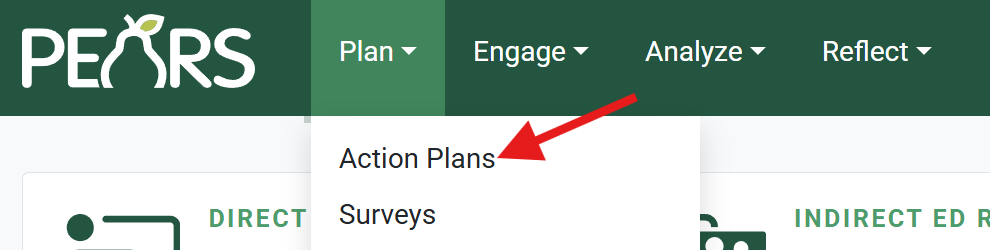
- The Action Plans list displays. Select an action plan to edit:
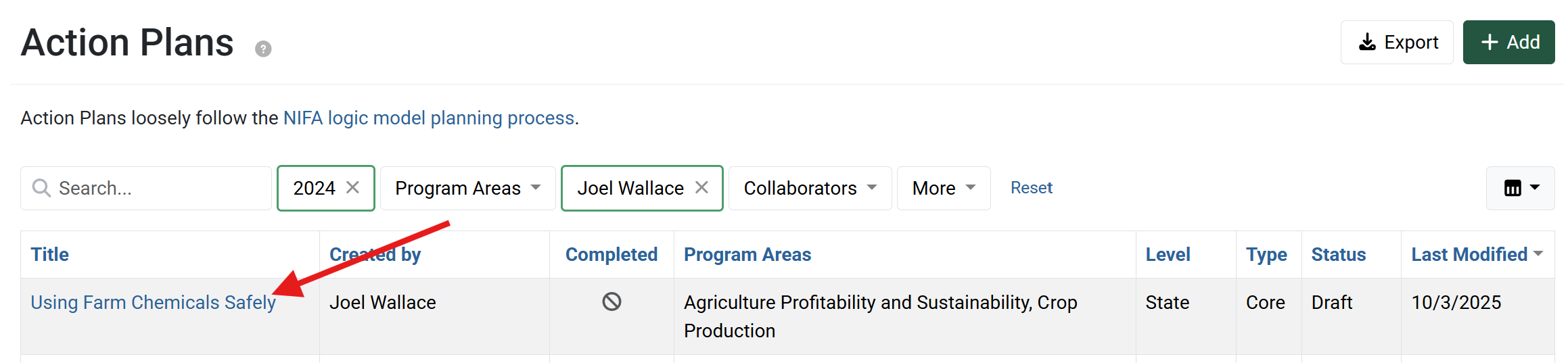
- The action plan details display. Click Outcomes & Indicators.
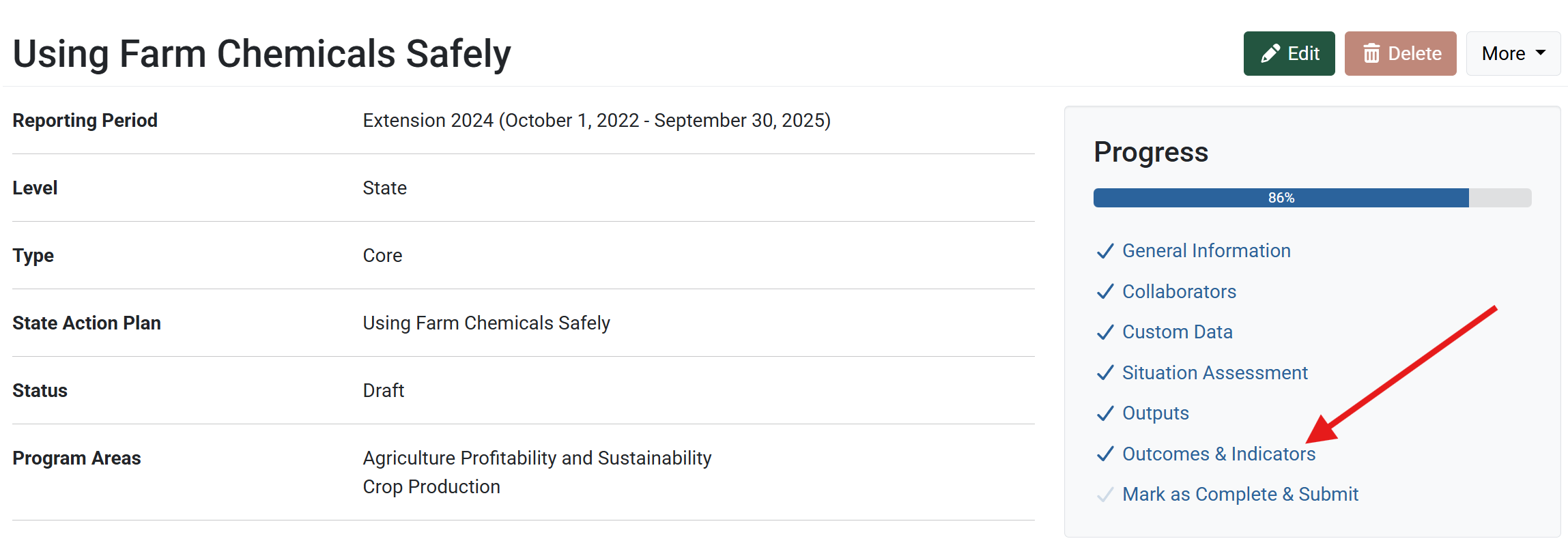
- The Outcomes & Indicators page displays. To add an outcome, click the Add Outcome button, or click the hyperlink text in the center of the page.
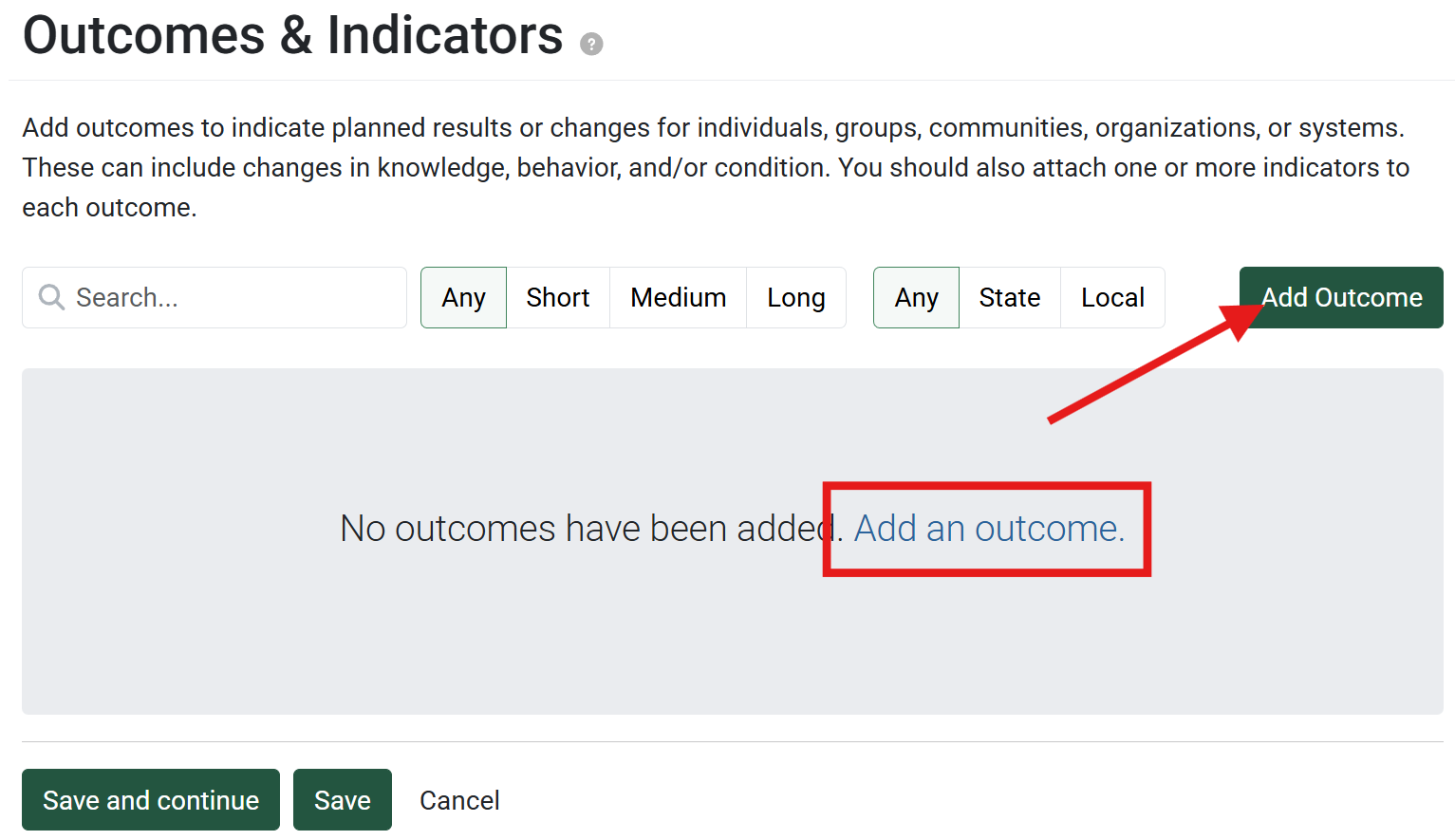
- A text box displays with three required fields: Short Name, Outcome Length (choose between short, medium, and long term in the drop-down), and Outcome Details. Enter your data into each of the required fields and click Save.
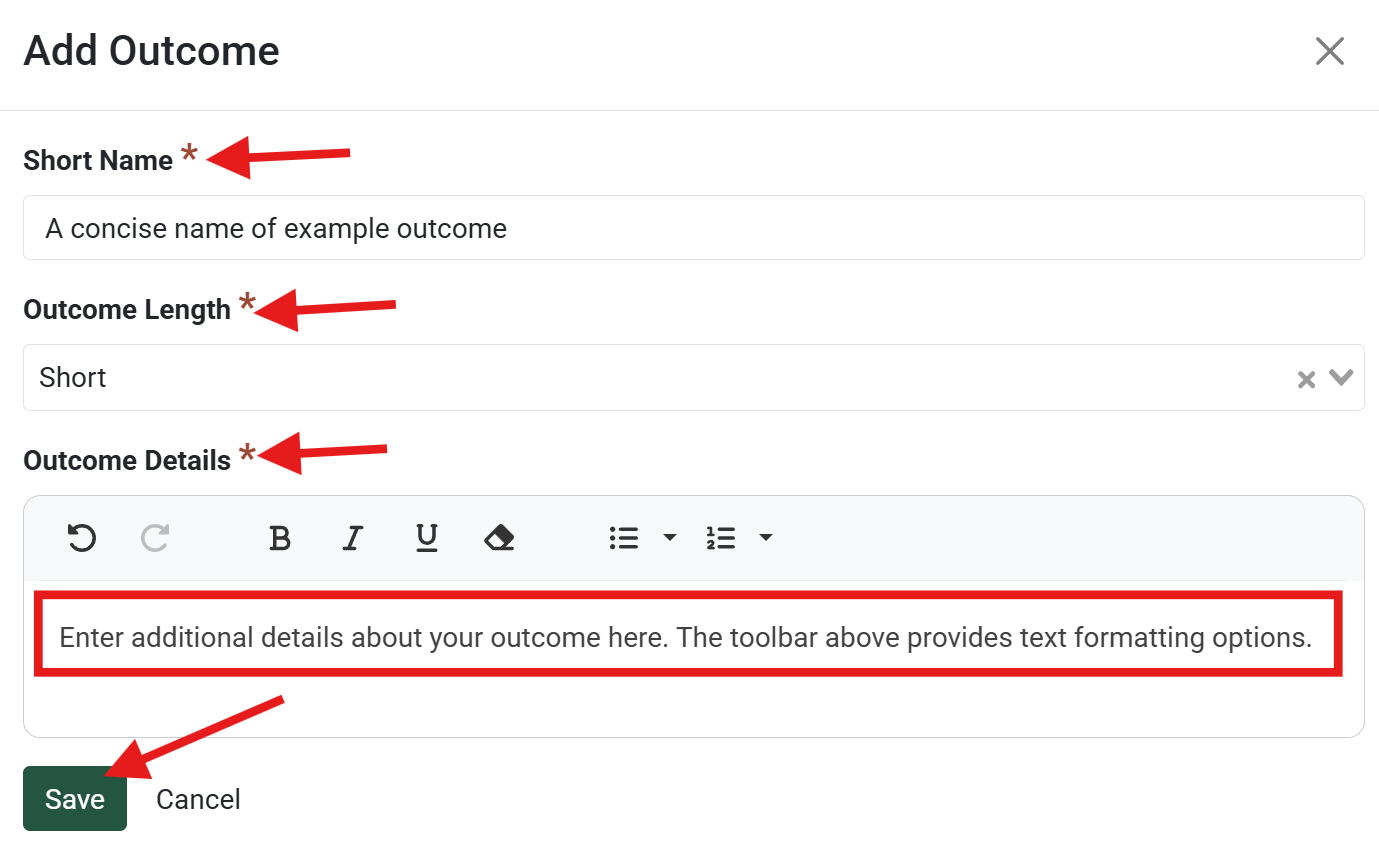
- Once saved, the outcome displays the Short Name and length. It will also display a “Missing Indicators” label. Click the arrow on the right side of the outcome to expand more details.
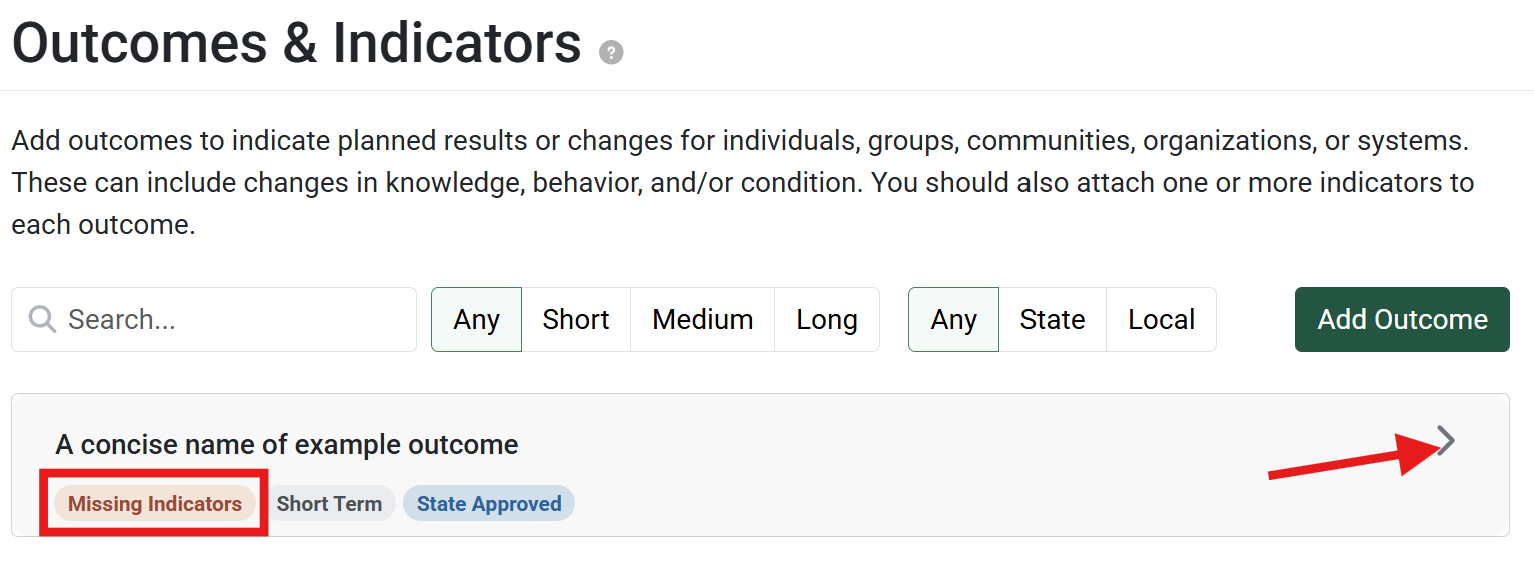
- To add an indicator of how the outcome will be measured, click “Add an Indicator“. The outcome can also be edited or deleted from within the expanded view.
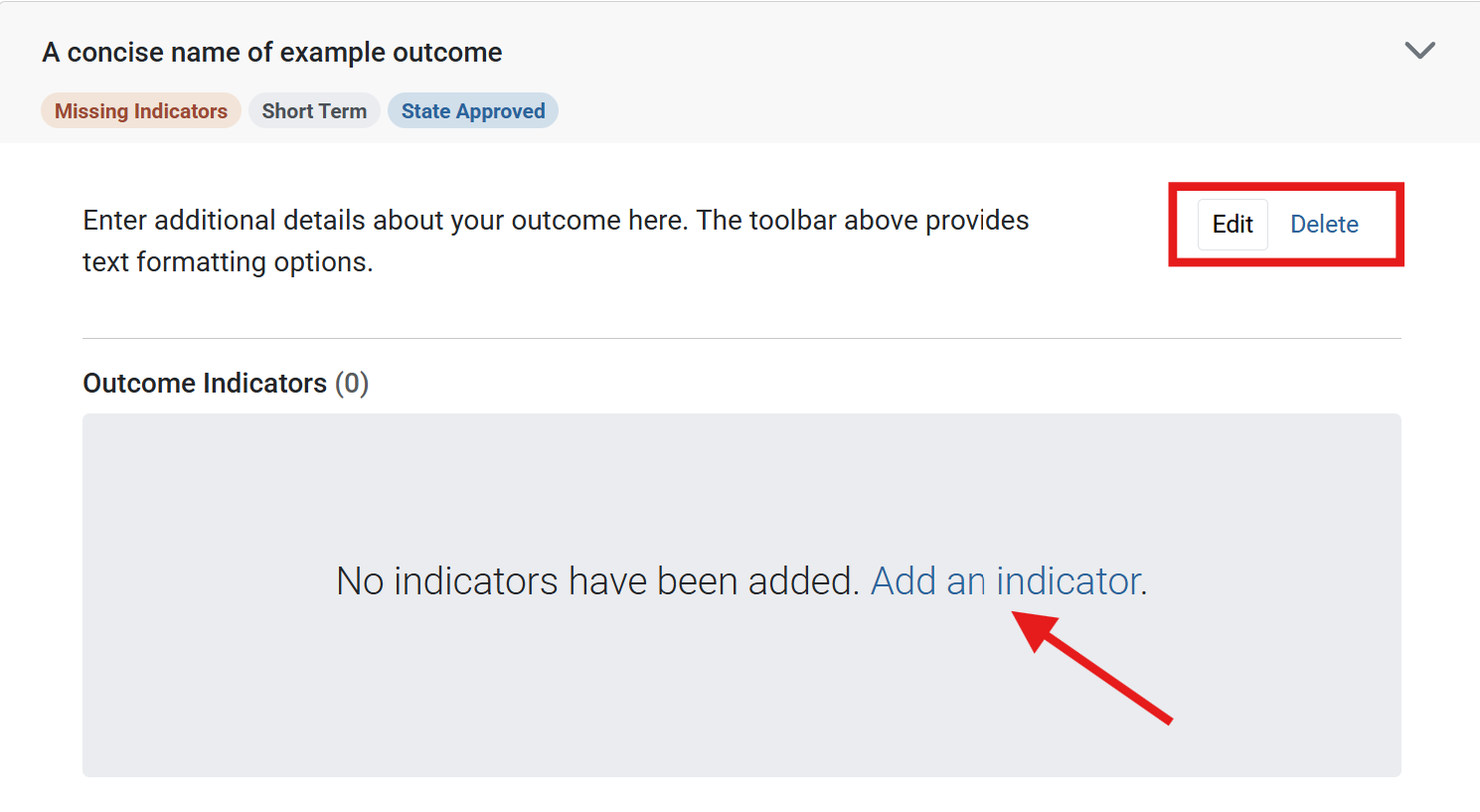
A box will appear with three fields for adding an indicator: Indicator Name, Survey, and Survey Question.
A PEARS survey and survey question may optionally be linked to help measure the indicator. See our support documentation on surveys for more information on how to create a survey.
Some organizations include a fourth field: “Type“, to choose how the indicator reporting is structured in the Action Plan Report. For Qualitative indicators a textbox is provided, and for Quantitative indicators a number field is provided in the report. See our support documentation for more information on how to create an action plan report.

- Once your indicator has been added, it will display below the outcome. If needed, you may edit or delete the indicator from here. Repeat using the “Add Indicator” button until all indicators have been included.
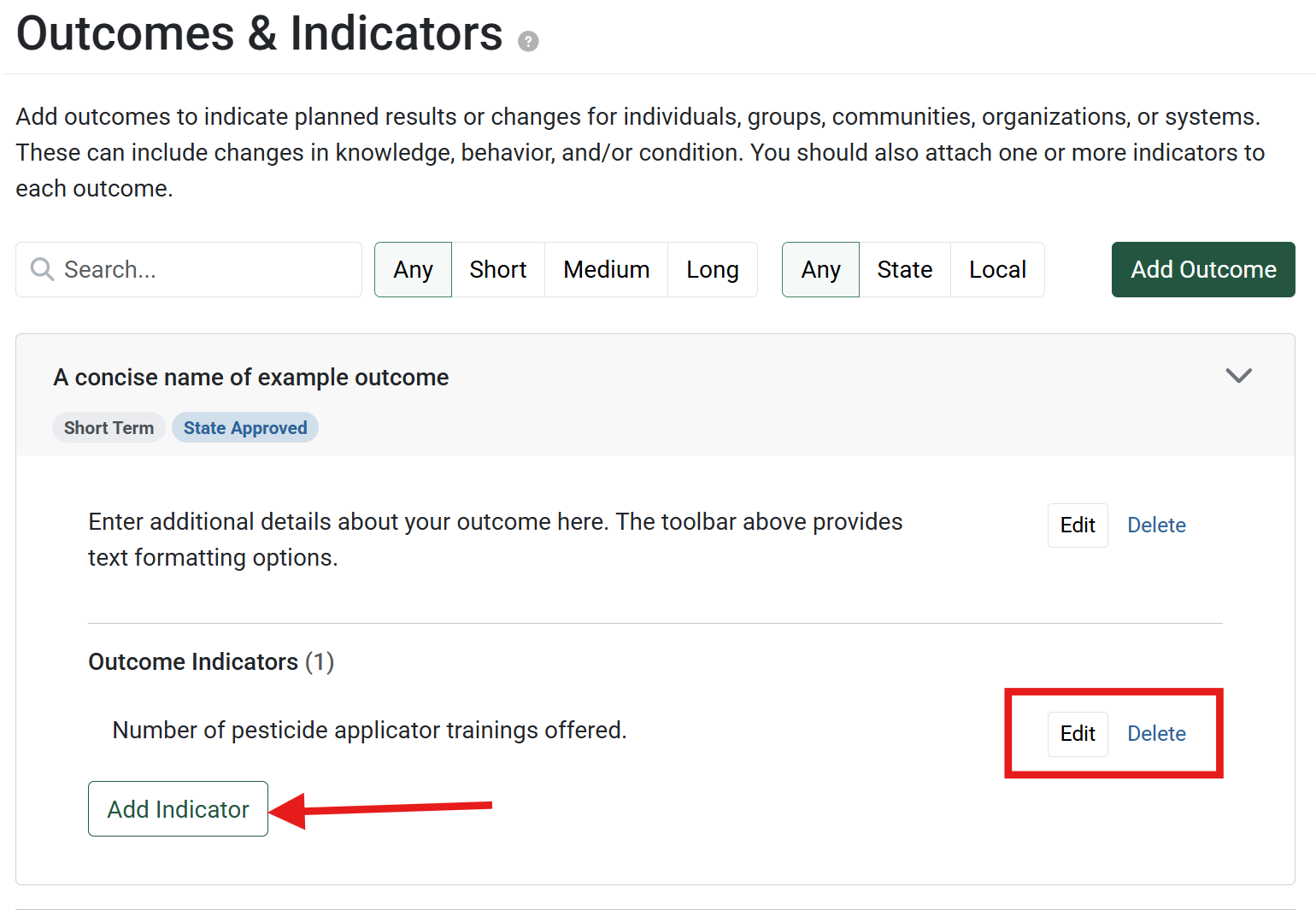
Once all the outcomes and indicators have been added, click “Save and Continue” to save the page and move on to the rest of the Action Plan creation process.

- From the PEARS homepage, hover the cursor over the Plan menu and click on Action Plans:
✓ TIP: Filters
By default, your Action Plan list shows records that you have created in the current reporting year. Filter to view additional records.
✓ TIP: Permissions
All users within your organization can see approved State level plans and all finished Individual/Unit level plans.
GLOSSARY: Outcome
Expected changes in knowledge, behavior, and/or condition for participants
GLOSSARY: Indicator
What you plan to measure to demonstrate that a change has happened
✓ TIP: State Outcomes & Indicators
If the Action Plan being created was copied from a state-level plan, the Outcomes and Indicators from the state-level plan will be listed here. They can be deleted if needed.
NOTE: Linked Plans Updated
If Outcomes or Indicators listed on a State-level plan are edited, the edits will also be applied to linked individual plans.
NOTE: Denominator
If "Quantitative" is selected as the type of indicator, a numeric field titled "Denominator" will appear, in which you can add a denominator used to measure the indicator. Please reach out to an Organization Administrator with any questions regarding quantitative indicators. Organization Administrators are listed in the PEARS Directory.