From the main menu, all users can access a site-wide search page. This page can be used to search for data across multiple PEARS modules. To search, type a keyword into the search field and hit the enter key. All applicable records that the current use has access to view will appear in a list. For more details on how to use the search page and which fields are searched, see the sections below:
How to Search
- From the PEARS homepage, click the magnifying glass icon.
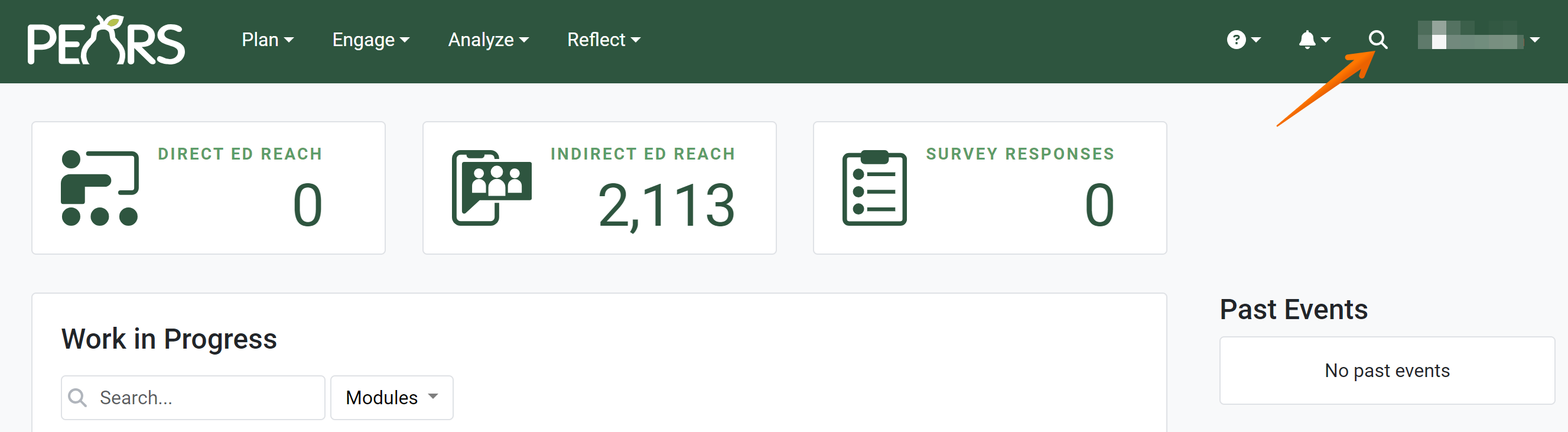
- The Search page appears.

- Optionally, select filters to search a sub-set of data. Filters for reporting period, program area, and for each module are available.

- Type the keywords you would like to search for into the search field, then hit the enter key.

- All records within the organization that meet the search and filter criteria are listed.

Fields Searched from Each Module
- Title
- Situation statement
- Public value
- Short term outcome
- Indicators of short term outcomes
- Medium term outcome
- Indicators of medium term outcomes
- Long term outcome
- Indicators of long term outcomes
- Intended outputs
- Short term evidence
- Medium term evidence
- Long term evidence
- Program activity name
- Site
- Comments
- Recipes used
- Title
- Keywords
- Background
- Story narrative
- Favorite quote
- Title
- Recipes Used
- Activity Channel
- Site
- Setting
- Intervention topic
- Comments
- Changes Adopted
- Partnership name
- Site
- Assistance type
- Depth of relationship
- Coalition name
- Assistance type
- Coalition member
- Depth of relationship
- Intervention topics
- Campaign details
NOTE:
The following modules are not included in the site-wide search:
Surveys
Professional Development*
Quarterly Efforts*
Direct Contacts*
Performance Reviews*
Community Relationships (CRM)*
* These modules are only available to organizations that use PEARS for Cooperative Extension reporting.
* These modules are only available to organizations that use PEARS for Cooperative Extension reporting.
✓ TIP:
After selecting filter criteria, make sure to click the Apply button at the bottom of the filter list.
✓ TIP:
The data available for you to view depends on your permissions in PEARS. You can automatically view records that you have created in PEARS. The following permissions can give you access to additional data:
Collaborator permissions
Viewable Unit permissions
Viewable Program Area permissions*
Editable User permissions
Supervisor role in PEARS
Program Area Team Leader role in PEARS*
Program Area Team Consultant role in PEARS*
Data Manager role in PEARS
* These permissions are only available to organizations that use PEARS for Cooperative Extension reporting.
* These permissions are only available to organizations that use PEARS for Cooperative Extension reporting.
✓ TIP:
Records are listed in order of newest to oldest. The most recently created record appears at the top of the list.