In each Direct Contacts record, PEARS can automatically calculate your total contacts for the quarter based on data reported in the Community Relationships module (CRM). For more information on how to auto calculate contacts, see the Instructions section, listed below. For more information on the logic used to auto calculate contacts, see the following four sections. Click on a link to jump to a specific section:
Instructions
From the PEARS homepage, hover over the Engage menu and click Direct Contacts:
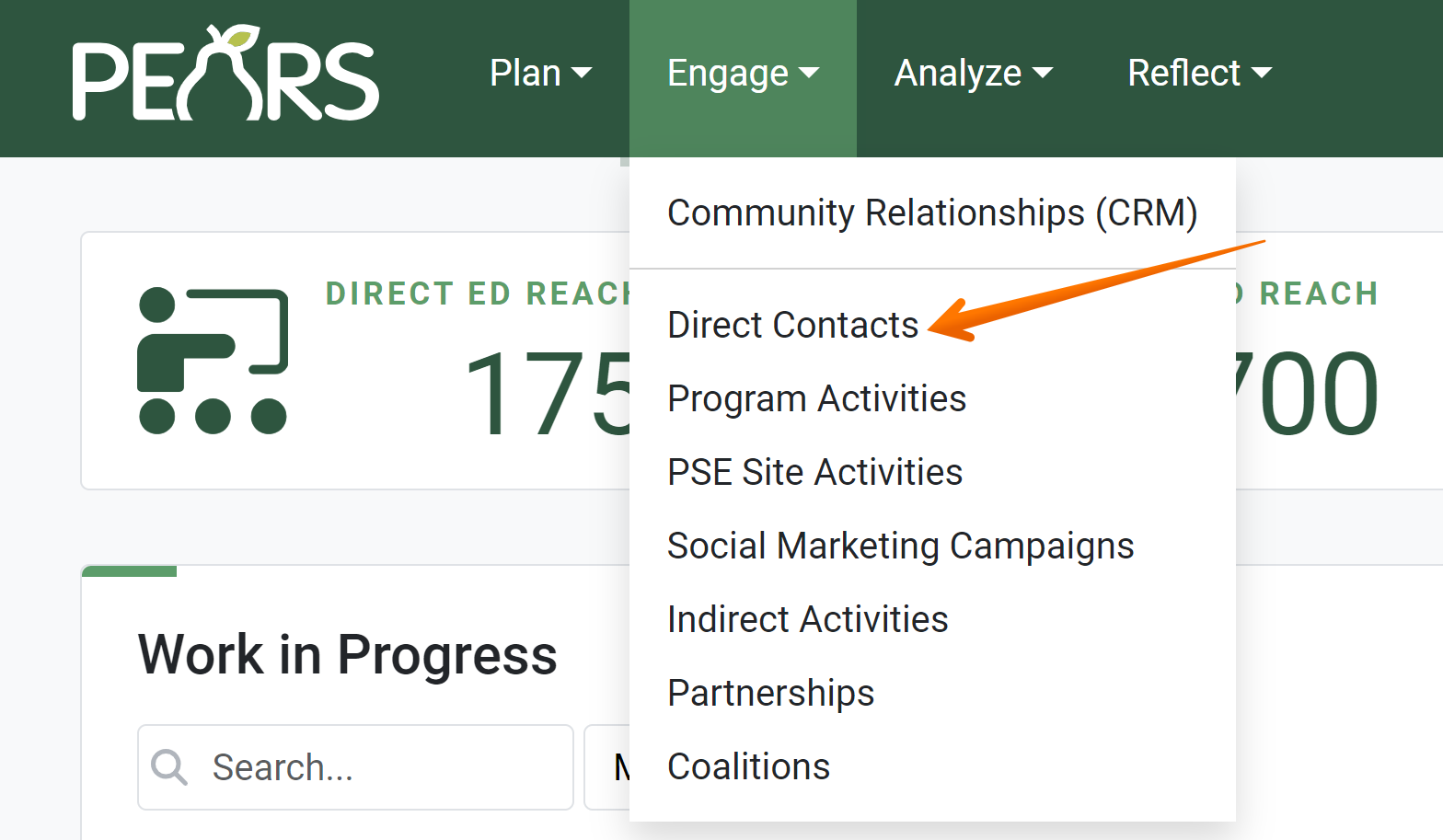
The Direct Contacts list displays. Click on the record that needs demographic information:
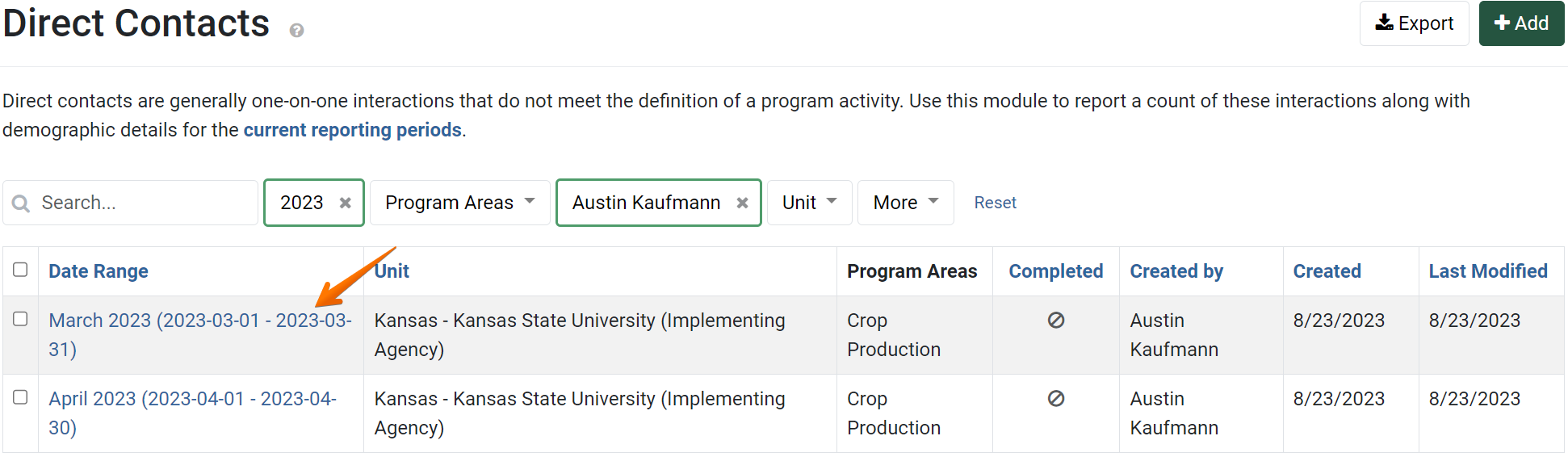
The Direct Contact details display. Click on the Demographics link:
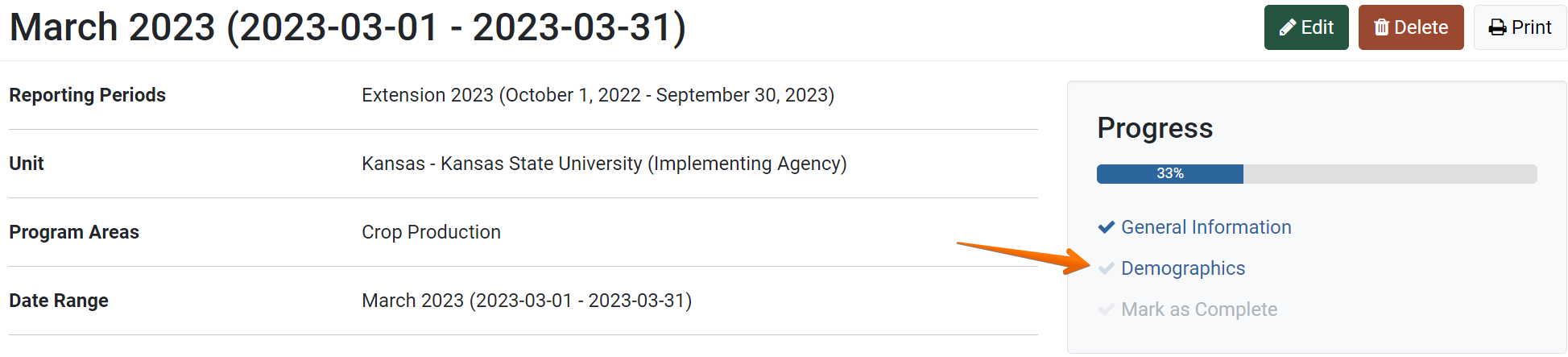
- The demographics page displays. If data has been recorded in the CRM that matches up with the Direct Contacts record, the Auto Calculate button appears dark green. Click Auto Calculate to compute contacts and demographic data.

- Click Save and continue to save the page and move to the next section, or click Save to save the current changes and view the record details.

CRM Data Criteria
CRM data that meets the following criteria is included in the calculation:
- Unit
CRM notes for a person whose unit is also selected on the Direct Contacts record are included.
(Each person listed in the CRM is assigned to a specific unit.) - Program Area
CRM notes with program area(s) that are also selected on Direct Contacts record are included. - Date Range
CRM notes with a date range that falls within the date range selected on the Direct Contacts record are included.
Total Contacts Logic
Communication Methods Logic
Each CRM note lists a communication method. The number of applicable CRM notes for each communication method is totaled.
For example, the following CRM note includes the correct unit, program area, and date range to be included in a given Direct Contacts record.
The total number of phone calls listed on this Direct Contacts record would be increased by 1.

Demographics Logic
Demographic information may be recorded for people listed in the CRM. For each CRM note that meets the criteria specified above, demographic information for the associated person is added to a running count.
For example, the following CRM note includes the correct unit, program area, and date range to be included in a given Direct Contacts record.

Demographic information is listed for the associated person in the CRM.

This note would be counted towards the total demographic calculations for the Direct Contacts record. The total for the following demographics categories would be increased by 1:
Gender: Male
Age: 30-59 years
Ethnicity: Unknown
Race: Unknown
Gender: Male
Age: 30-59 years
Ethnicity: Unknown
Race: Unknown
✓ TIP:
For more information on recording CRM Contacts and Notes, see the following articles:
Create a CRM Contact
Add an Interaction to a CRM Contact
NOTE:
CRM notes labeled as Internal use only will not be counted in the Direct Contacts auto calculation.
GLOSSARY:
A contact represents one interaction with a person.
✓ TIP:
For confidentiality purposes, some organizations do not collect demographic information for people listed in the CRM. If demographic data is not included for a person, applicable CRM interactions are counted in the unknown field for each demographic category in the Direct Contacts record.
