-
- From the PEARS homepage, hover the cursor over the Plan menu and click on Action Plans:
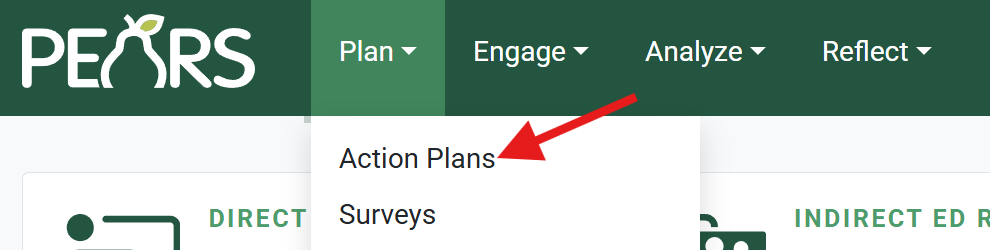
- The Action Plans list displays. Select an action plan to complete:
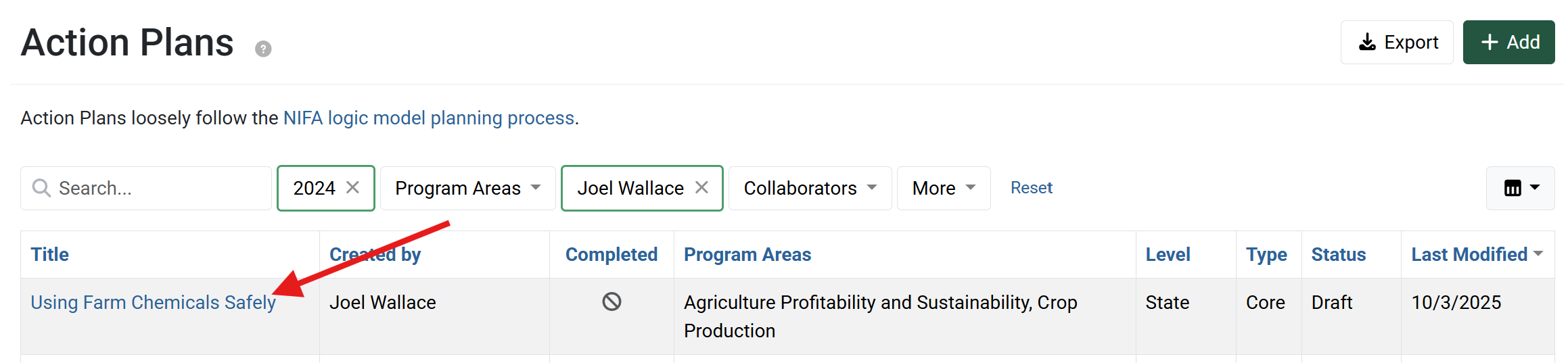
- The action plan details display. Click Mark as Complete.
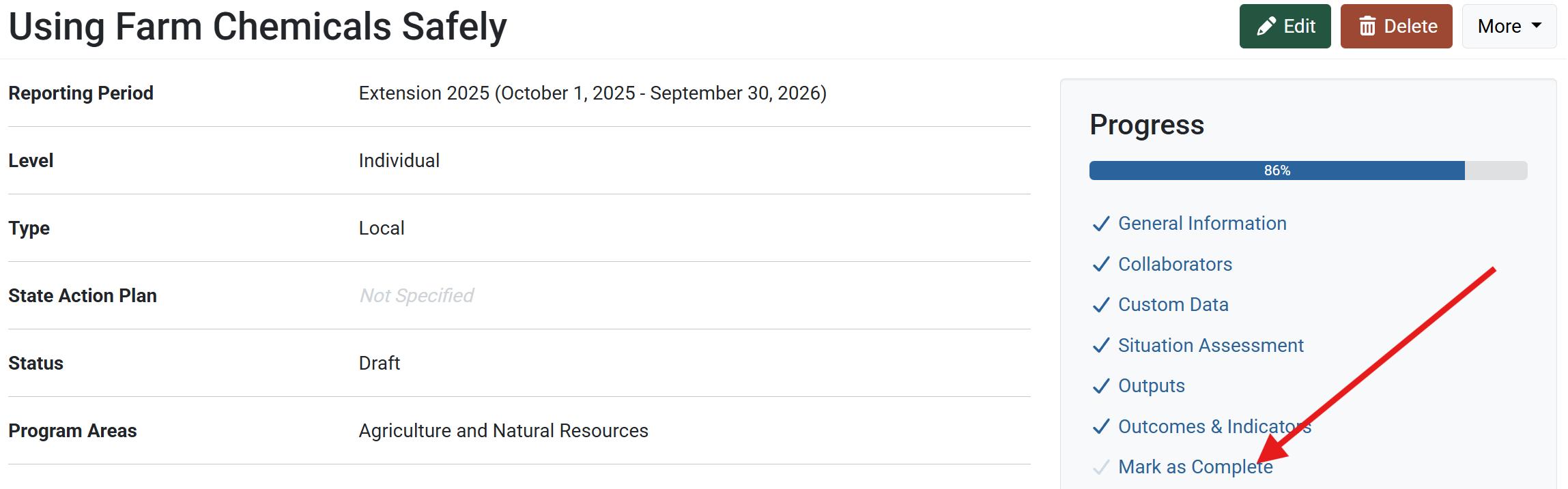
- The Mark as Complete page displays. Click the Mark as Complete button to indicate all information has been added.

For Individual and Unit level action plans, marking the plan as complete allows other Extension staff to view the plan.
For State level action plans, marking the plan as complete submits the plan for review. Once your organization’s Action Plan Reviewers approve the State level plan, other Extension staff can view or copy the plan.
- In the Action Plans list, a green checkmark in the “Complete” column shows that the plan has been marked as complete.
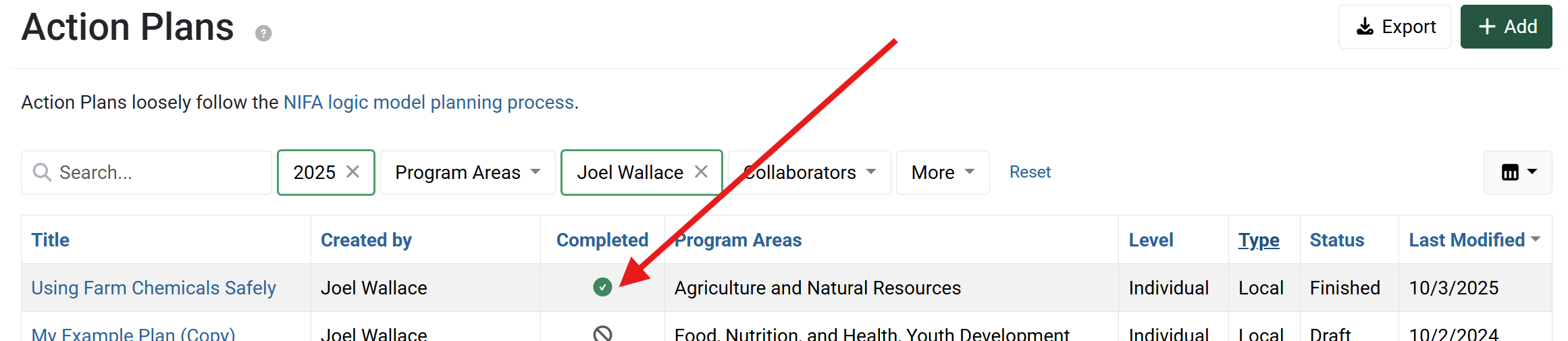
The “Completed” filter allows you to view complete and/or incomplete plans.
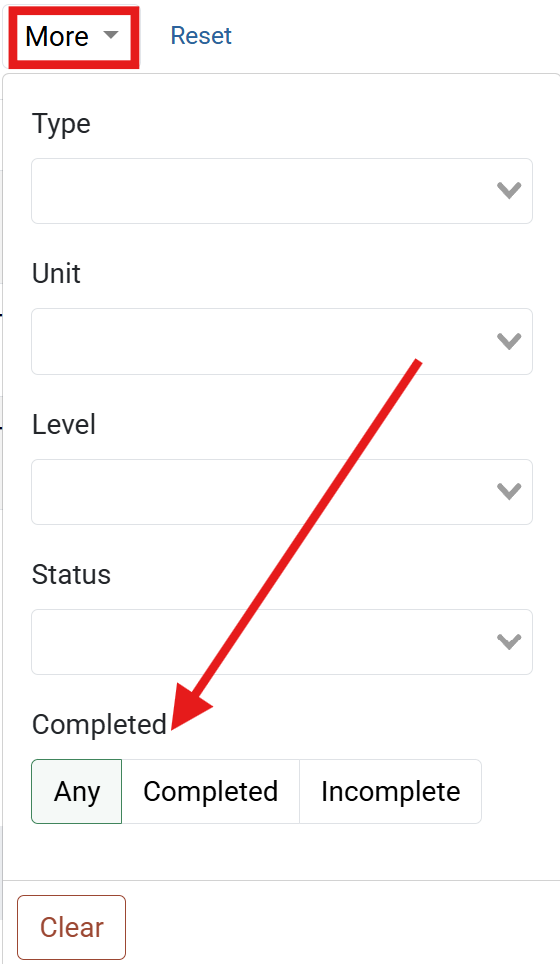
- From the PEARS homepage, hover the cursor over the Plan menu and click on Action Plans:
✓ TIP: When to Mark Complete
Mark a record as complete once you have included all necessary data and have reviewed your work. If you are not finished reporting action plan data, leave the record as incomplete. You can edit the record and mark as complete at another time, if needed.
✓ TIP: Filters
By default, your Action Plan list shows records that you have created in the current reporting year. Click the Filter button to filter for other records.
✓ TIP: Permissions
All users within your organization can see approved State level plans and all finished Individual/Unit level plans.
✓ TIP: No Mark Complete Button
If the Mark as Complete button does not appear, this means you have not saved all sections.
You must save each section, even if you did not enter any data.
Sections that have not been saved are indicated by a checkmark outline in the progress panel.
After you click "Save" or "Save and continue" on the incomplete section, it will be checked off the list.
✓ TIP: Editing State Plans
Marking a State level action plan as incomplete will return the plan to "Draft" status. Once the plan is marked as complete again, the plan will be re-submitted for review and approval.