- From the PEARS homepage, hover over the Reflect menu and click on Action Plan Reports:
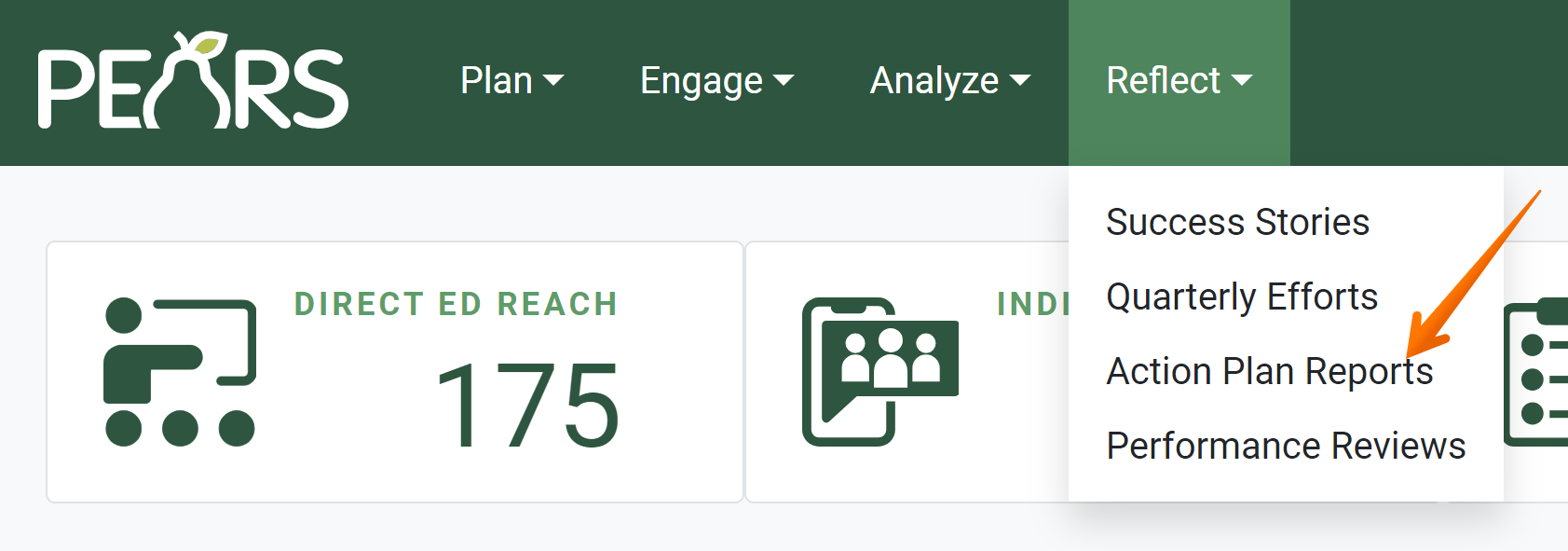
- The Action Plan Reports list displays. Select an action plan report to complete.
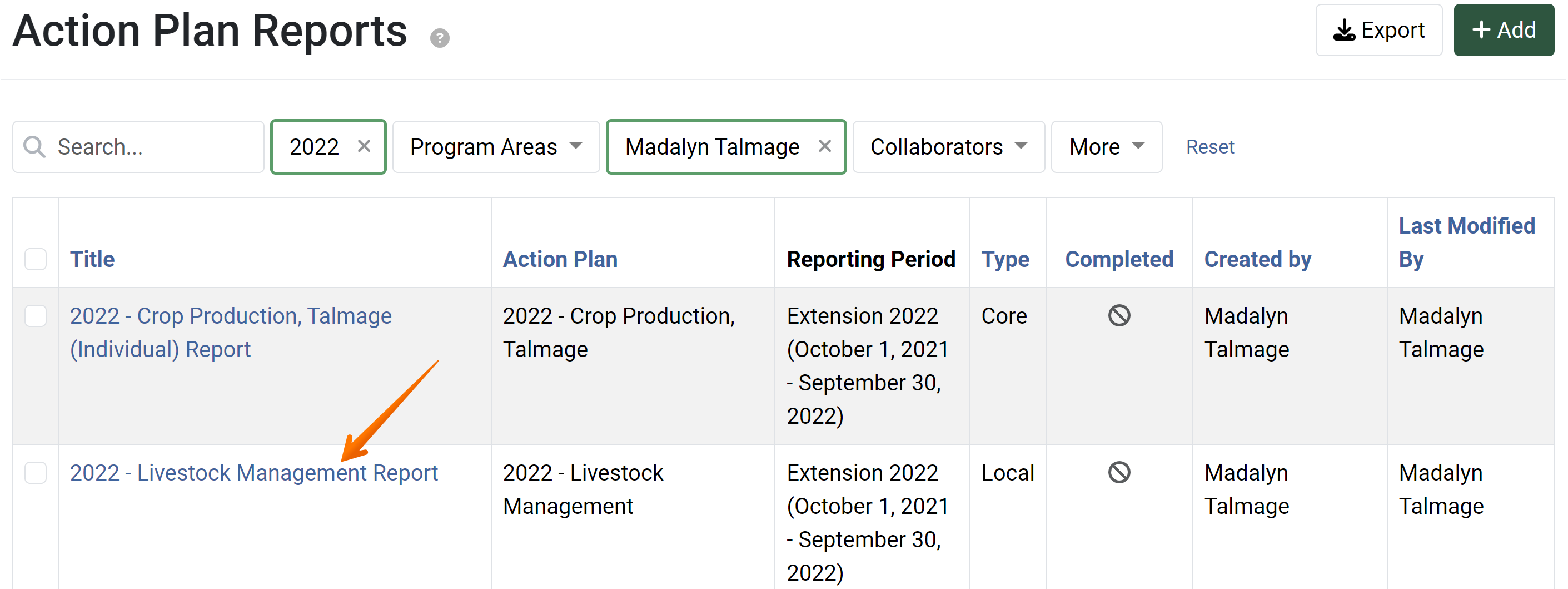
- The Action Plan Report details display. Click Mark as Complete.
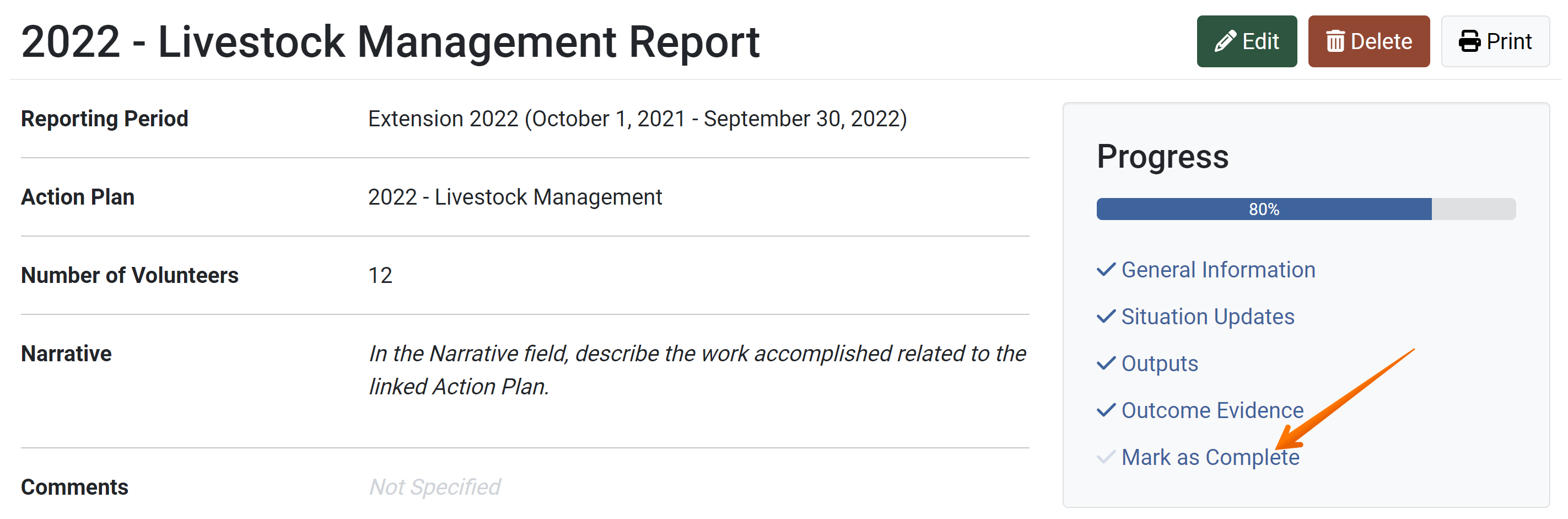
- The Mark as Complete page displays. To mark the record as complete, click the Mark as Complete button.
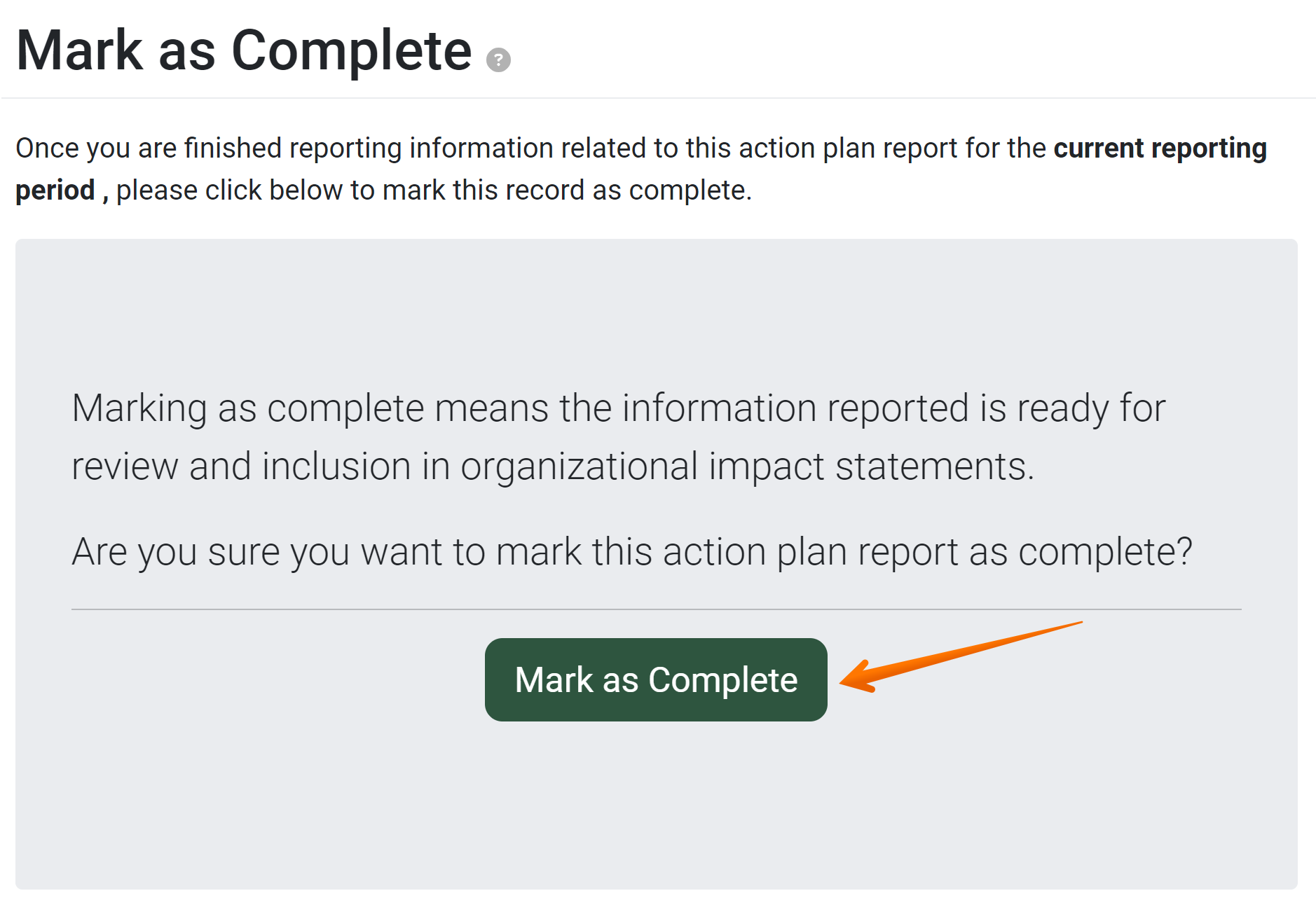
Your record is now marked as complete and will be included in reports and exports. To show the record is marked as complete, the page title and button now state: Mark as Incomplete. This indicates that the Action Plan Report is currently complete.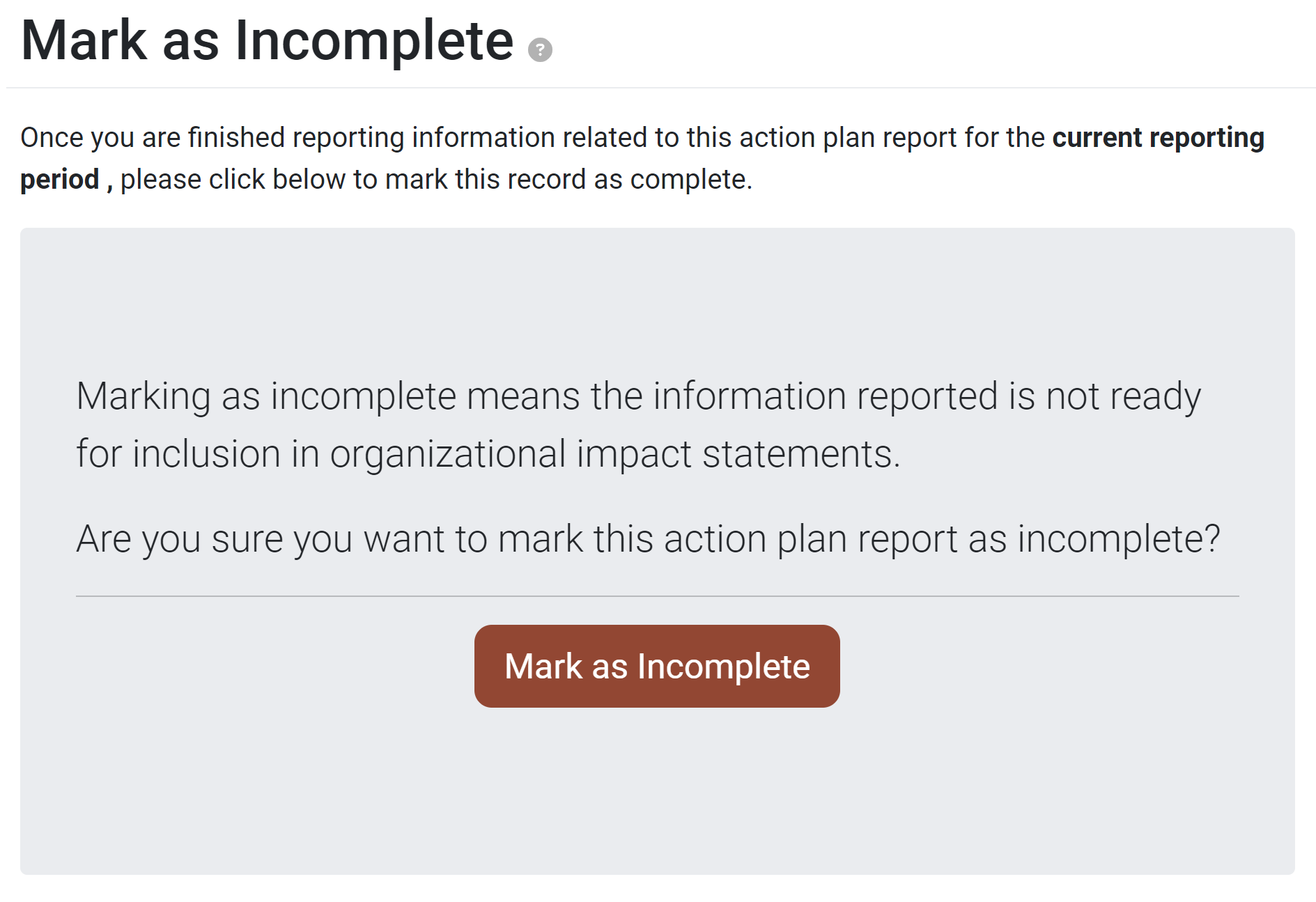
✓ TIP:
Mark a record as complete once you have finished reporting all data and have reviewed your work. If you are not finished reporting, leave the record as incomplete. You can edit the record and mark as complete at another time, if needed.
✓ TIP:
Once a record has been marked complete, you cannot edit or delete the record. If you need to make changes, mark the record as incomplete. Once you have finished editing, mark the record as complete.
✓ TIP:
Incomplete records are listed at the bottom of the PEARS homepage as Unfinished Items. Use this list to keep track of reporting you need to finish.