Hover over the Analyze menu and choose N-PEARS Export from the list below.
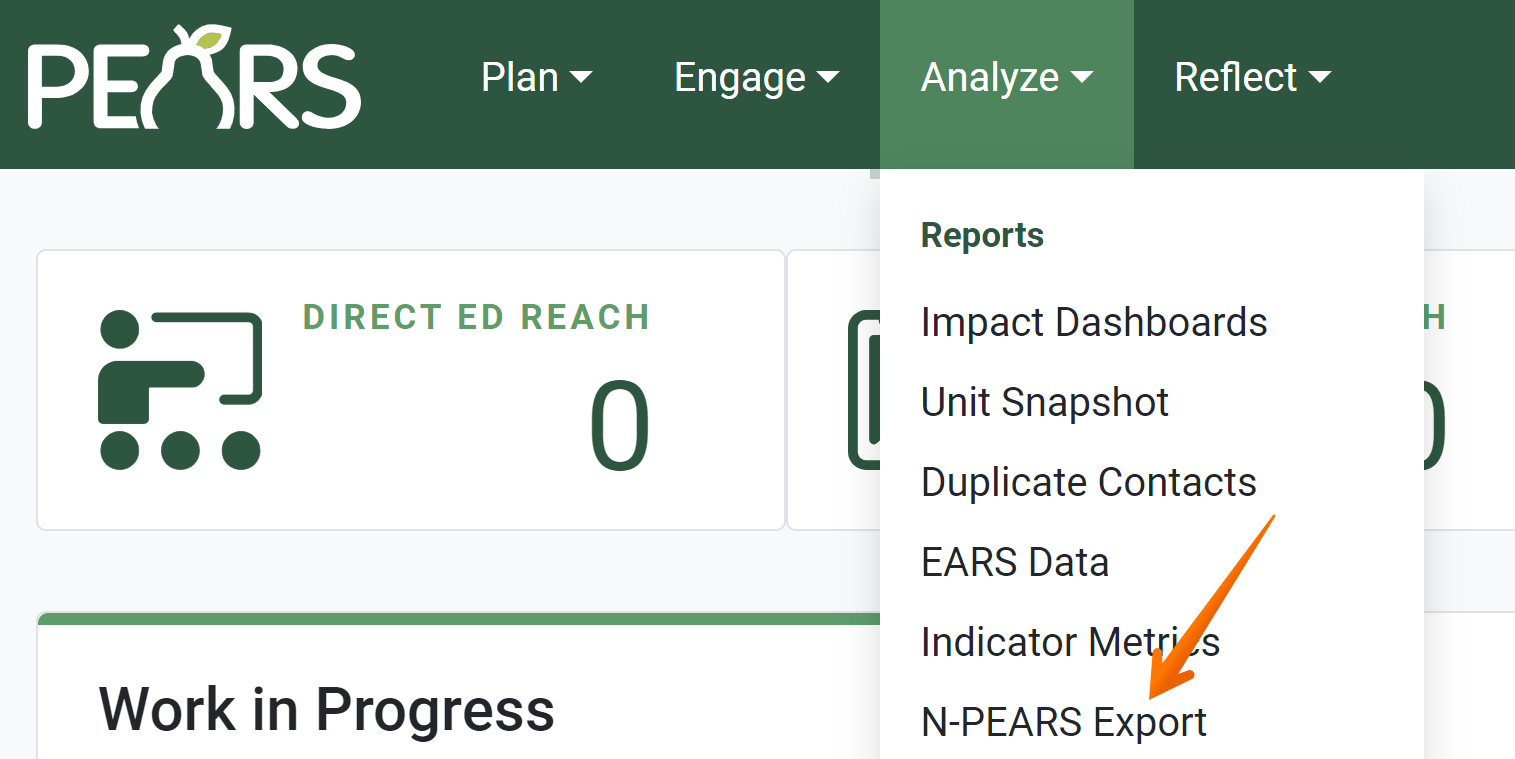
The N-PEARS Export filters display:
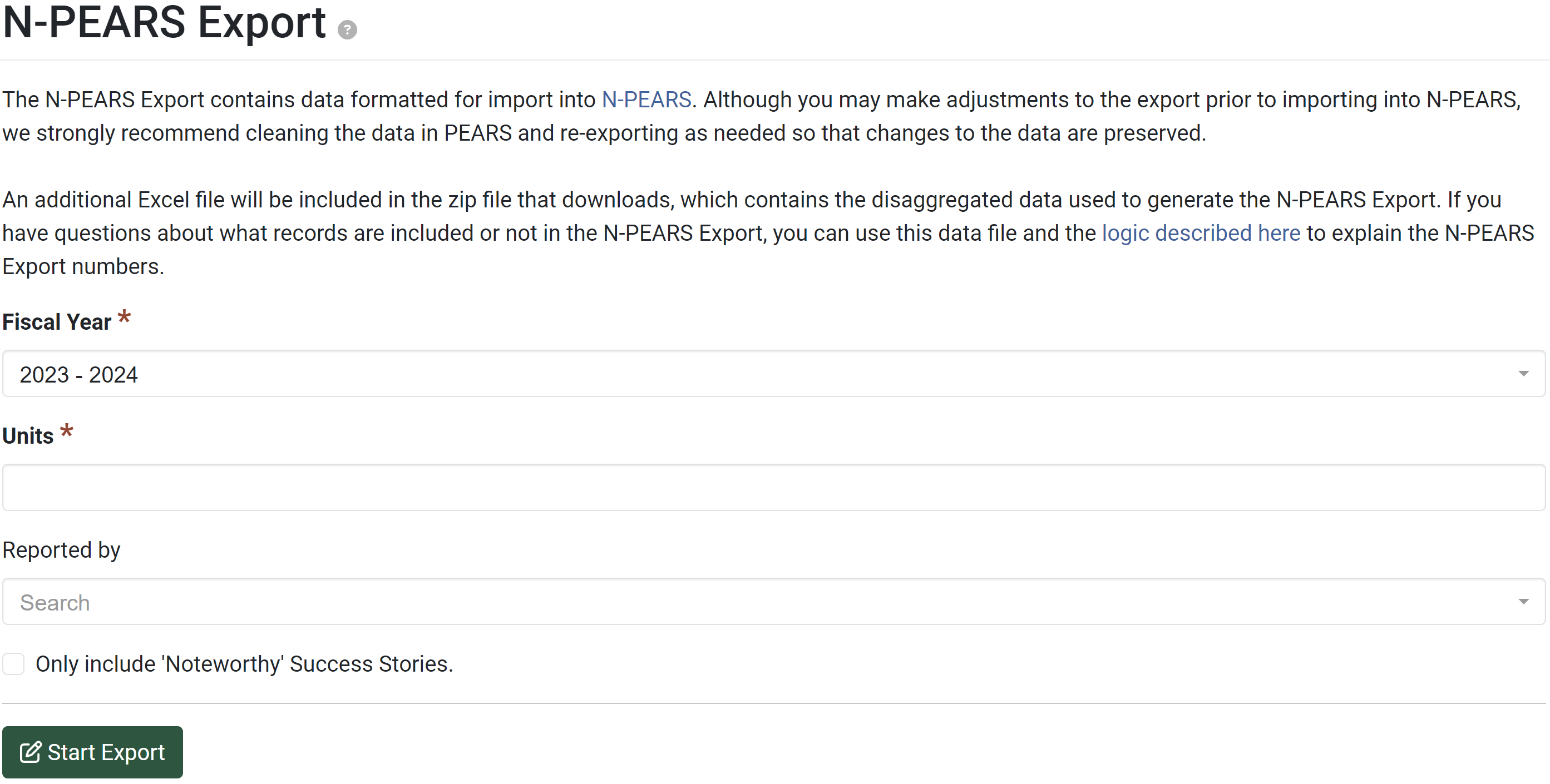
Choose the correct Fiscal Year for the export.
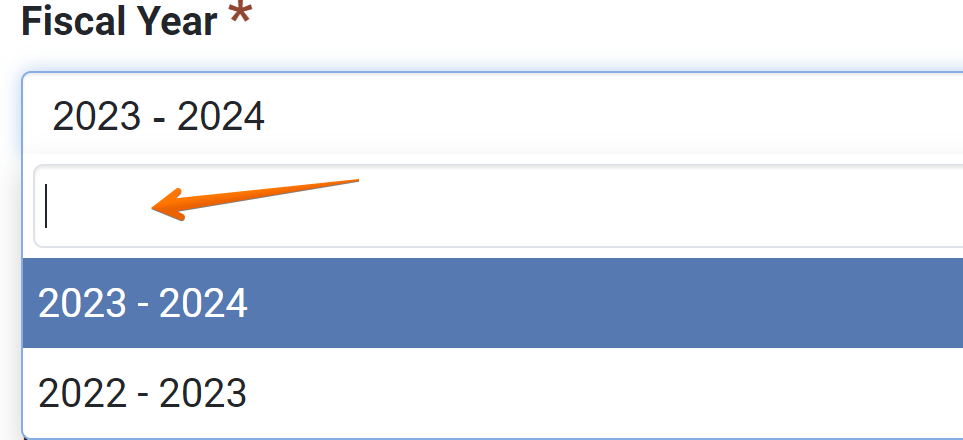
Choose the Unit from the dropdown list provided.

Optionally, choose a user within PEARS in the Reported by box.
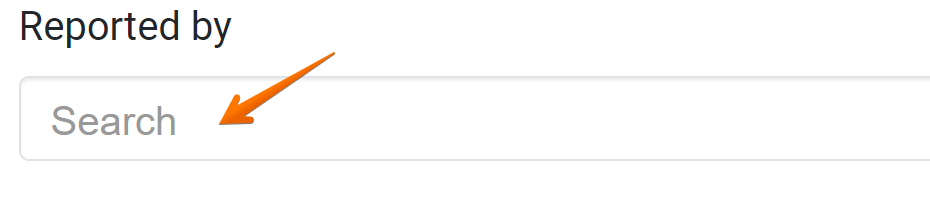
Click the checkbox in order to include only the Noteworthy Success Stories.

Click the Start Export button to begin the export.
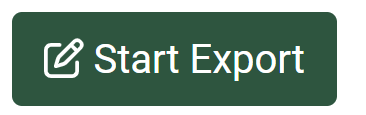
Once the export is complete you should see the following:
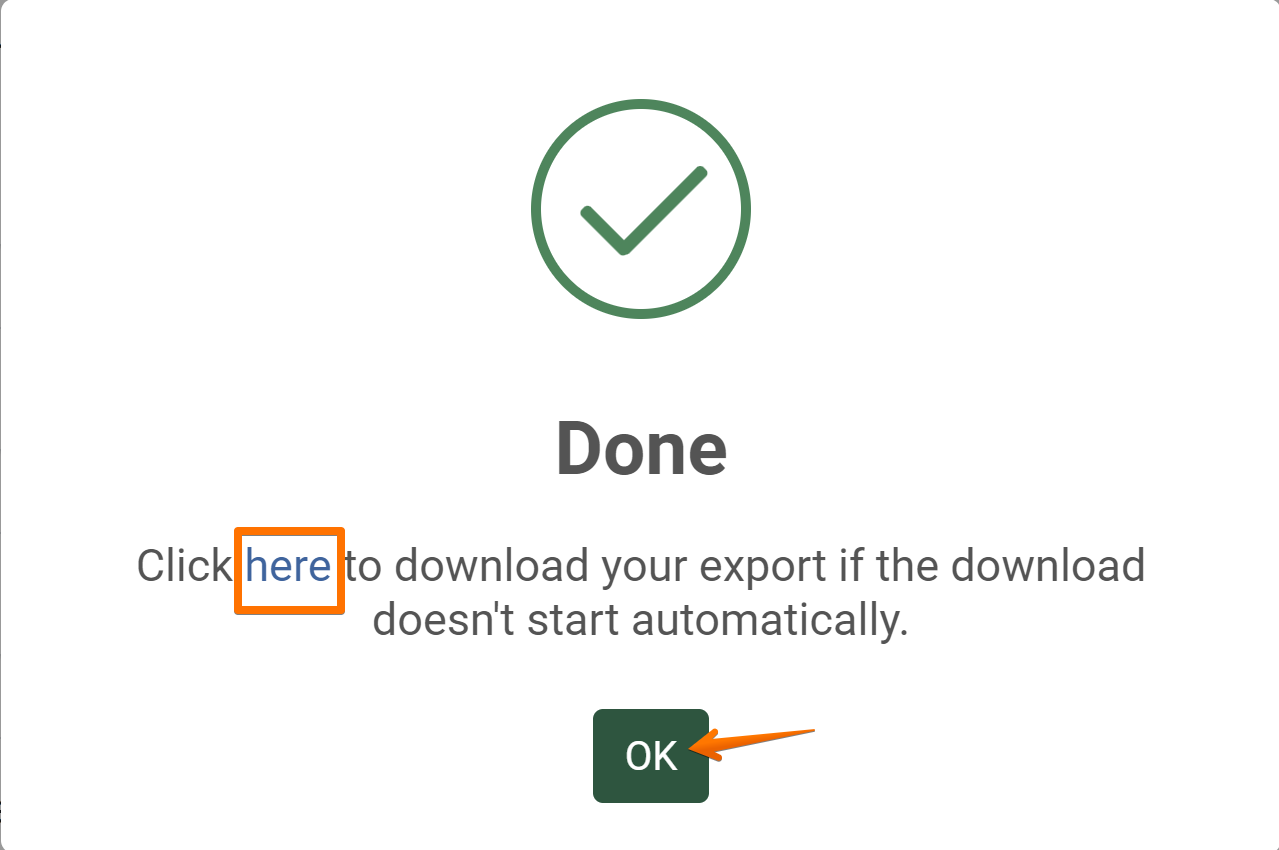
Open the downloaded .zip file to review the data, or proceed to import the data into N-PEARS.
✓ TIP:
The default Federal Fiscal Year or Reporting Period is the active or current one. In order to run an export for a completed reporting period, you will likely need to utilize the drop-down and select the previous federal fiscal year.
NOTE:
Choosing a single user will only export the records that they created and NOT their collaboration records.
NOTE:
A .zip file containing two Excel files (N-PEARS Export and Raw Data) should begin downloading automatically to your device. If the download does not occur, you may start it with the link, "here" on the popup.
NOTE:
For more details about how the data in the Excel files are aggregated and filtered, see the N-PEARS Mapping Documentation.