- From the PEARS homepage, hover the cursor over the Plan menu and click on Action Plans:
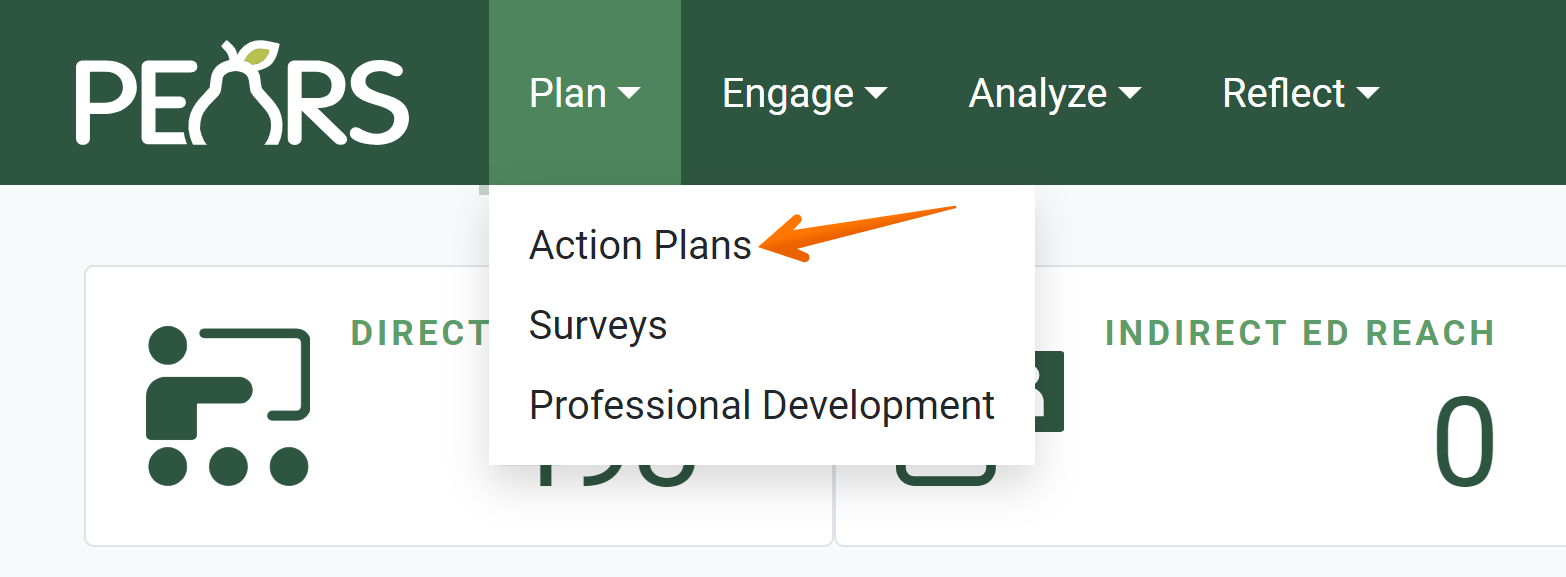
- The Action Plans list displays. Select an action plan to complete:

- The action plan details display. Click Mark as Complete.

- The Mark as Complete page displays. To mark the record as complete, click the Mark as Complete button.

For Individual and Unit level action plans, marking the plan as complete will allow other Extension staff to view the plan.For State level action plans, marking the plan as complete will submit the plan for review. Once your organization’s Action Plan Reviewers approve the State level plan, other Extension staff will be able to view the plan.
- In the Action Plans list, a green checkmark in the “Complete” column shows that the plan has been marked as complete.

✓ TIP:
By default, your Action Plan list shows records that you have created in the current reporting year. Click the Filter button to filter for other records.
✓ TIP:
Action Plans do not following typical viewable permissions. In most modules, you can only view records you have entered, unless other permissions are applied to your account.
For Action Plans, all users within your organization can see all approved State level plans and all finished Individual/Unit level plans.
✓ TIP:
Mark a record as complete once you have included all necessary data and have reviewed your work. If you are not finished reporting action plan data, leave the record as incomplete. You can edit the record and mark as complete at another time, if needed.
✓ TIP:
If the Mark as Complete button does not appear, this means you have not saved all sections. You must save each section, even if you did not enter any data. Sections that have not been saved are indicated by a checkmark outline in the progress panel. After you click "Save" or "Save an continue" on the incomplete section, it will be checked off the list.


✓ TIP:
Marking a State level action plan as incomplete will return the plan to "Draft" status. Once the plan is marked as complete again, the plan will be re-submitted for review and approval.
✓ TIP:
Incomplete records are listed at the bottom of the PEARS homepage as Unfinished Items. Use this list to keep track of reporting you need to finish.