- From the PEARS homepage, hover the cursor over the Plan menu and click on Surveys:
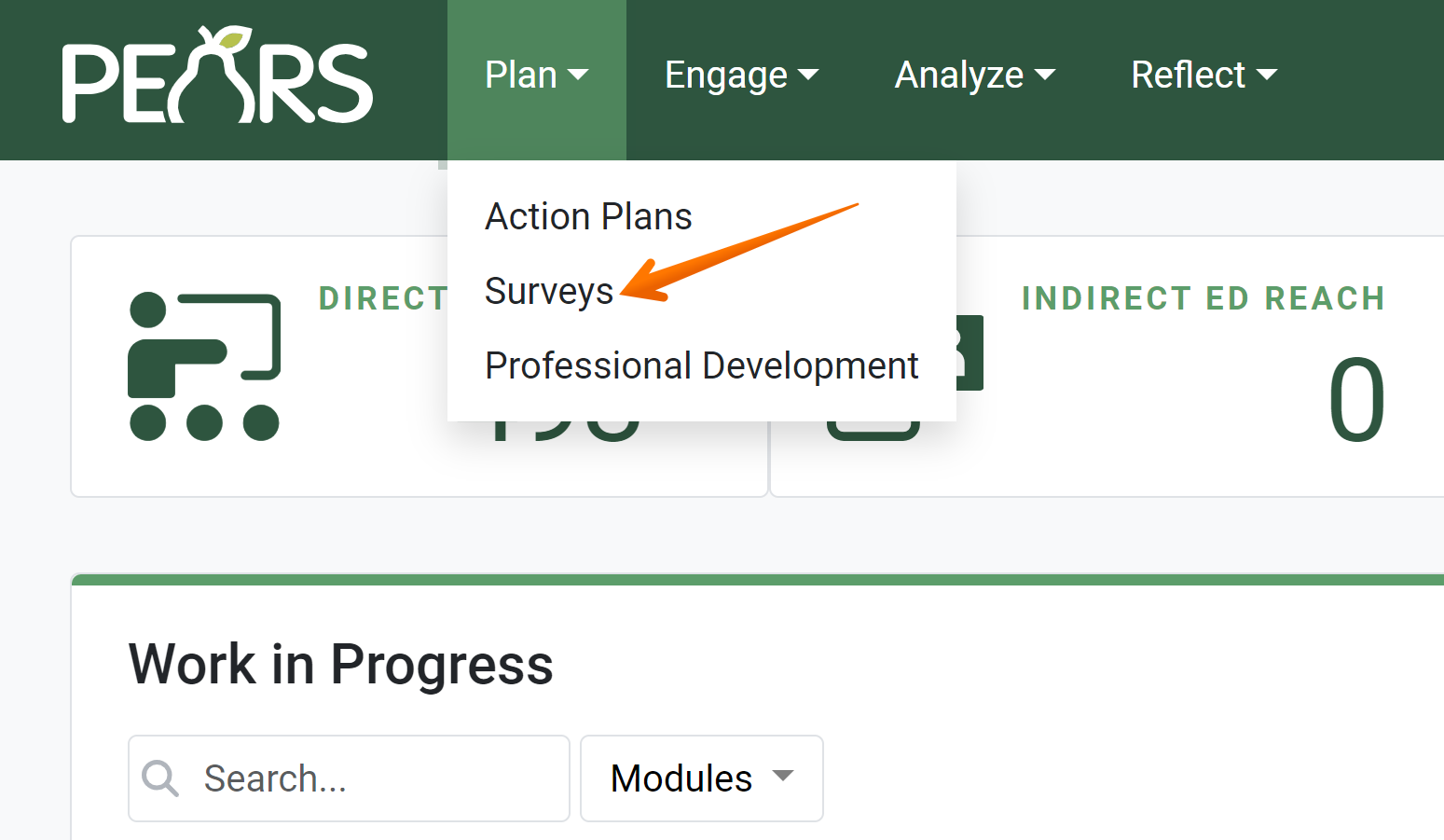
The Surveys list displays. - Click the Title of the survey to be marked as Inactive.
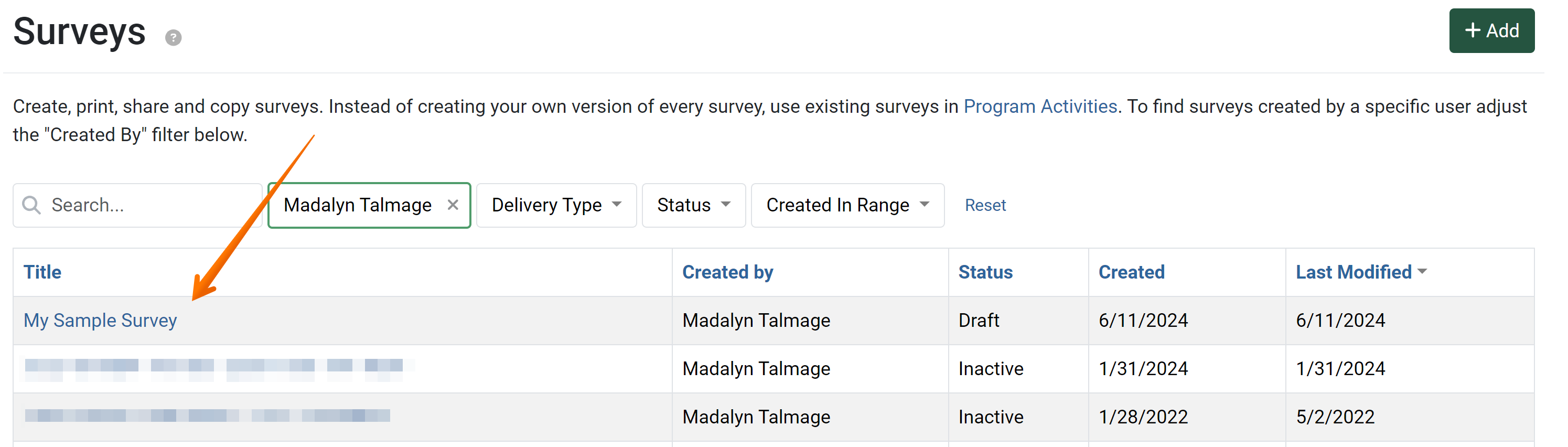
- The Survey Detail View displays. Click the Mark as Inactive link.
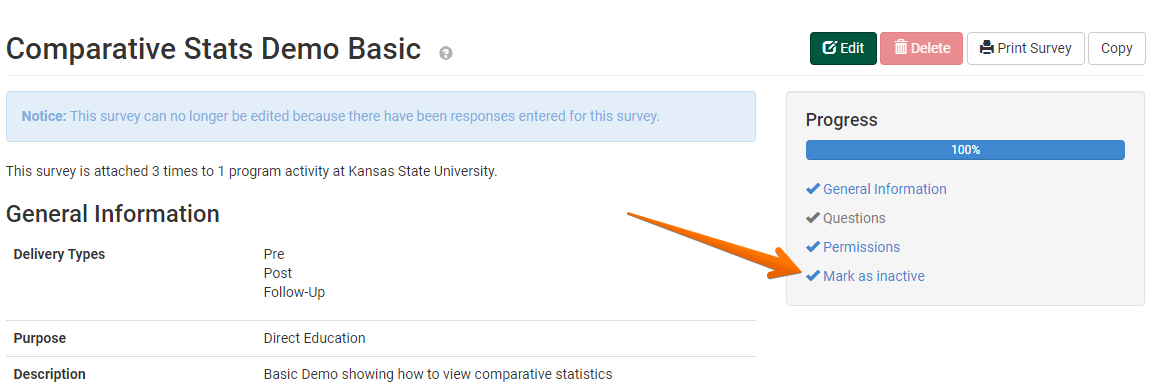
The Mark as Active page is displayed. - Click the Mark as Inactive button to inactivate the survey. The survey cannot be used and recorded against in new program activities. If the survey has been used in existing program activities, the survey and response data remain intact.
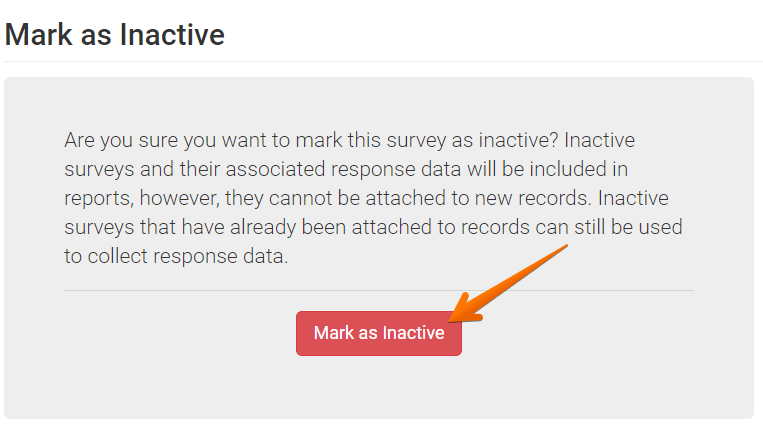
- The Success message box is displayed. Click the OK button to dismiss the message. The survey may no longer be attached to Program Activities.

NOTE:
The text of this link will change based on the current status of the survey. This link will either say "Mark as Active," "Mark as Draft" or "Mark Inactive."