- From the PEARS homepage, hover the cursor over the Plan menu and click on Surveys:
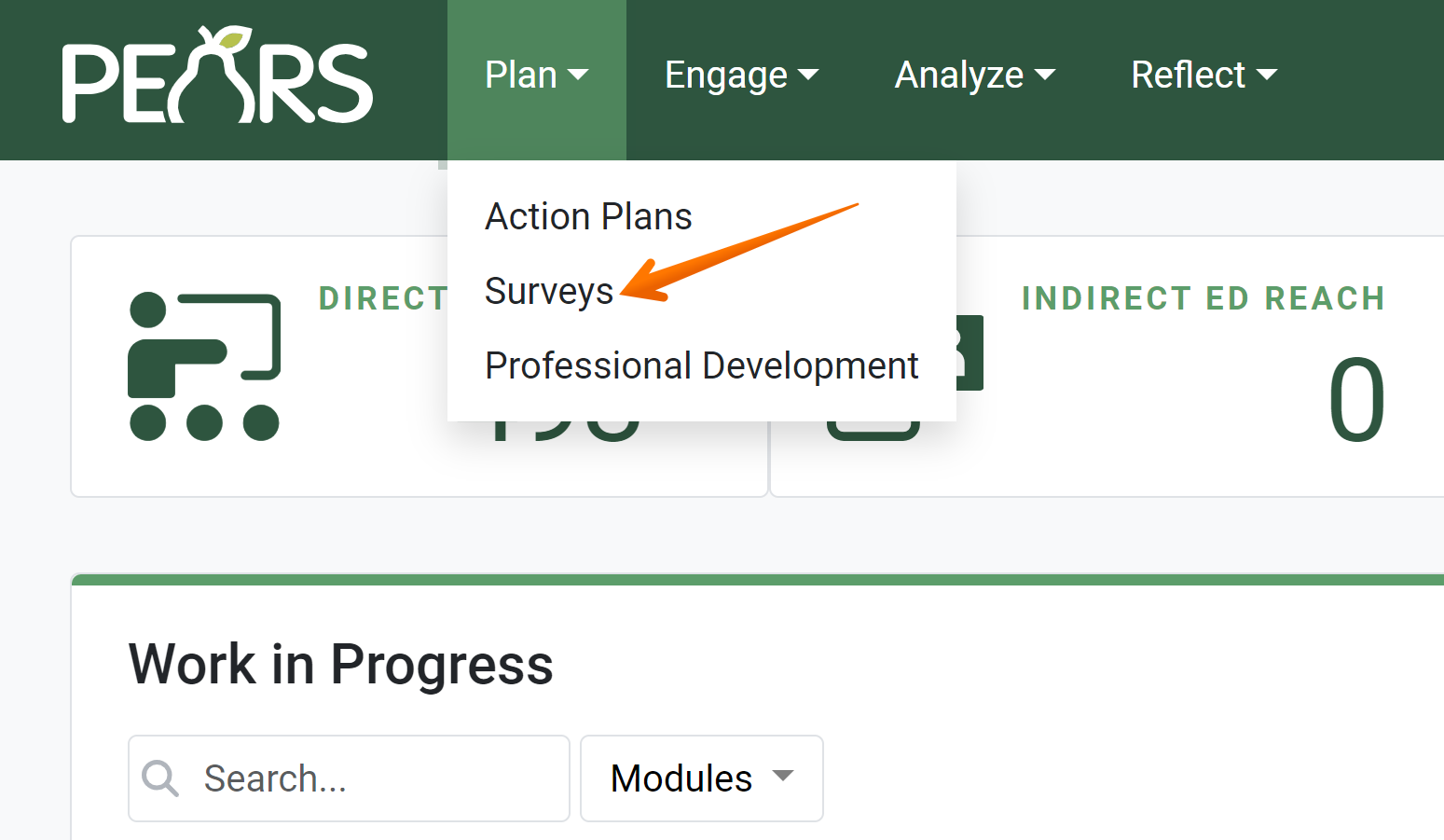
The Surveys list displays. By default this will show a list of active surveys only. - If the desired survey is not yet active, click the x next to the Active filter.
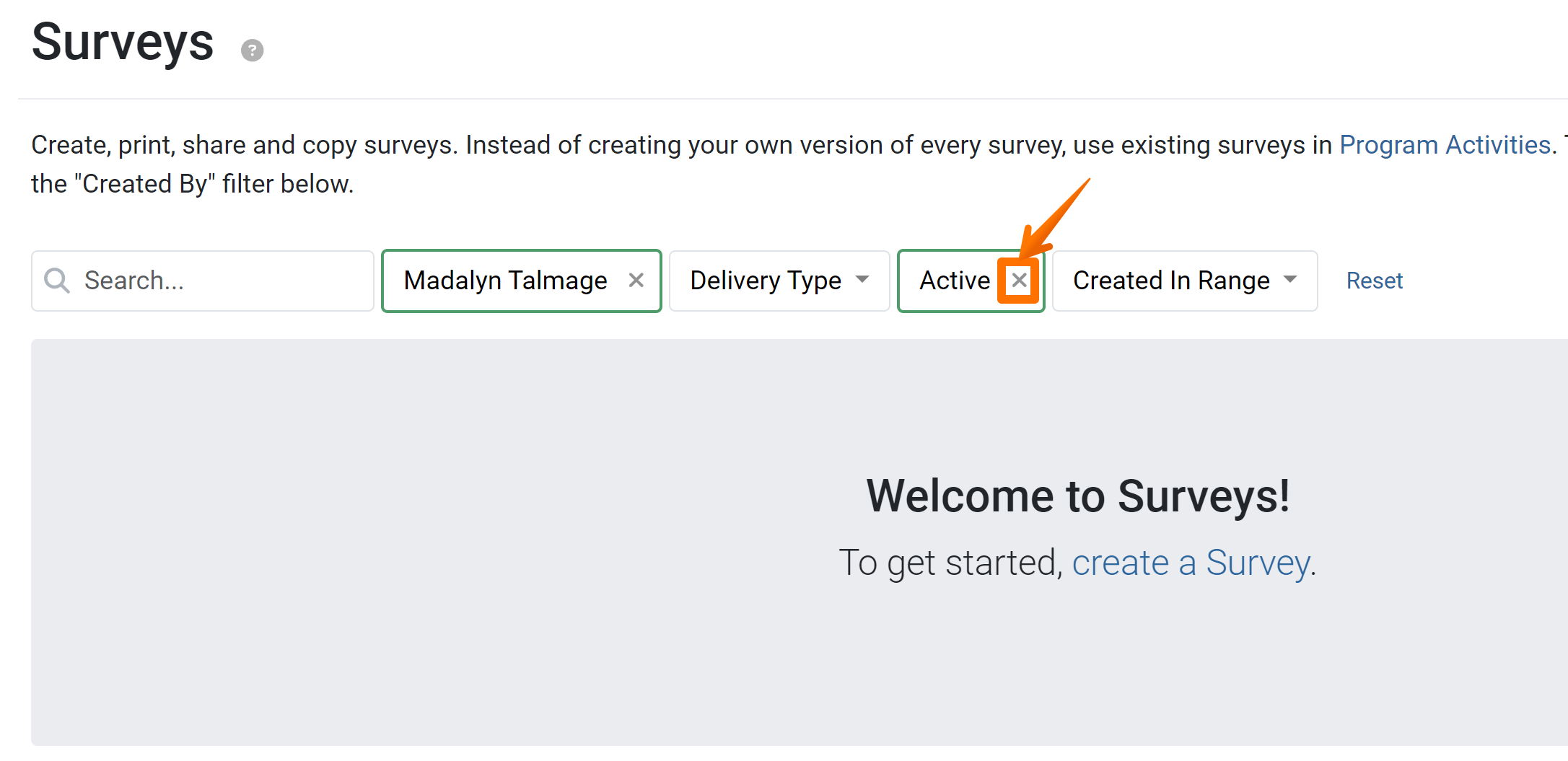
- Click the Title of the survey to be marked as Active.
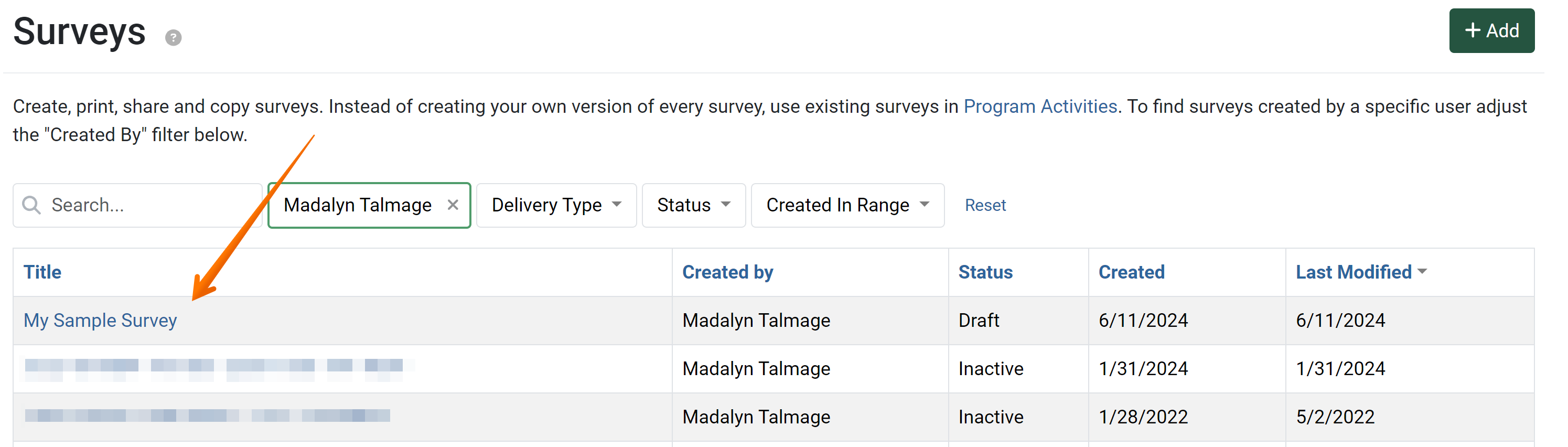
- The Survey Detail View displays. Click the Mark as Active link.
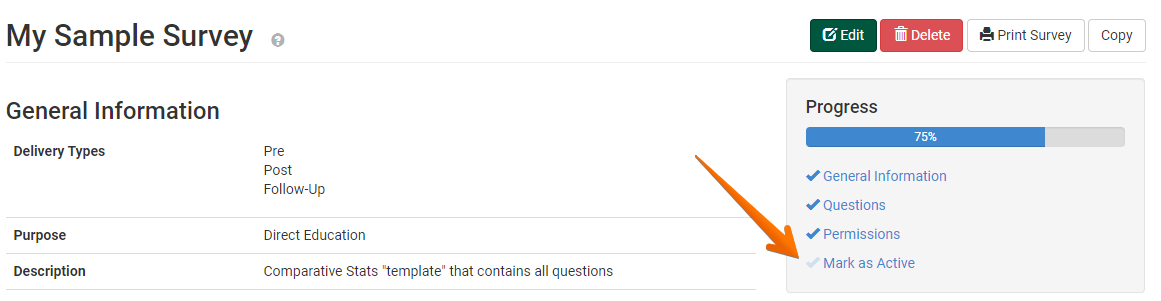
The Mark as Active page is displayed. - Click the Mark as Active button to activate the survey, allowing the survey to be used and responses recorded in a program activity.
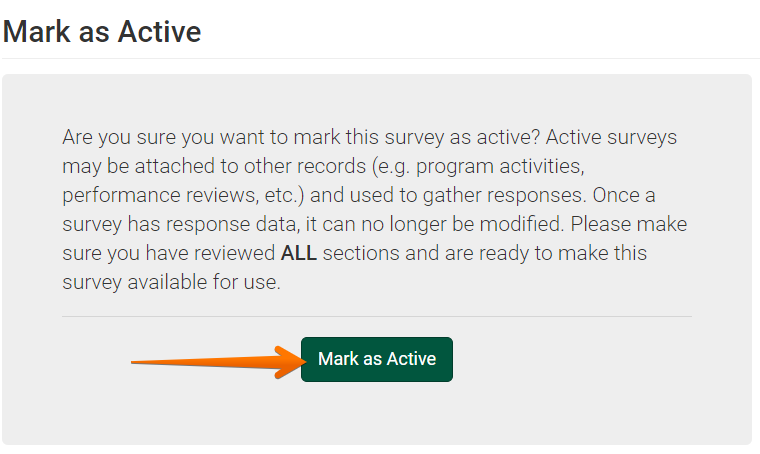
- The Success message box is displayed. Click the Return to Survey List button to finish editing the survey and return to the list of surveys.

NOTE:
If you followed the steps from the Article on how to Set Up Survey Permissions, Skip ahead to
step 5
NOTE:
The text of this link will change based on the current status of the survey. This link will either say "Mark as Active," "Mark as Draft" or "Mark Inactive."