Some states choose to include board members as part of the performance review process. If your state includes board members, Board Member Managers and Organization Administrators can use the Board Members page to add, edit, or remove board members. Before the performance review start date, update board member information, as needed. Make sure the correct unit, start/end date, contact preference, and email address/mailing address are listed for each board member.
To edit information for an existing board member, follow the steps below.
- From the PEARS homepage, hover the cursor over the gear icon and click Board Members:
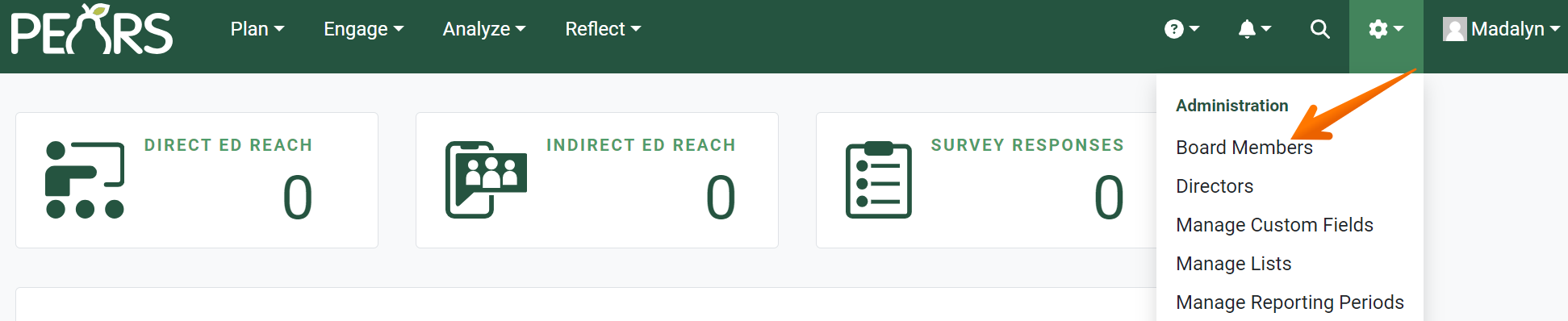
- A list of board members appears. Select a board member to edit:

- The Update Board Member page appears. Change the board member’s information as needed.

- Once all changes have been made, click Save.

- An alert confirms that the board member’s information was updated.

To return to the list of board members, click the Board Members link in the breadcrumbs.
✓ TIP:
See the PEARS Directory for a list of your organization's Board Member Managers and Organization Administrators.
✓ TIP:
To add another user as a Board Member Manager or Organization Administrator, please contact a current Organization Administrator.
✓ TIP:
By default, the Board Members list shows all board members in your organization. Click the Filter button to determine a subset of this list to show, such as all board members in your unit.
✓ TIP:
The red asterisk * next to the heading of a field indicates that the field is required. You will not be able to save until you have added input into that field.
✓ TIP:
For more information on each field, see the article: Add a Board Member.
GLOSSARY:
Breadcrumbs are a trail of links visible at the top of the page. These links show the path of webpages that got you to the current page. Breadcrumbs keep track of your location within PEARS and help easily navigate to previous pages.