- From the PEARS homepage, hover over the Reflect menu and click Success Stories:
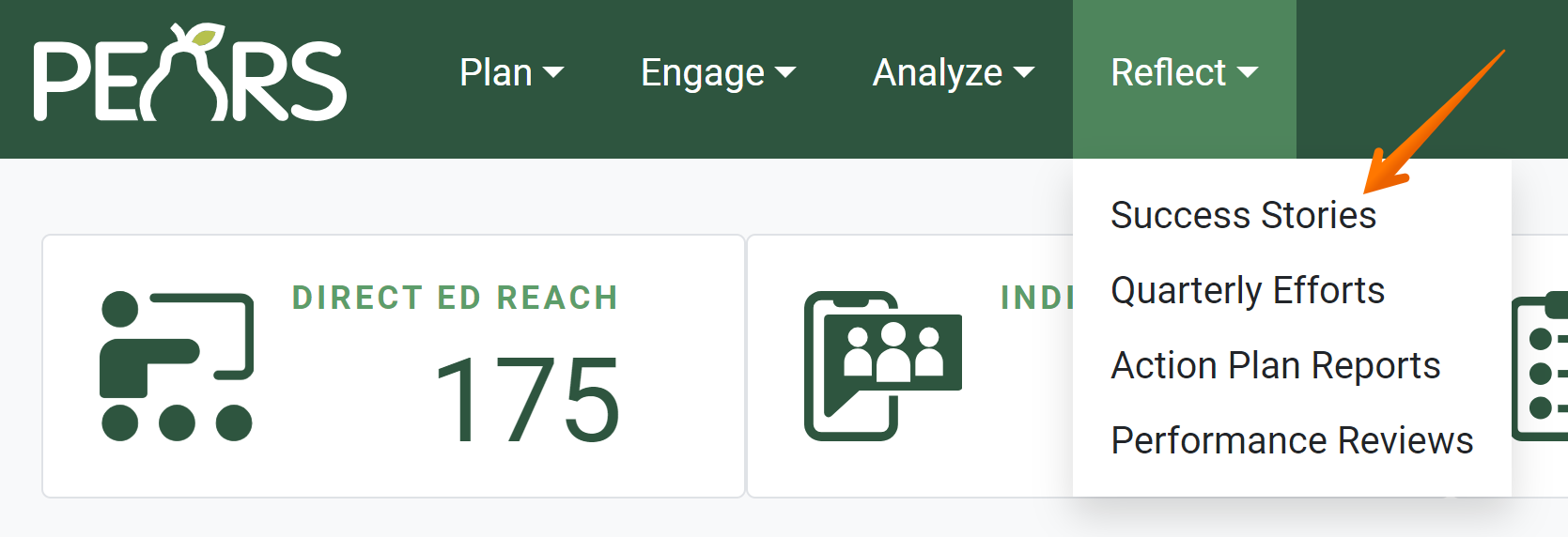
The Success Stories list displays. Select a Success Story to edit.
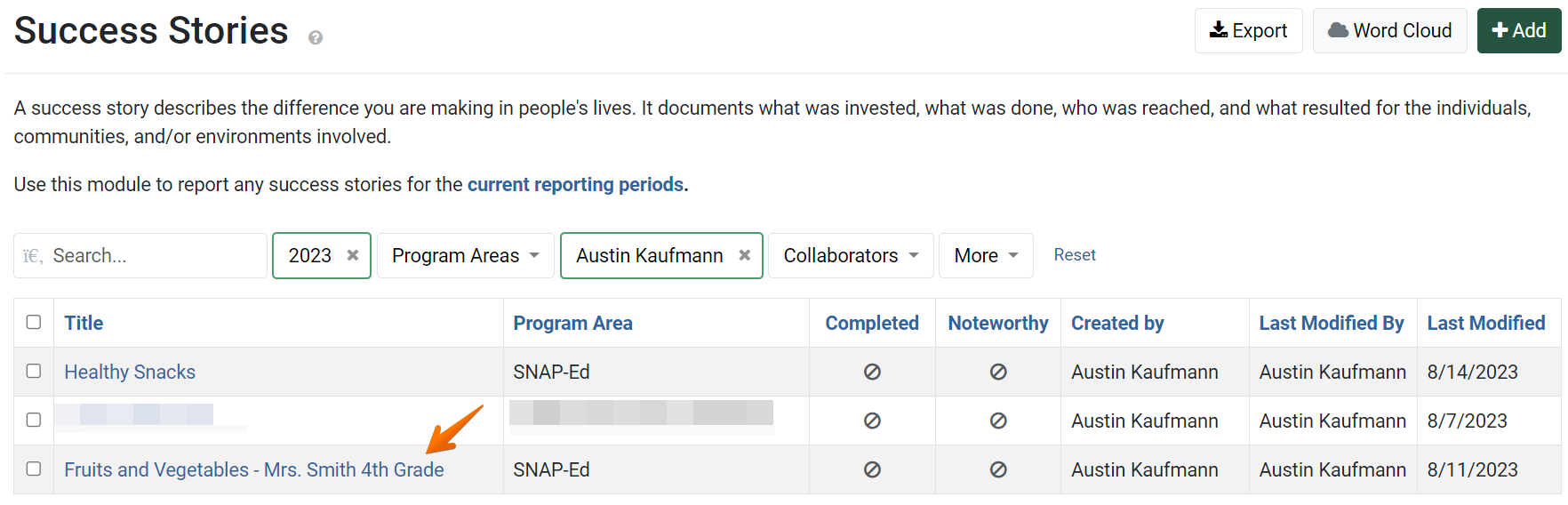
The Success Story details display. Click Edit.
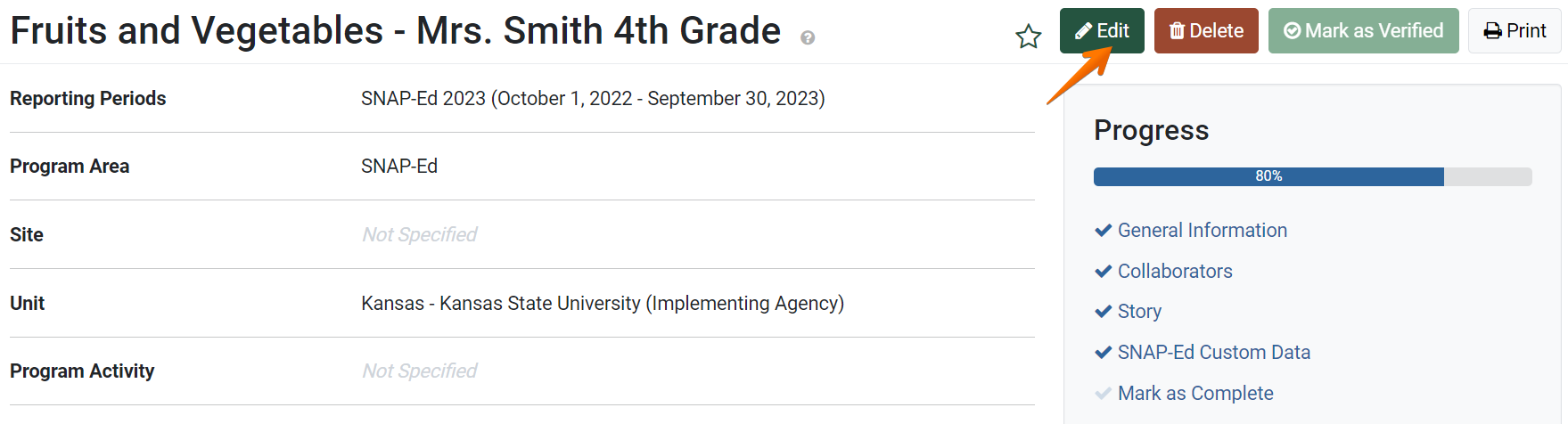
The General Information page displays.
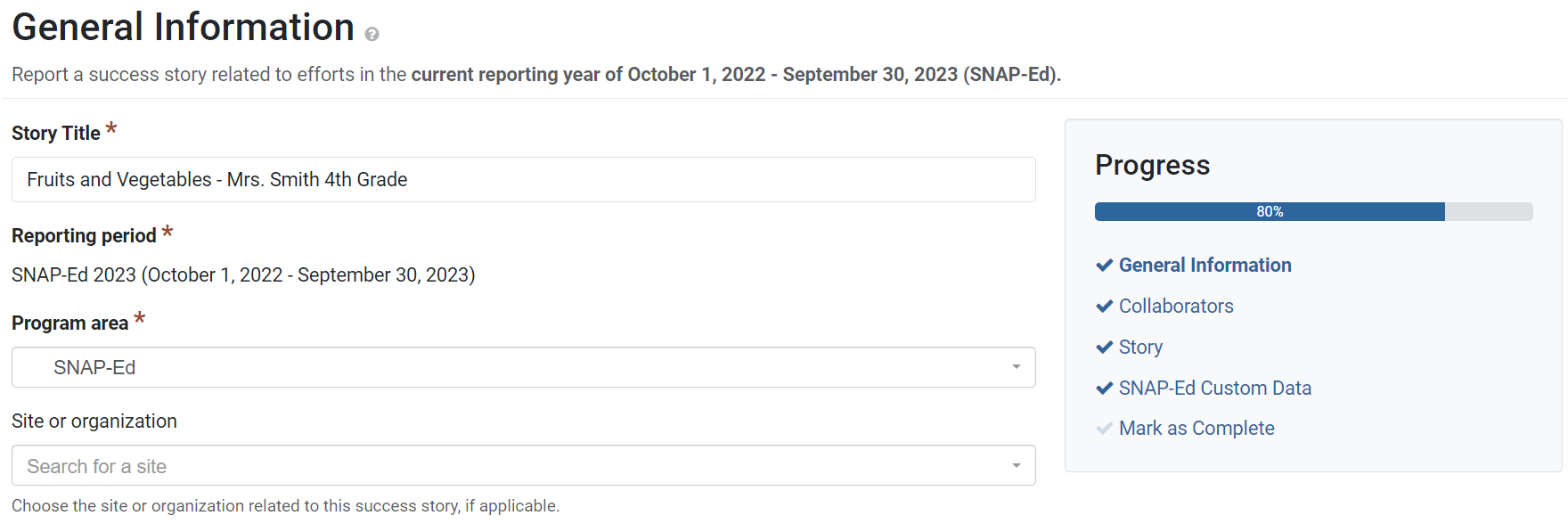
- Edit the Success Story details as needed.
For more information on Success Story fields, see the documentation article for the specific section: General Information, Collaborators, Custom Data, Story, or SNAP-Ed Custom Data. - Click Save and continue to save the page and move to the next section, or click Save to save the current changes and view the record details.

✓ TIP:
You may only edit Success Stories you have created in the current reporting period, unless you are a collaborator, editable user, or a Data Manager.
Collaborators and editable users can edit records they have been given access to edit.
Data Managers can edit any record from any reporting period.
To edit records from previous reporting periods, please contact a Data Manager. Data Managers for your organization are listed in the PEARS Directory.
Collaborators and editable users can edit records they have been given access to edit.
Data Managers can edit any record from any reporting period.
To edit records from previous reporting periods, please contact a Data Manager. Data Managers for your organization are listed in the PEARS Directory.
✓ TIP:
Success Stories do not following typical viewable permissions. By default, you can only view records you have entered, unless other permissions are applied to your account.
For Success Stories, all users within your organization can see all records.
For Success Stories, all users within your organization can see all records.
✓ TIP:
The reporting period cannot be edited.
For Extension organizations, if a different program area is selected, the reporting period automatically changes to reflect the program area, as needed.
For Extension organizations, if a different program area is selected, the reporting period automatically changes to reflect the program area, as needed.
✓ TIP:
For Extension organizations, editing the "program area" field may impact existing data.
If you switch from a SNAP-Ed program area to an Extension program area (or vice versa), the following message will appear: Are you sure you want to change the program area(s)? This will affect data on other section(s) of this record.
The following items are only included in stories with the "SNAP-Ed" program area:Background field (appears on the Story page)
SNAP-Ed Custom Data page
Data in these fields will be removed if you switch from a SNAP-Ed program area to an Extension program area.
If you switch from a SNAP-Ed program area to an Extension program area (or vice versa), the following message will appear: Are you sure you want to change the program area(s)? This will affect data on other section(s) of this record.
The following items are only included in stories with the "SNAP-Ed" program area: