From the PEARS homepage, hover over the Engage menu and click Direct Contacts:
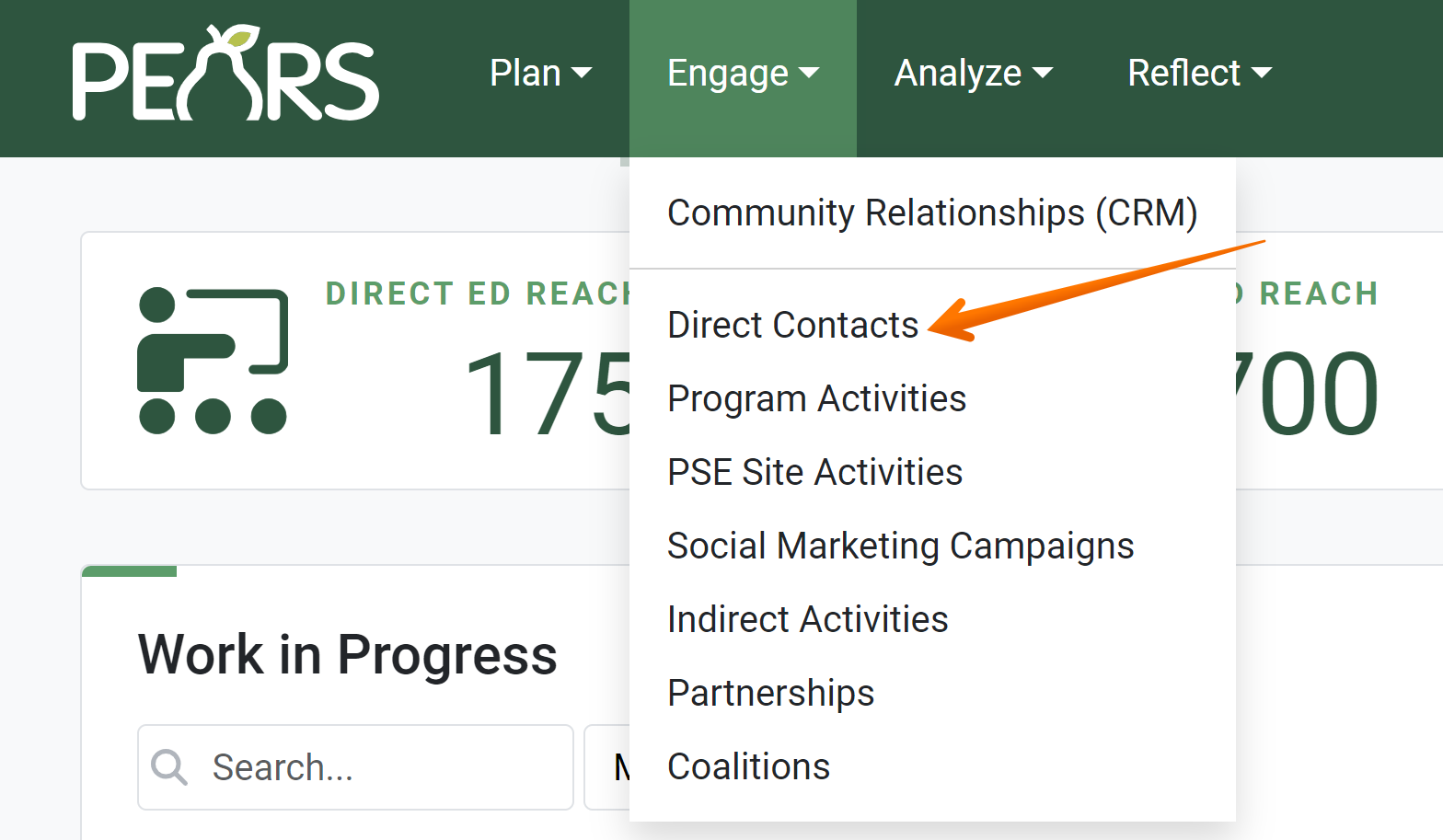
The Direct Contacts list displays. Select a record to edit.
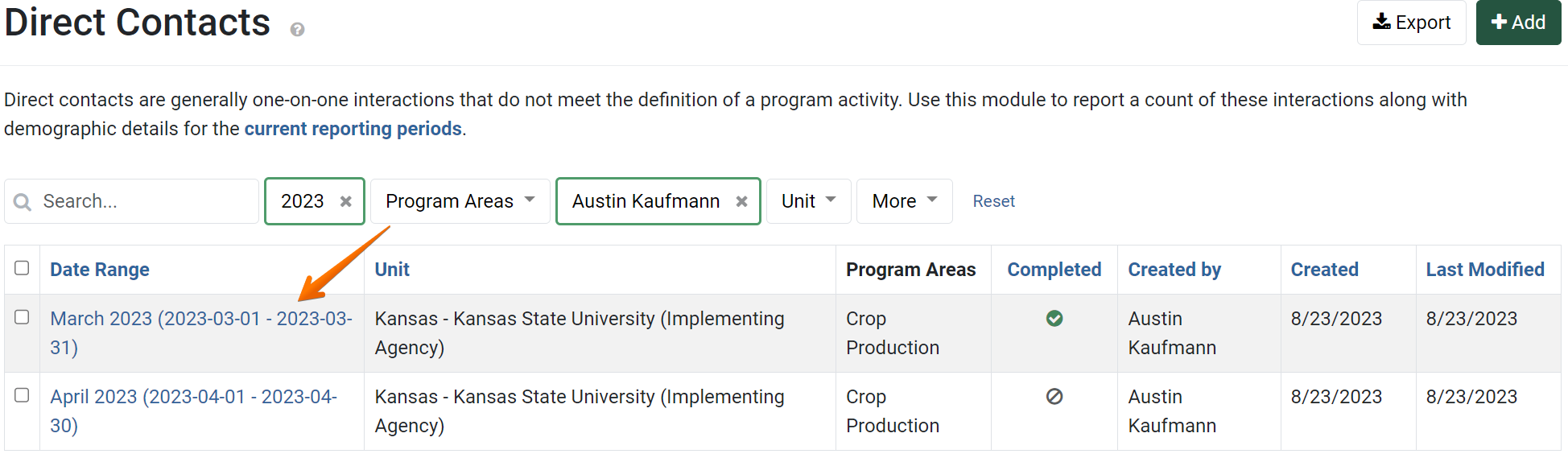
The Direct Contact details display. Click the Edit button:
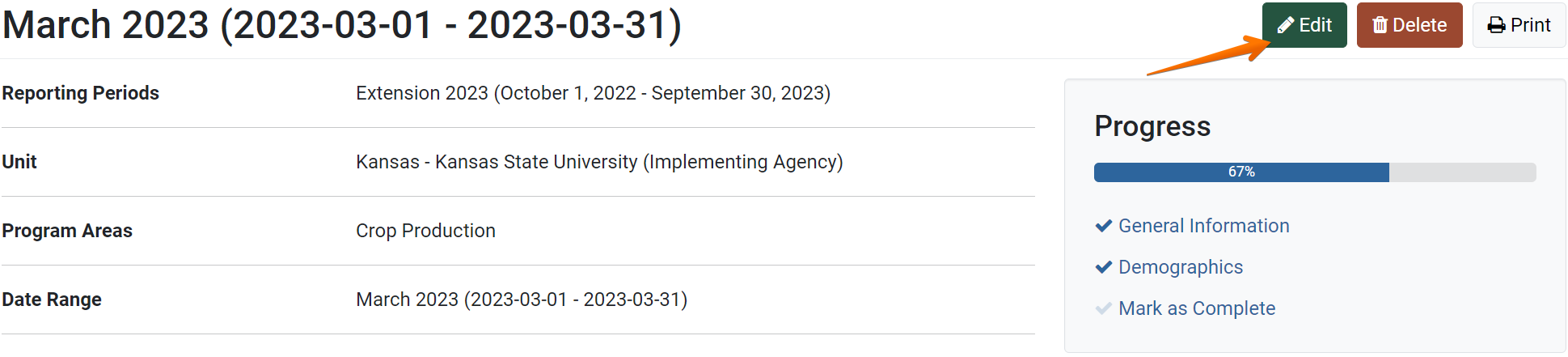
The Direct Contacts General Information page displays. Click on whichever page needs to be edited:
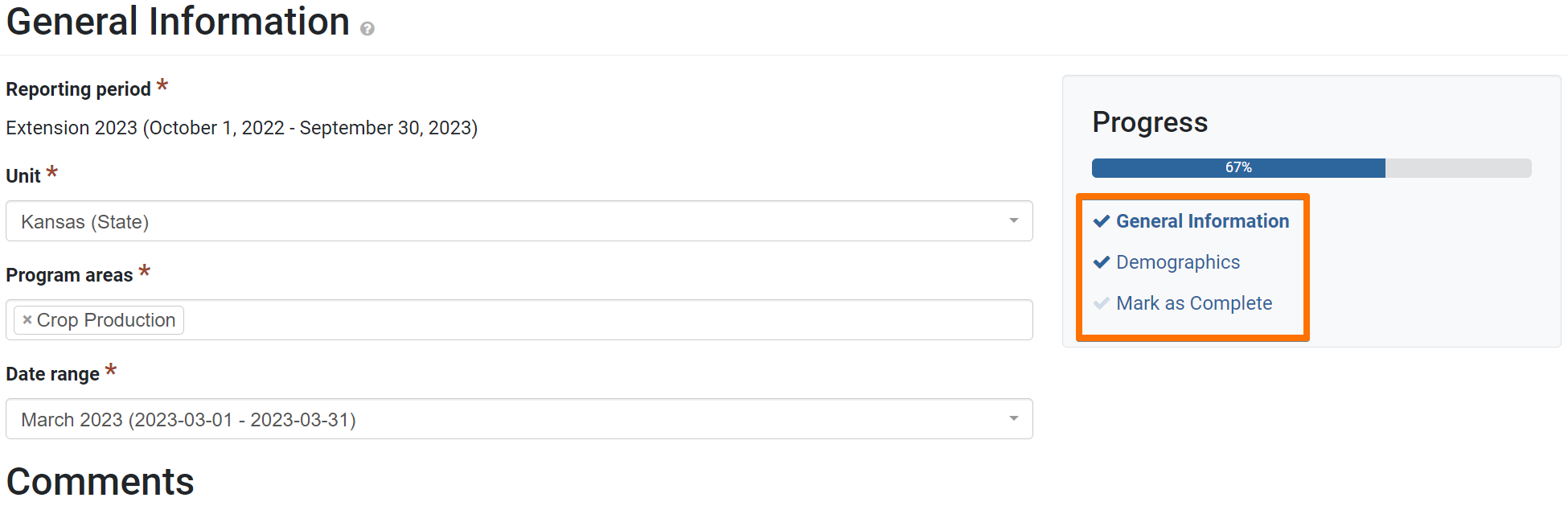
- Edit the record details as needed.
For more information on Direct Contact fields, see the documentation article for the specific section: General Information, Custom Data, or Demographics. - Click Save and continue to save the page and move to the next section, or click Save to save the current changes and view the record details.
