The Summary Export provides a high level compilation of data across most PEARS modules. Unlike other Exports in PEARS, not all related data points are included. Instead, the Summary Export provides key data points and links to records for further review. Review the instructions below for information on downloading and reviewing a Summary Export.
Download a Summary Export
- From the PEARS homepage, hover over the Analyze menu and click Impact Dashboards:
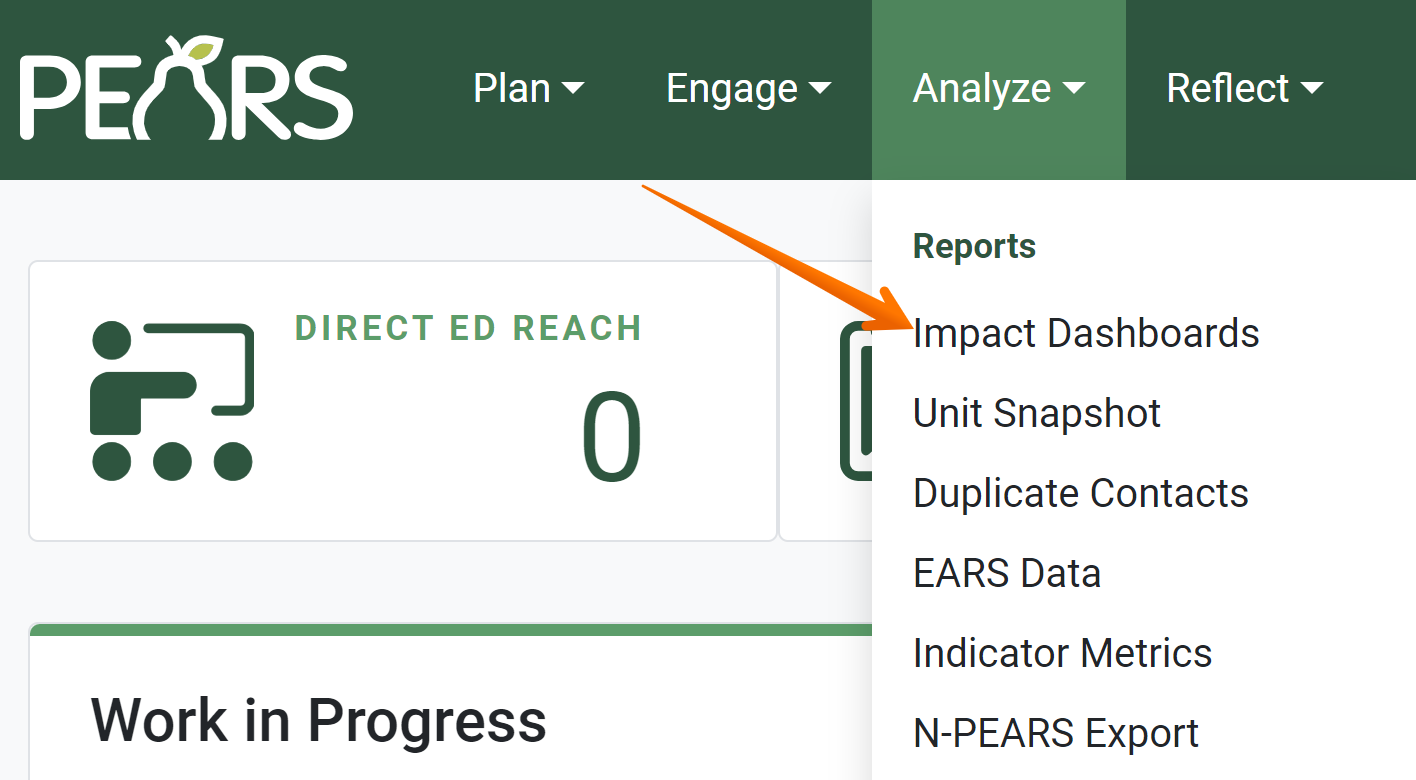
- The list of Impact Dashboards displays. Click the User Dashboard tile:
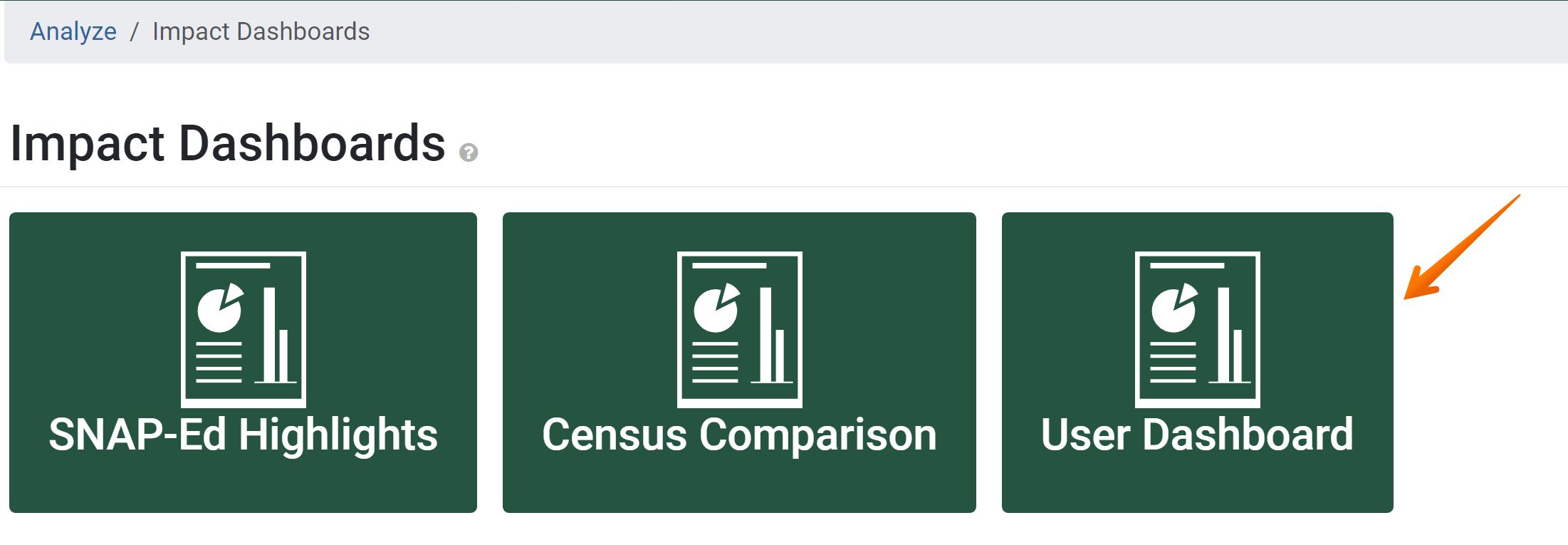
- The User Dashboard displays. Adjust the filters to select the dataset you wish to export:
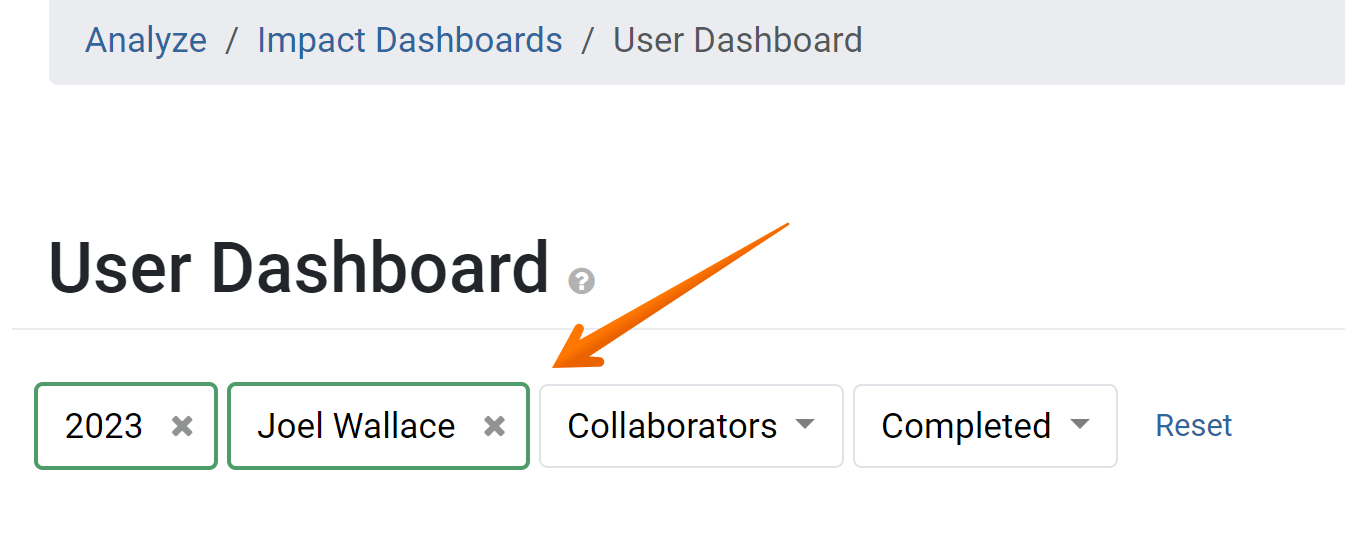
- Click the Export button in the upper right corner to download a Summary Export:

Review a Summary Export
Once you’ve downloaded a Summary Export and opened in Excel, you’ll find the following information:
A Codebook
The codebook contains information about when the export was run and by whom, what filters were used – including the organization, and what sheets and fields are contained.
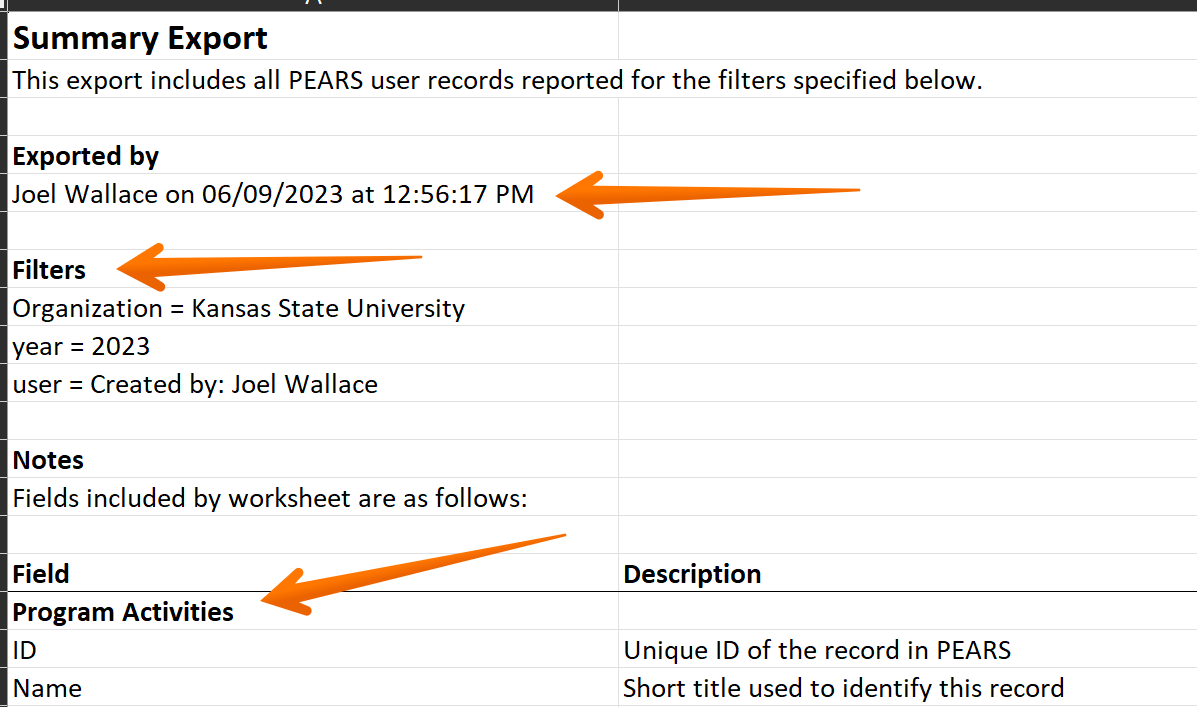
Module Worksheets
The Summary Export will contain one worksheet for each of the following modules:
- Action Plans (Extension organizations only)
- Direct Contacts
- Program Activities
- PSE Site Activities
- Social Marketing Campaigns
- Indirect Activities
- Partnerships
- Coalitions
- Success Stories
- Quarterly Efforts (Extension organizations only)
- Action Plan Reports (Extension organizations only)
Each sheet will contain slightly different information, depending on the module, but some common fields across most sheets include:
- Record ID
- Record Name/Title
- Record Status
- Unit
- Collaborators
- Contributors
- Number of Attachments
- Comments
- A link to the record in PEARS
If you wish to find more information about one or more records, we recommend using the link to review the record in PEARS or running a module-specific export to get all fields related to the module.