- From the PEARS homepage, hover the cursor over the Plan menu and click on Action Plans:
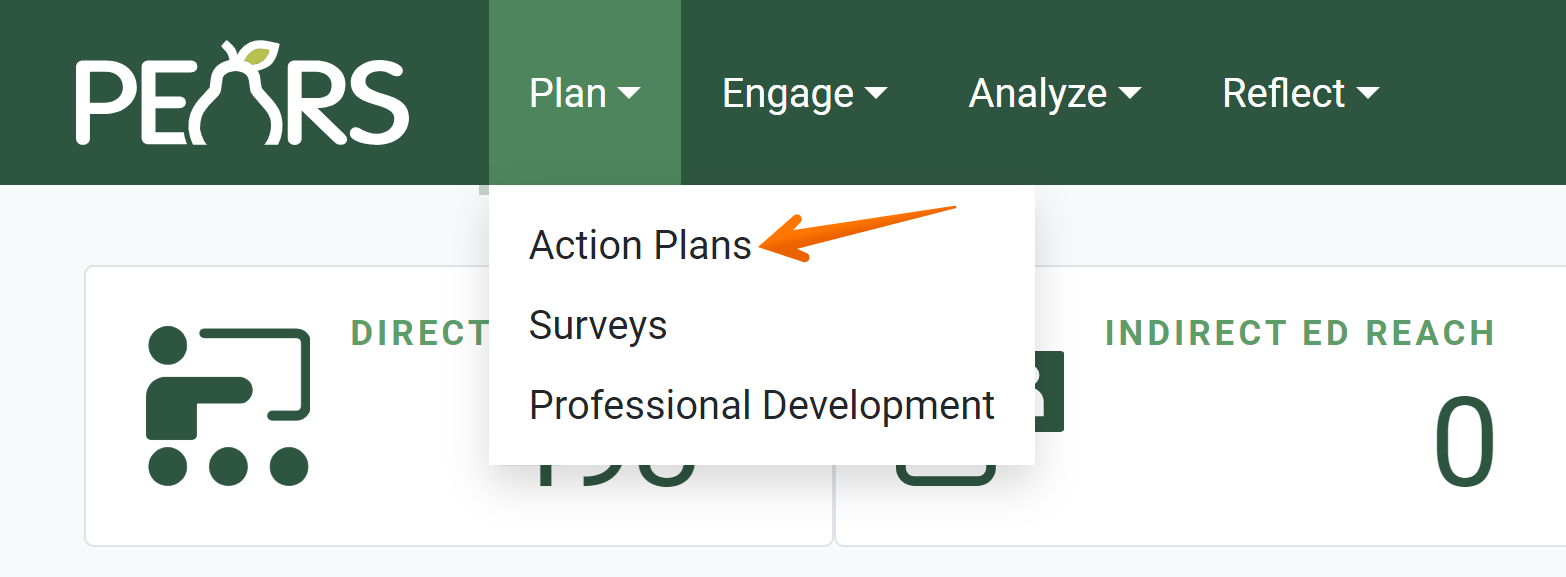
- The Action Plans list displays. Select the action plan to be deleted:

- The action plan details display. Click the Delete button:

- A confirmation message appears. If the action plan should be deleted, click Yes. To cancel, click No.

- The action plan no longer appears in the list, and a notification verifies that the action plan has been deleted.

✓ TIP:
You won't be able to delete an action plan if it is attached to other records, like performance reviews or action plan outcomes.
✓ TIP:
By default, your Action Plan list shows records that you have created in the current reporting year. Click the Filter button to filter for other records.
NOTE:
Only Data Managers can delete records from past reporting periods. See the PEARS Directory for a list of your organization's Data Managers.
NOTE:
If the action plan you would like to delete has been linked to other PEARS records, you will not be able to click the delete button. When you hover over the delete button, as message lists the number of linked program activities. To delete the plan, first remove the plan from applicable records.


! CAUTION:
Before deleting, make sure you have selected the correct record.