From the PEARS homepage, hover over the Engage menu and click Coalitions:
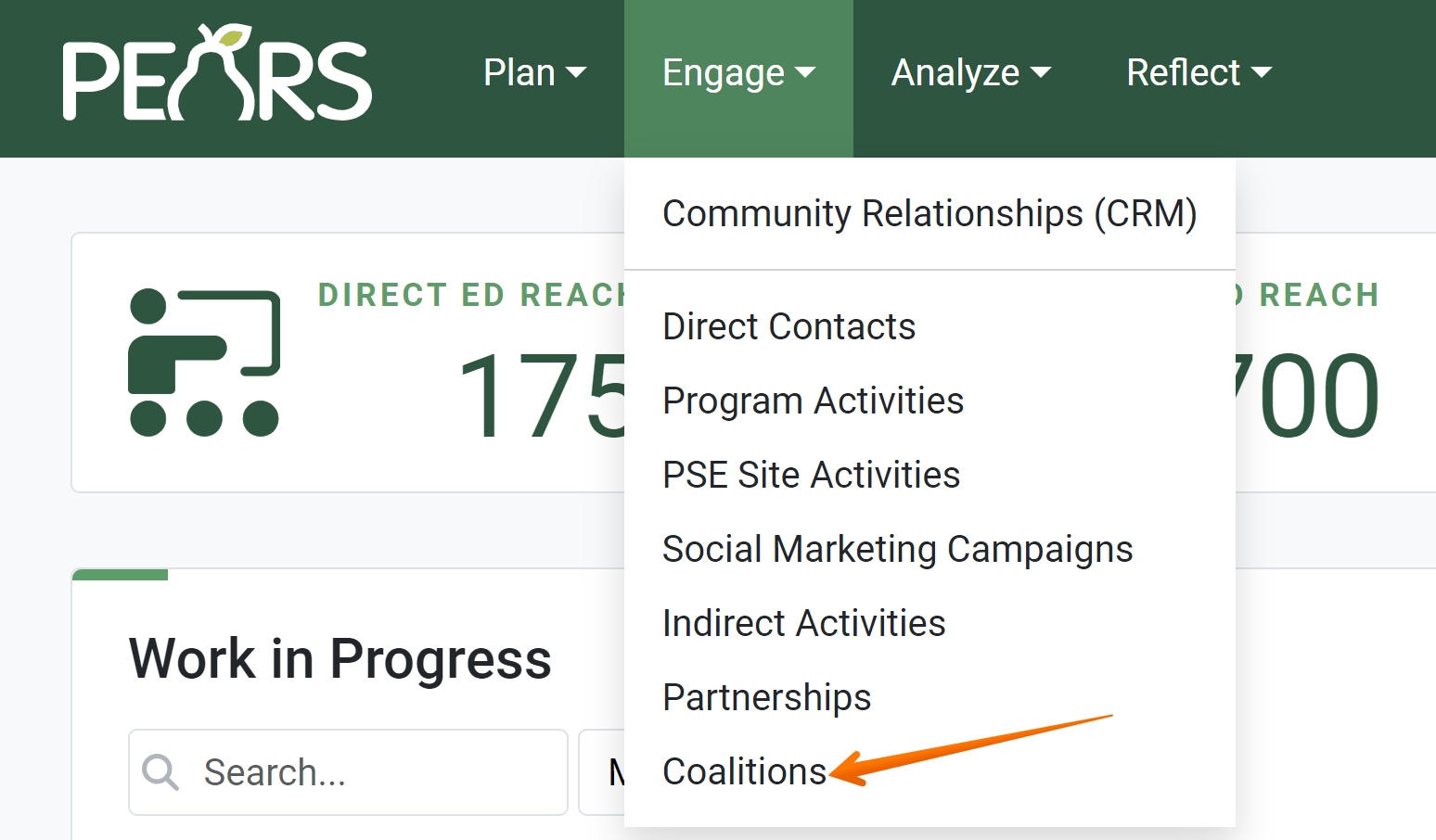
The Coalitions list displays. Select a Coalition to delete.
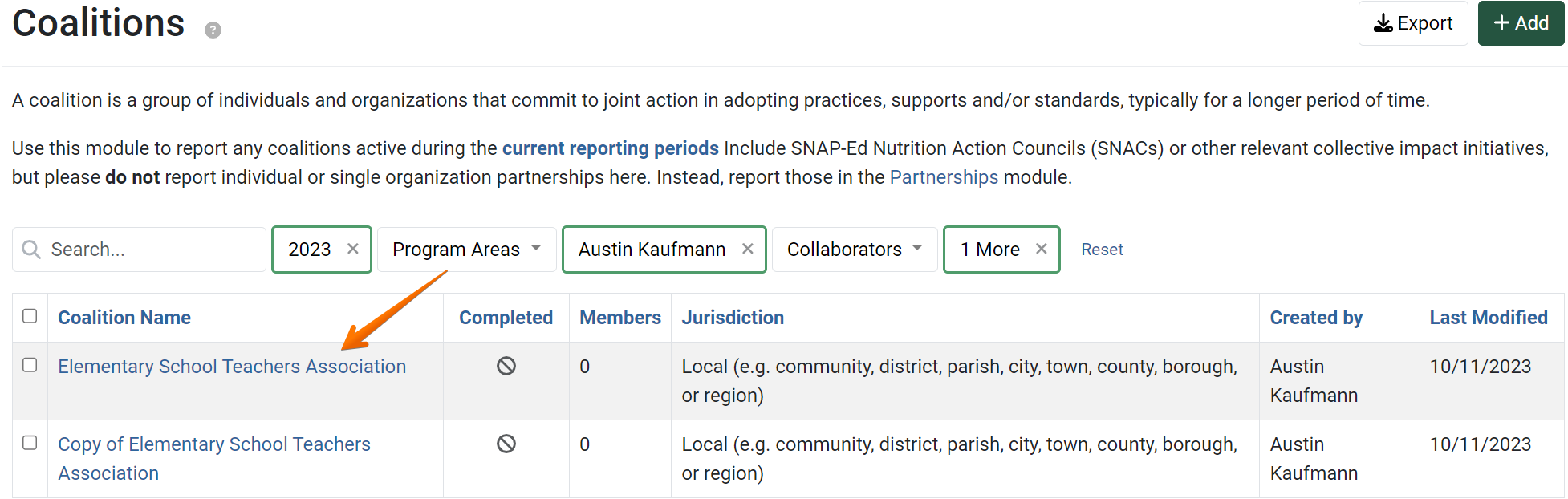
The Coalition details display. Click the Delete button.
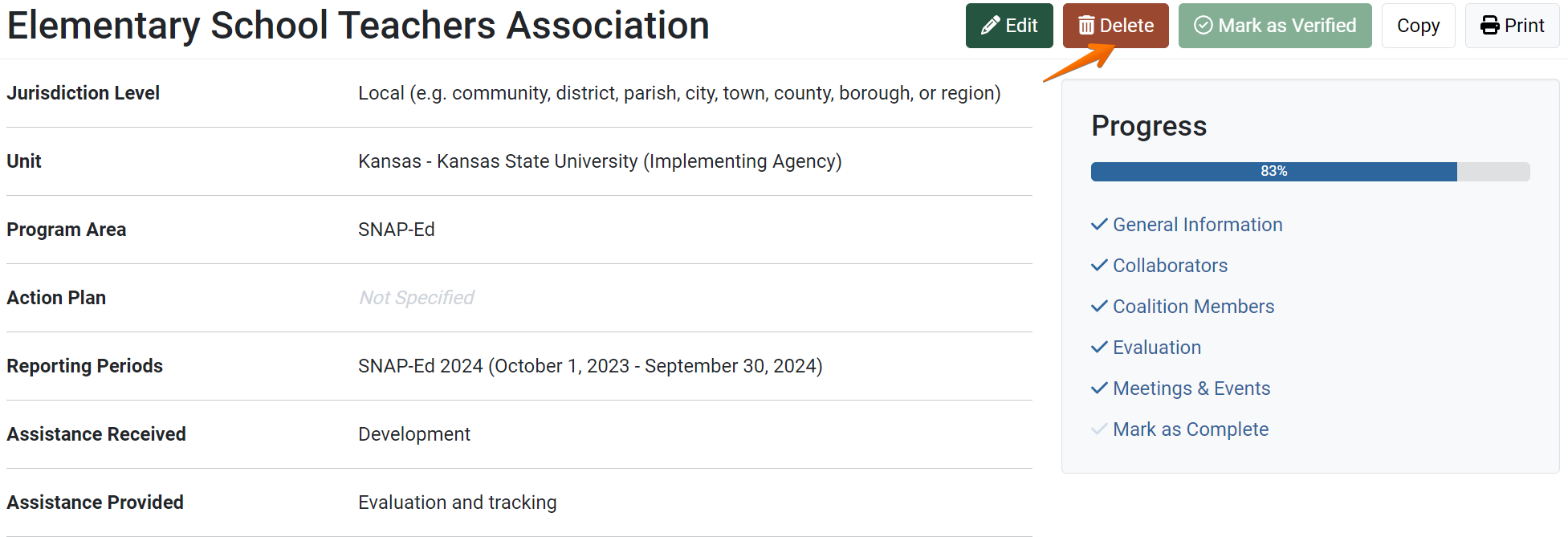
- A confirmation message appears. If you would like to proceed, click Yes.
If the Coalition has been copied, a note explains that the copy will no longer be connected to the original record, after the original record is deleted.
The Coalition no longer appears in the list, and an alert verifies that the Coalition has been deleted.
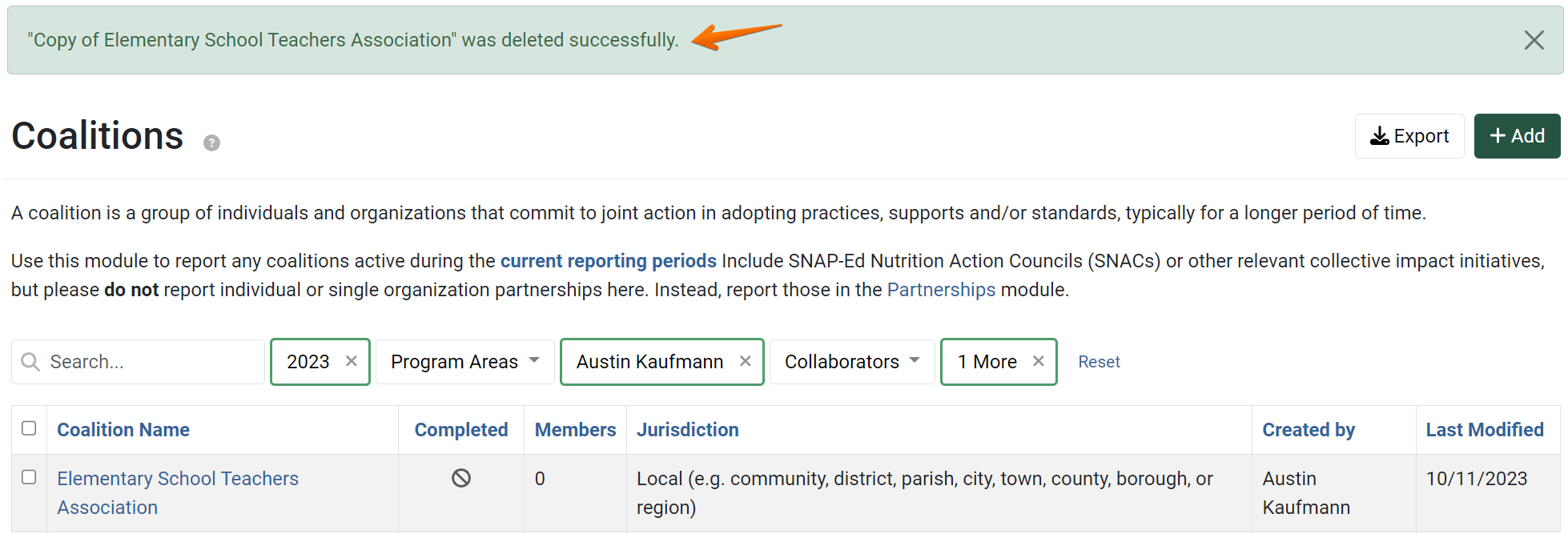
NOTE:
Only Data Managers can delete records from past reporting periods. See the PEARS Directory for a list of your organization's Data Managers.
! CAUTION:
Before deleting, make sure you have selected the correct record.