Use this method of copying if you would like to start a record for similar PSE work at a different site during the current reporting year. For example, if you are adopting the same changes in multiple elementary schools, you can create multiple copies of one entry to save time.
From the PEARS homepage, hover over the Engage menu and click on PSE Site Activities:
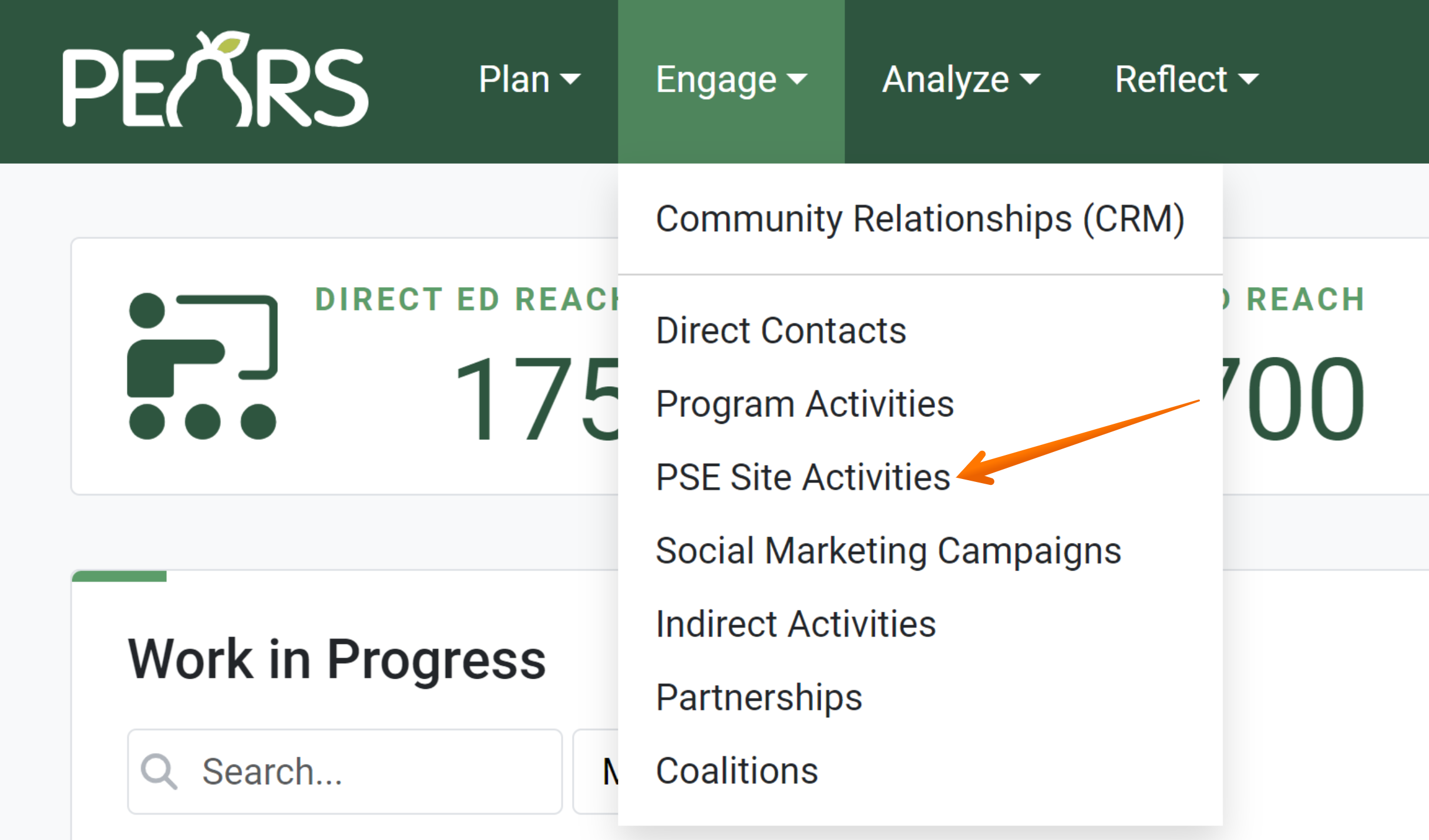
- Click on the PSE which is being copied:
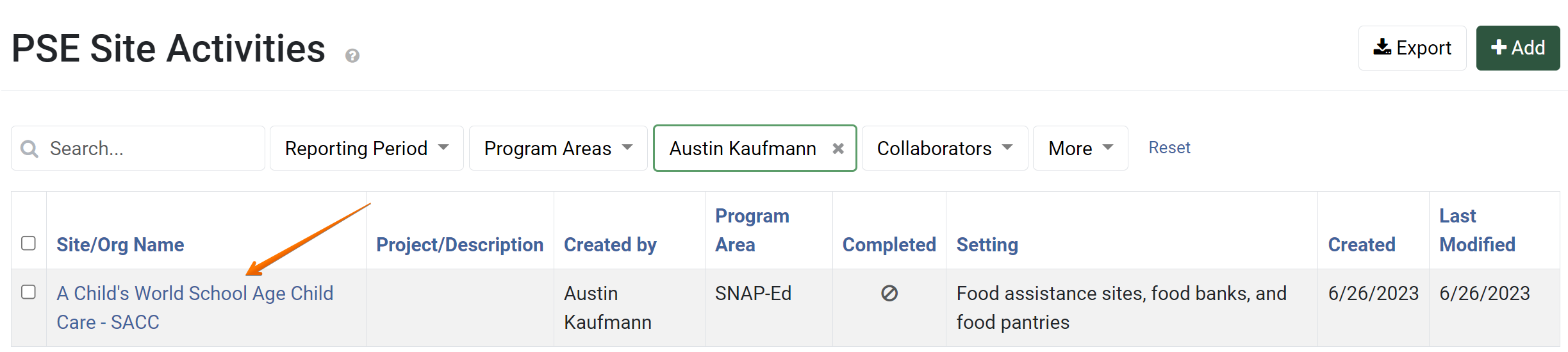
The PSE general overview form displays. Click the Copy button:

The copy page displays:
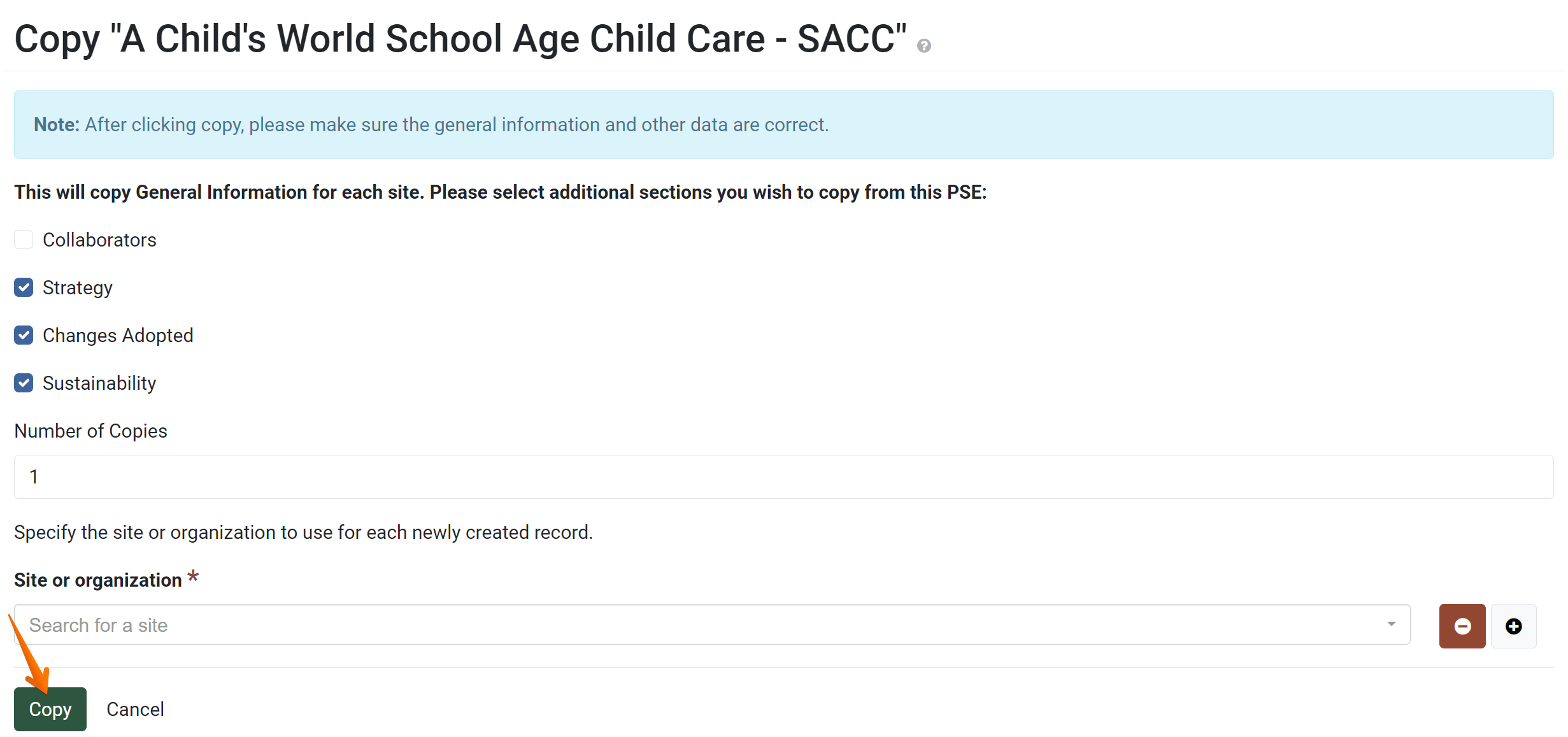
Choose what categories of information are going to be copied:
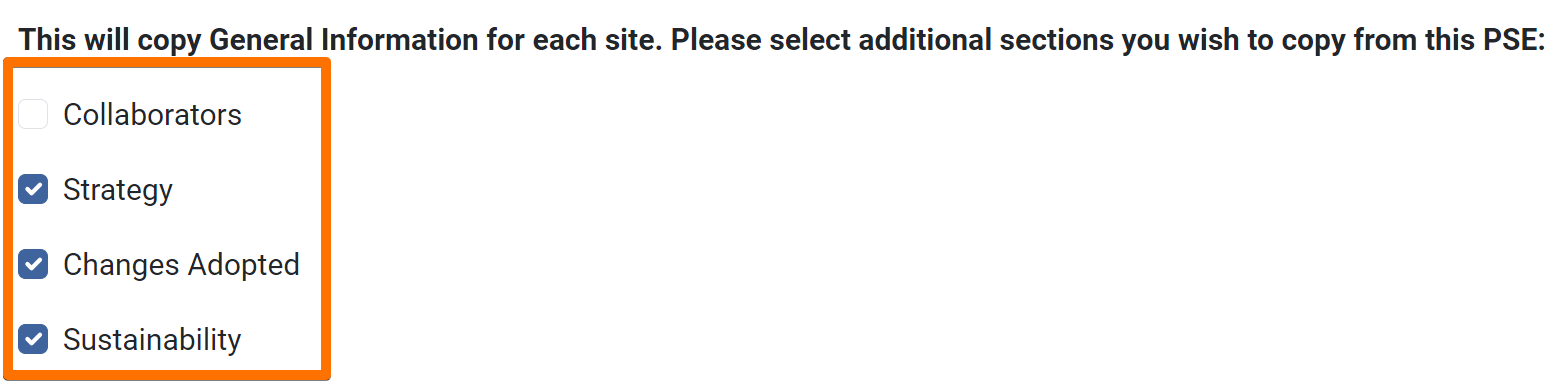
- Assign the number of copies to be created:

- Specify the site or organization to use for each newly created record:

Click Copy and the copies will be created:

Check the copies created to make sure all copied data is applicable to the new PSE records. Make changes as needed:
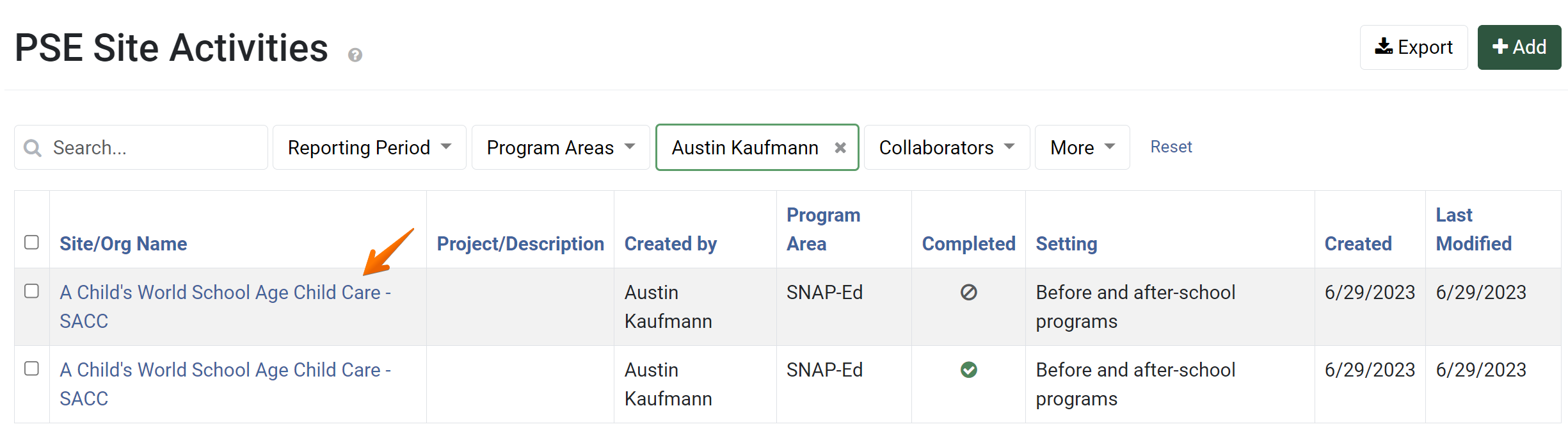
✓ TIP:
The red asterisk * next to the heading of a field indicates that the field is required. You will not be able to save the record until you have added input into that field.
✓ TIP:
Additional sites can be added by clicking the  button, or deleted by clicking the
button, or deleted by clicking the  button next to an already added site.
button next to an already added site.
 button, or deleted by clicking the
button, or deleted by clicking the  button next to an already added site.
button next to an already added site.