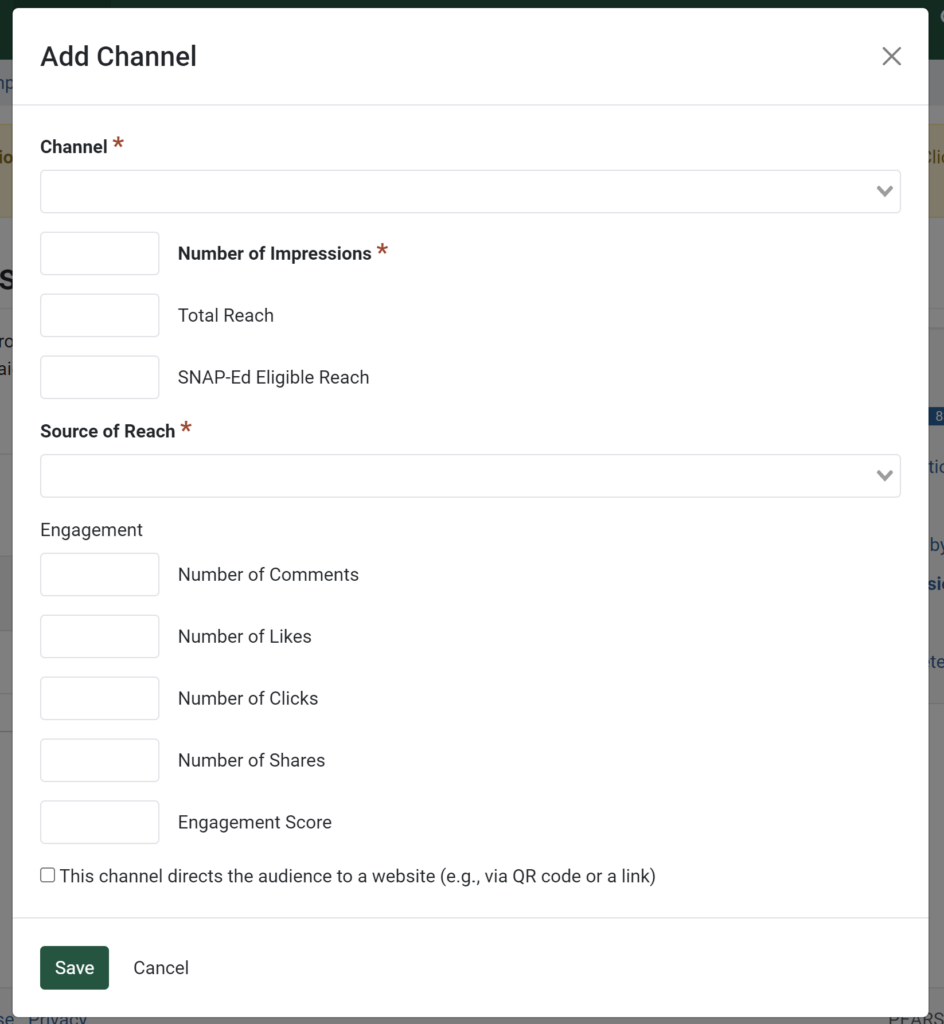- From the PEARS homepage, hover over the Engage menu and click on Social Marketing Campaigns.

The Social Marketing Campaigns list displays.
- Select the Name of the campaign to add reach and impressions to.
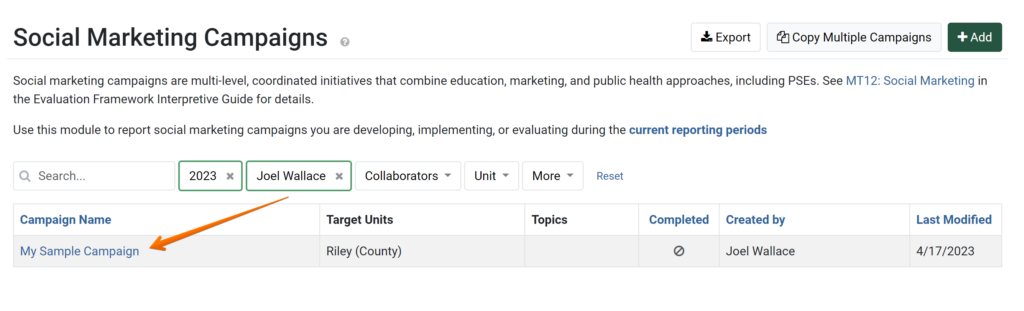
- Click the Reach & Impressions Channel link within the progress pane.

- Click on the Add a channel link to record reach.

A modal will appear. - From the dropdown menu, select the channel to record impressions and reach for.
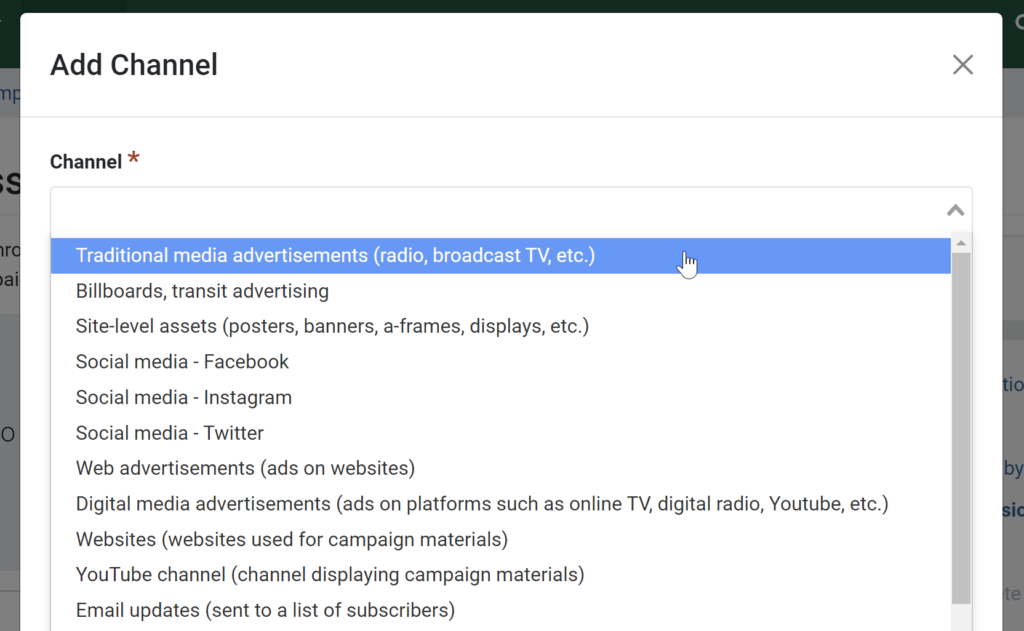
- Enter the Number of Impressions.

- If applicable, enter the Total Reach.
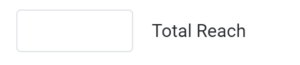
- If applicable, enter the SNAP-Ed Eligible Reach.

- From the drop-down menu, choose the Source of Reach.
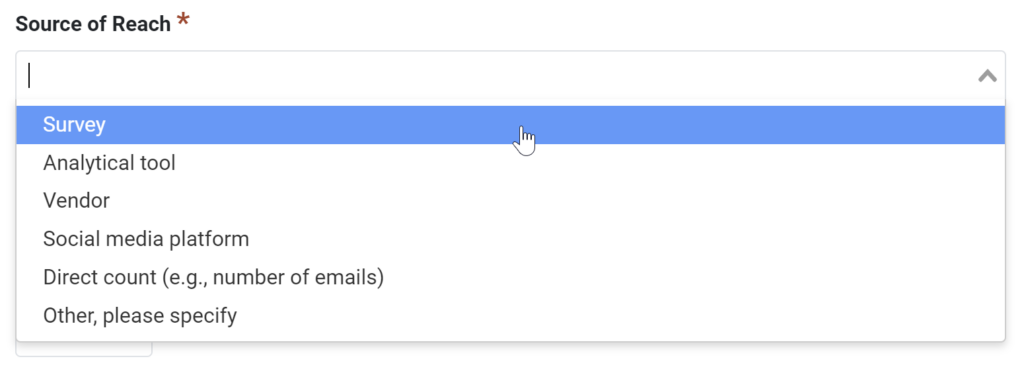
- If applicable, enter the appropriate numbers in the Engagement section, depending on what fits the channel previously selected.
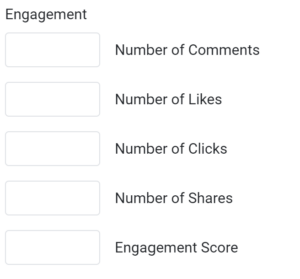
- If the channel directs the audience to a website, check the box.

- Once all reach & impressions information has been recorded for the channel, click the Save button.
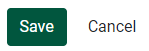
- If you wish to add more reach & impressions by channel, click the Add Channel button and repeat steps 5-11.
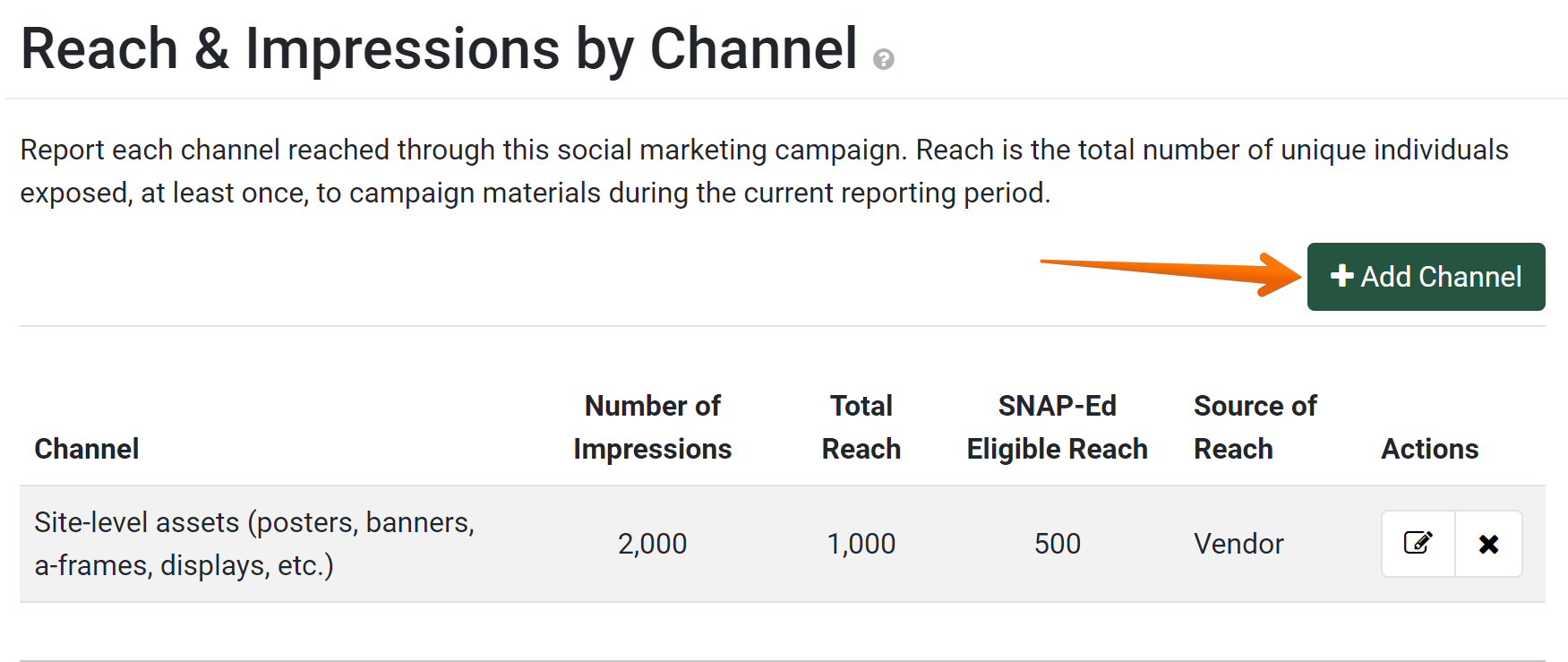
- Click the Save and Continue button once all reach & impressions information has been recorded.

NOTE:
If entering reach and impressions for an Extension record, the SNAP-Ed Eligible Reach will not show.