From the PEARS homepage, hover over the Engage menu and click Direct Contacts:
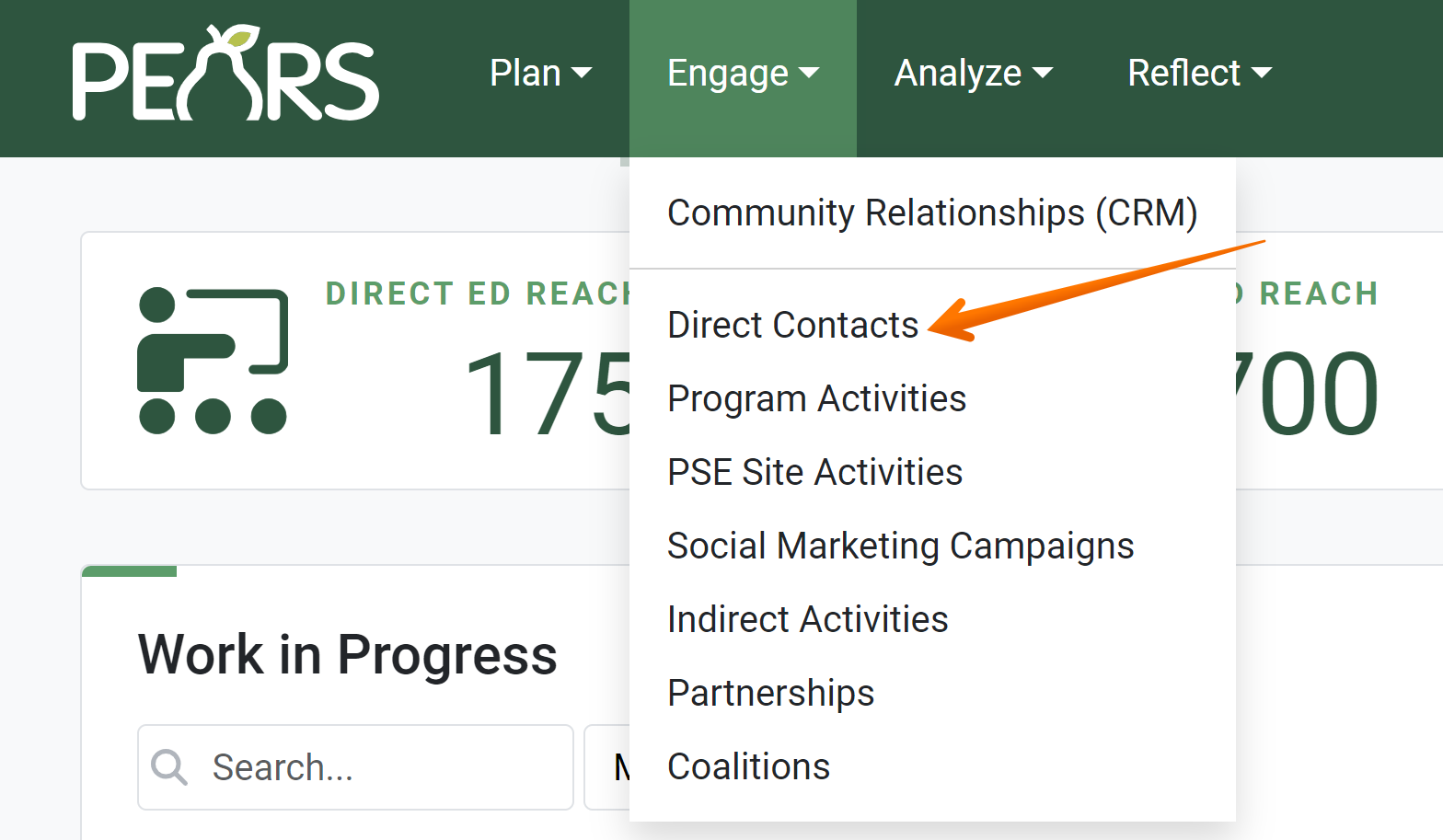
The Direct Contacts list displays. Click on the record that needs demographics information:
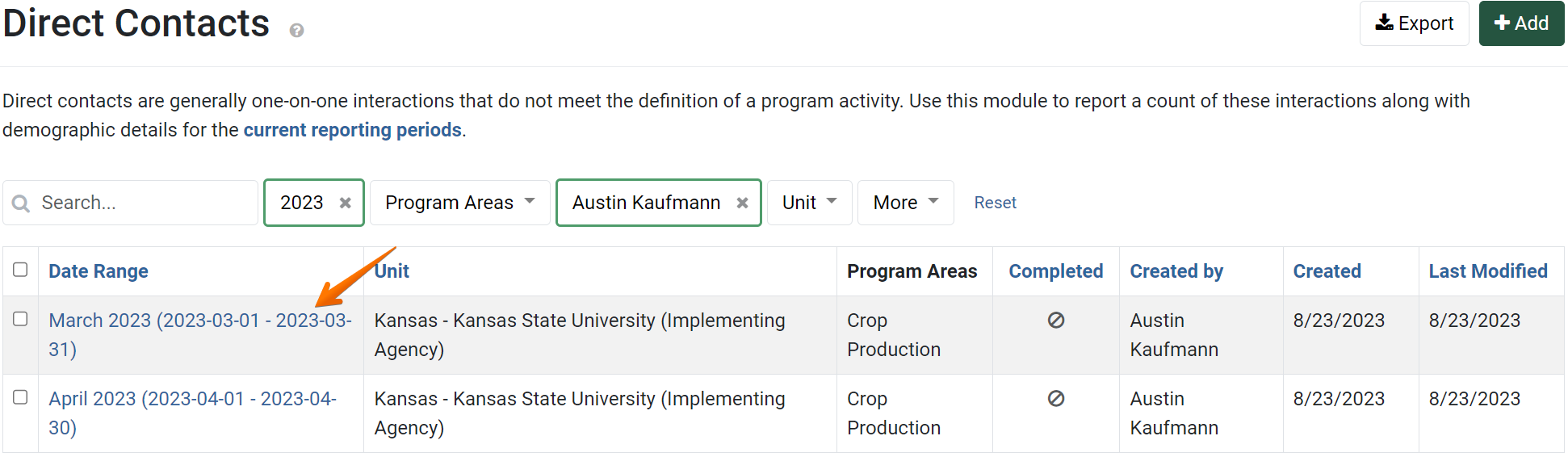
The Direct Contact details display. Click on the Demographics link:
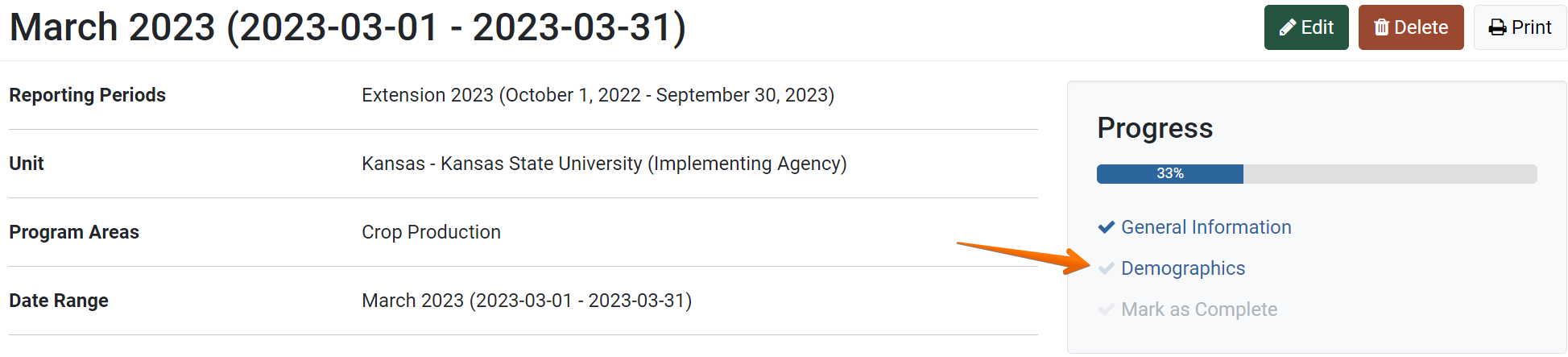
The demographics page displays:
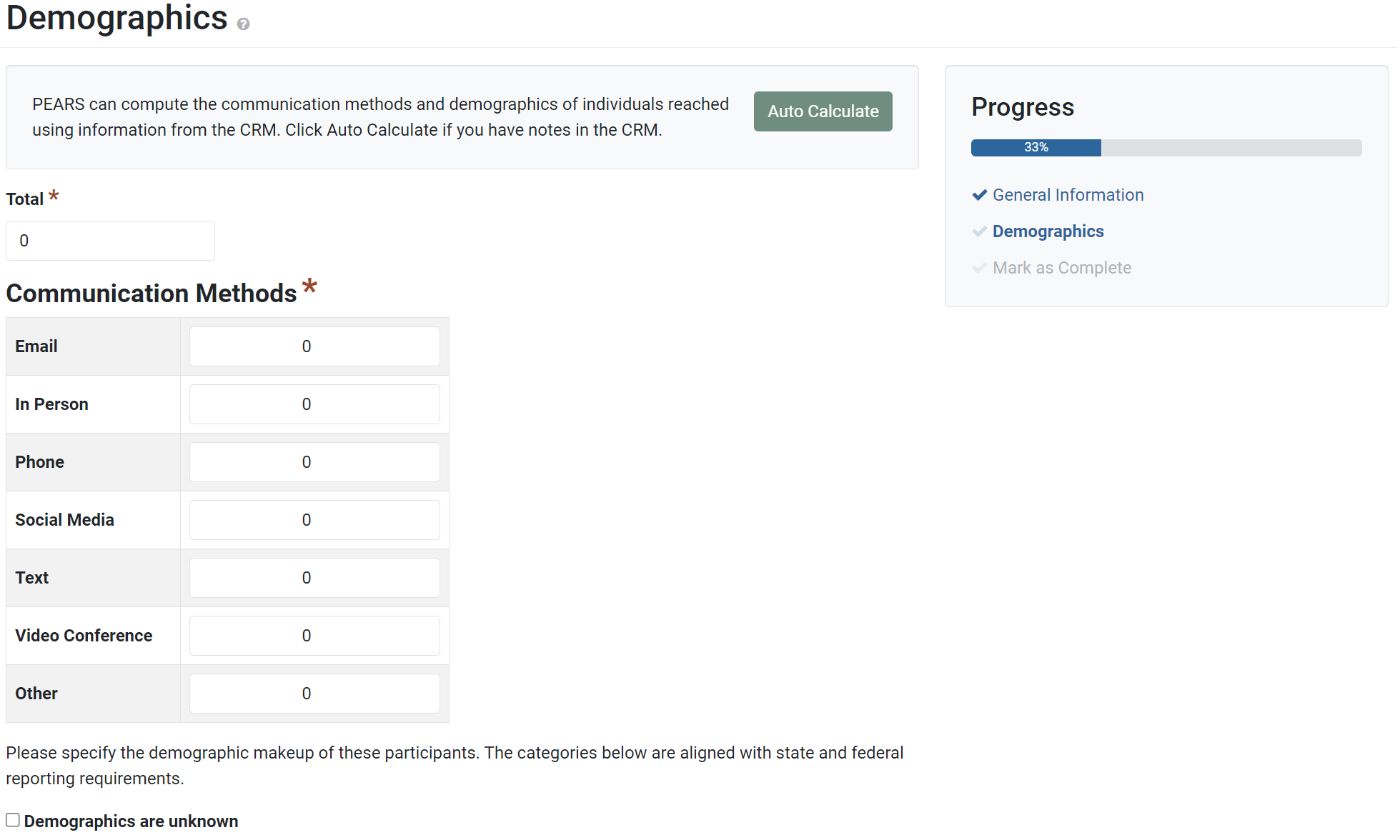
If the interactions for this record were recorded in the CRM, the Auto-calculate option can be used to auto-fill the demographics form. Otherwise, report demographics manually, following the steps below.
First, report the total number of unique contacts:
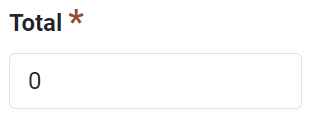
Next, enter the Communication Methods used for the interactions:
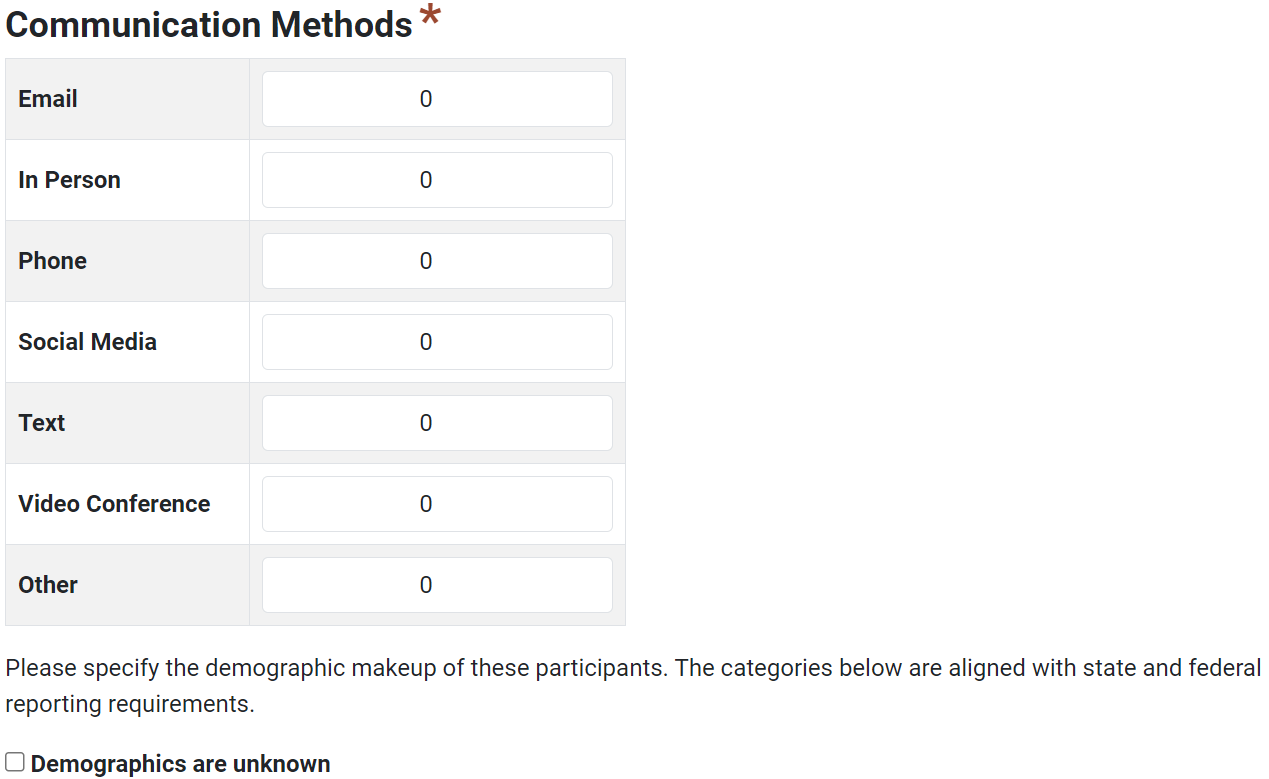
Once the communication methods for each interaction have been reported, enter the Gender, Age, and Ethnicity of the contacts in the related fields. If there is not sufficient data to accurately report demographic information for all contacts, use the Prefer not to respond or Unknown fields, as needed:
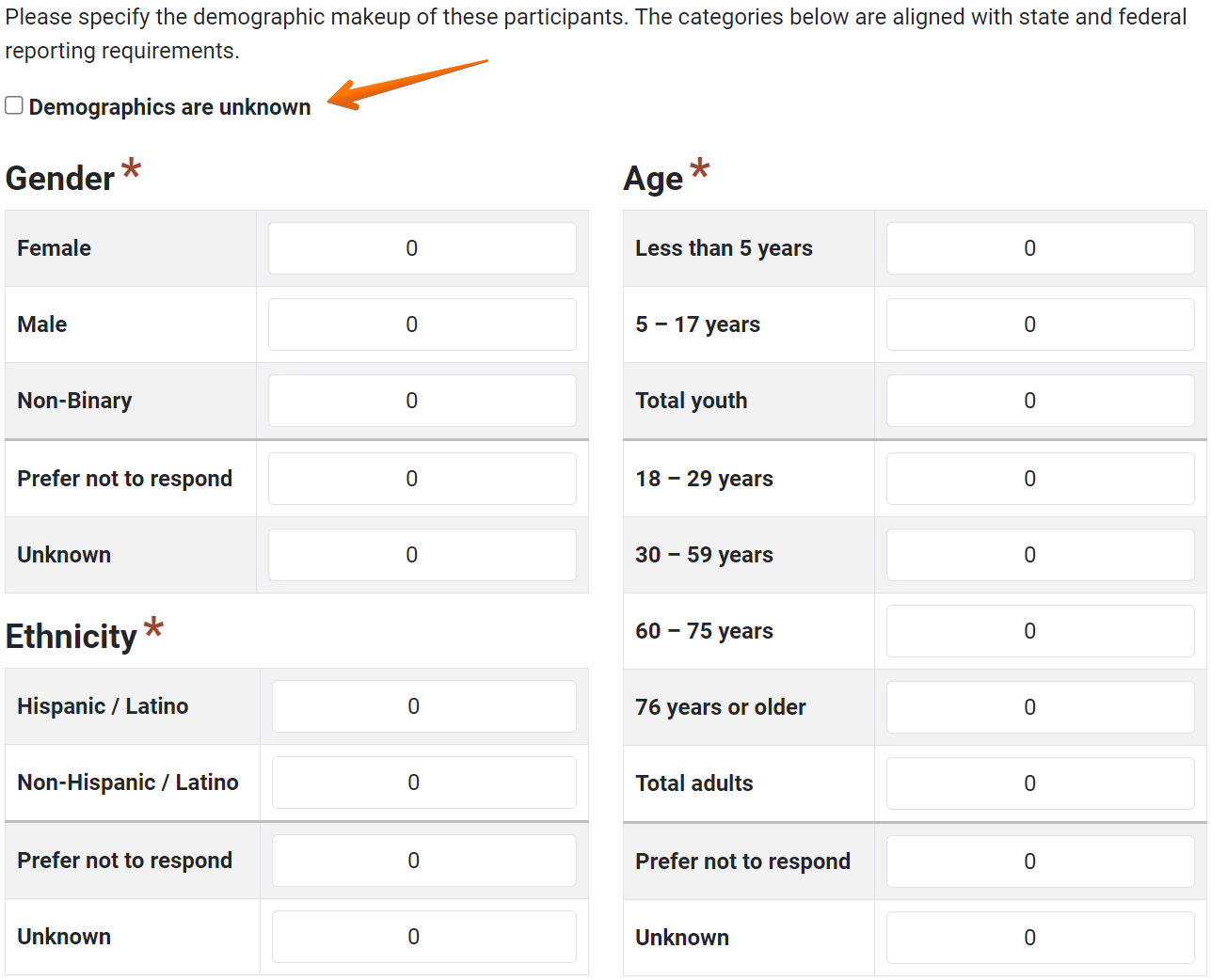
Next, enter the Race information for each contact. If there is not sufficient data to accurately report the race of all contacts, use the Prefer not to respond or Unknown fields, as needed:

- Click Save and continue to save the page and move to the next section, or click Save to save the current changes and view the record details.
Auto Calculate Direct Contact Demographics
✓ TIP:
The red asterisk * next to the heading of a field indicates that the field is required. You will not be able to save until you have added input into that field.
✓ TIP:
If you would like to Auto-Calculate demographics based on the interactions entered in the CRM module, first click the Auto Calculate button:

For more information, see Auto Calculate Direct Contact Demographics.

For more information, see Auto Calculate Direct Contact Demographics.
✓ TIP:
If the demographics are unknown, select the checkbox above Gender.
✓ TIP:
Form validation ensures that the total of each table matches the total participants recorded.
For example, if 15 is recorded in the Total field, the sum of data recorded in the Gender, Age, and Ethnicity table must each equal 15. You will not be able to save the Demographics form until totals for each section match the total participants recorded.
For example, if 15 is recorded in the Total field, the sum of data recorded in the Gender, Age, and Ethnicity table must each equal 15. You will not be able to save the Demographics form until totals for each section match the total participants recorded.
