- From the PEARS homepage, hover the cursor over the Plan menu and click on Professional Development:
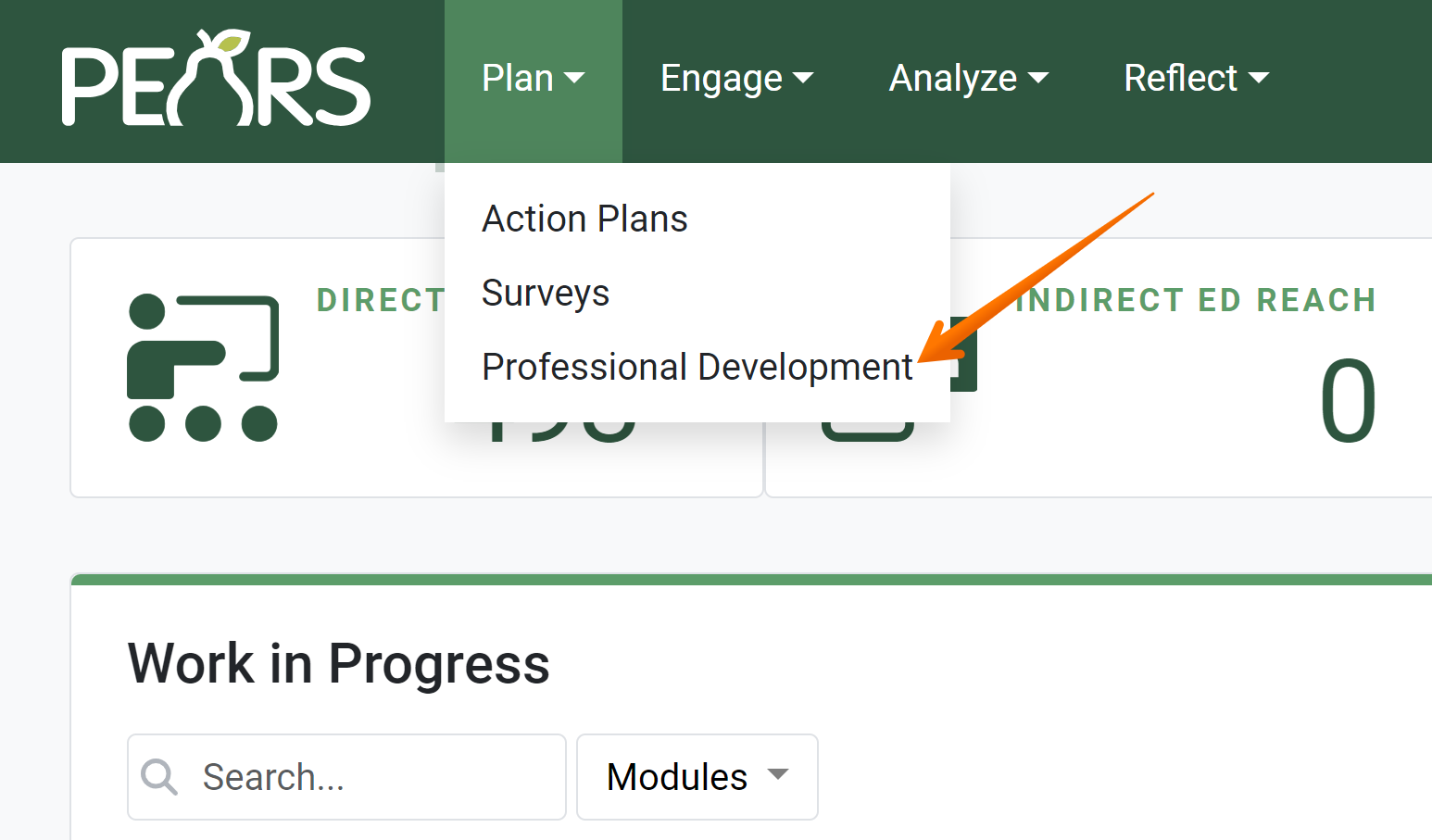
- The Professional Development Plan list displays. Click on the Event Catalog tab:
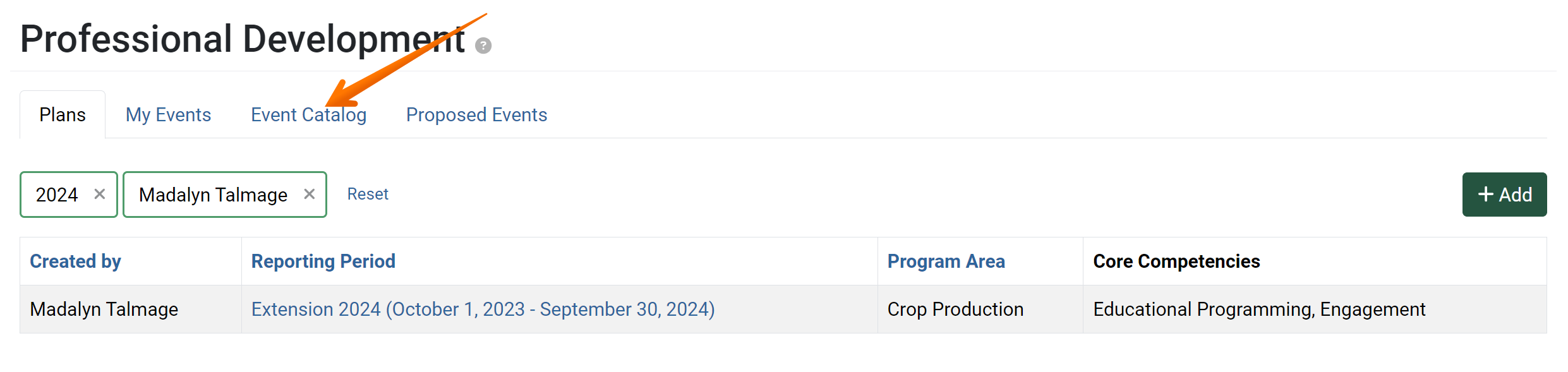
- The Event Catalog displays. Click on the switch next to the event that needs to be added to the professional development plan:
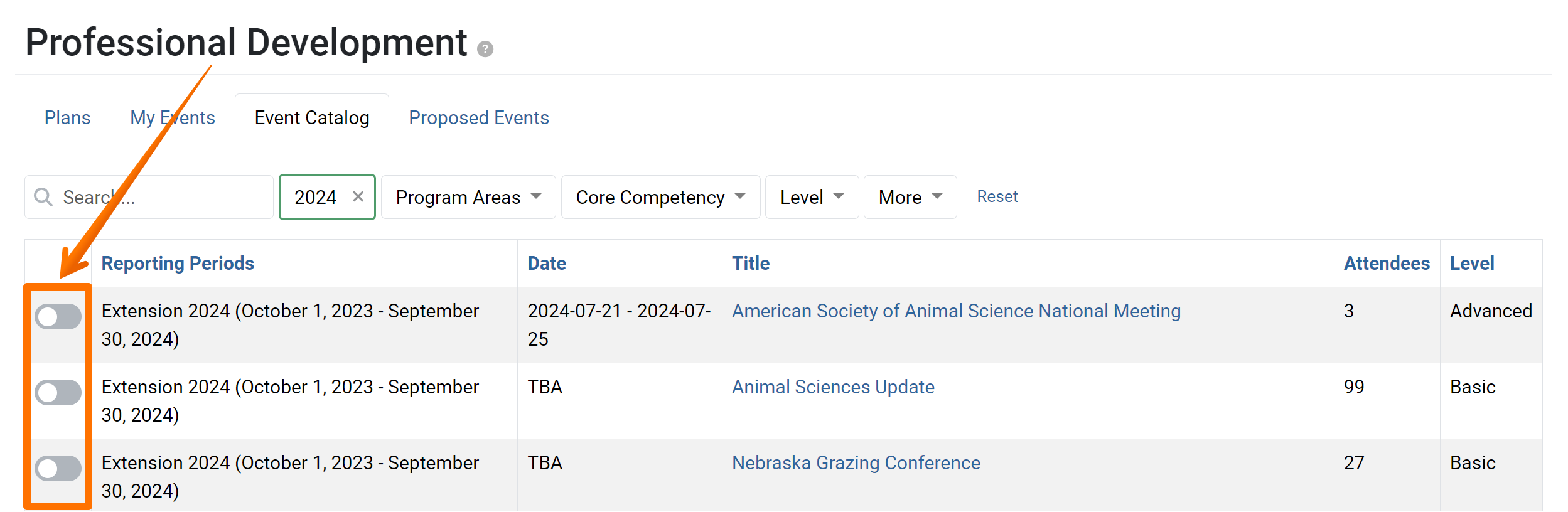
- After clicking the switch, the icon will change color. The event has been added to the the list of available events to add to a professional development plan:

- Click on the Plans tab:
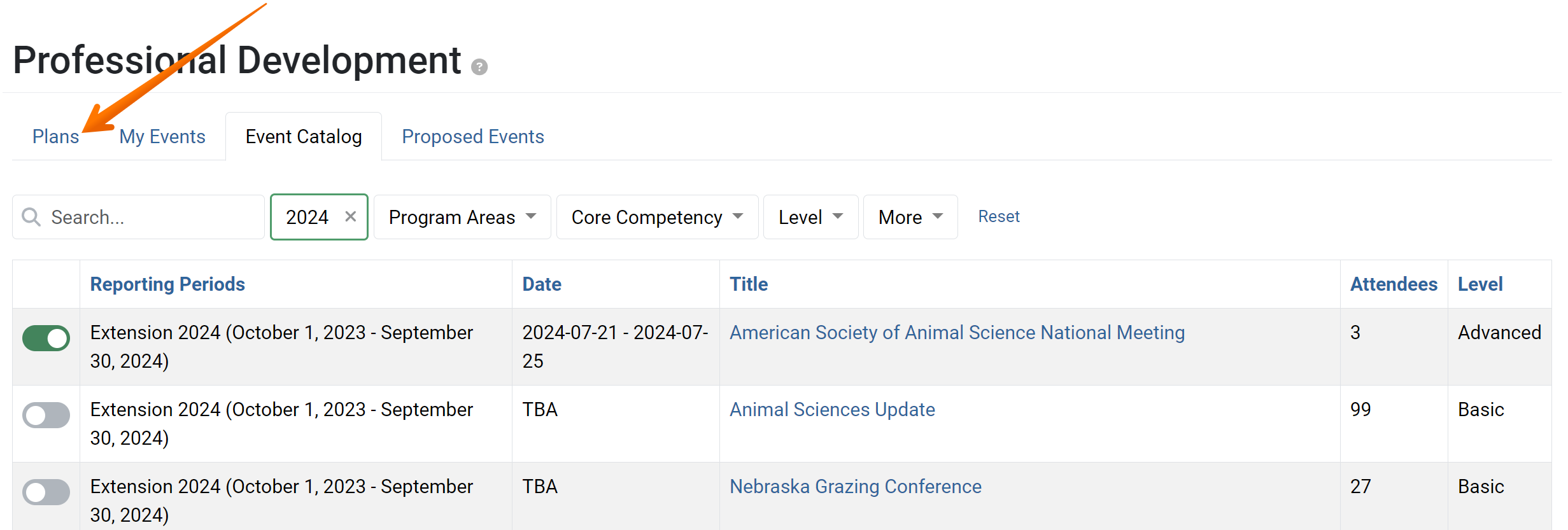
- Click on the professional development plan an event is being added to:
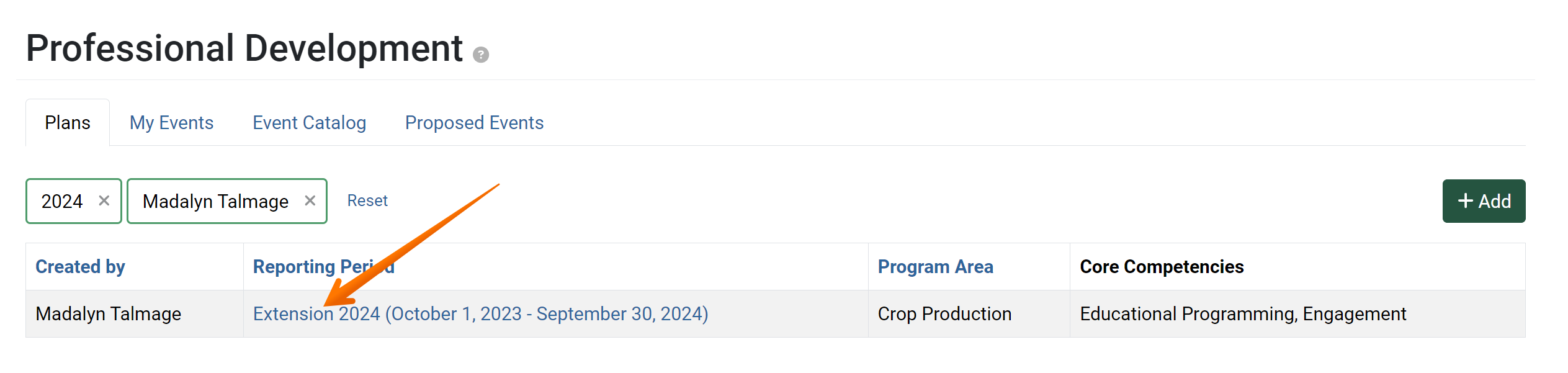
- The Professional Development detail page displays. Click the Edit button:
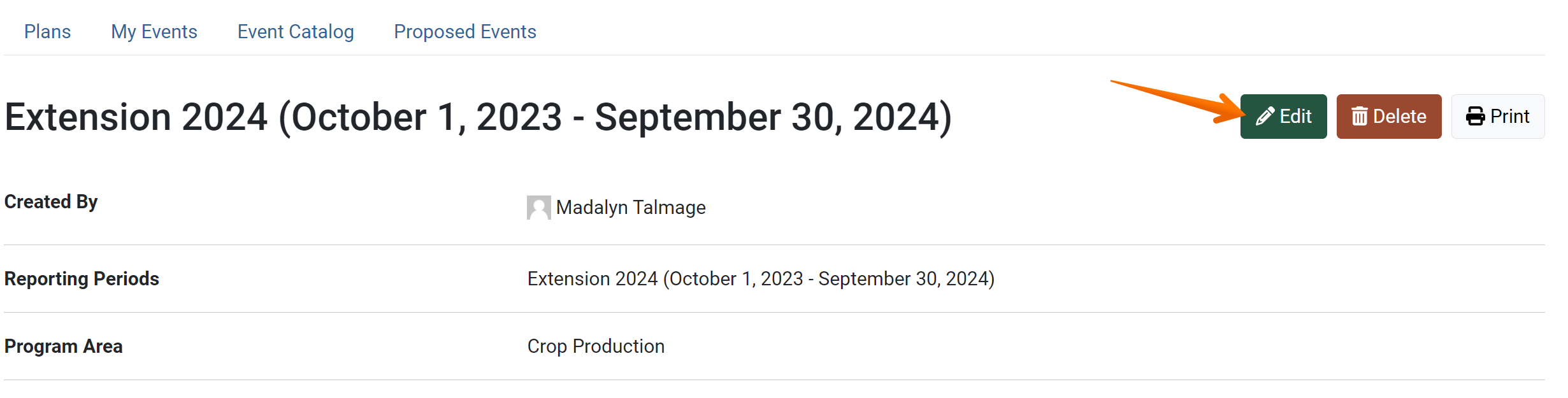
- The professional development plan edit page displays:
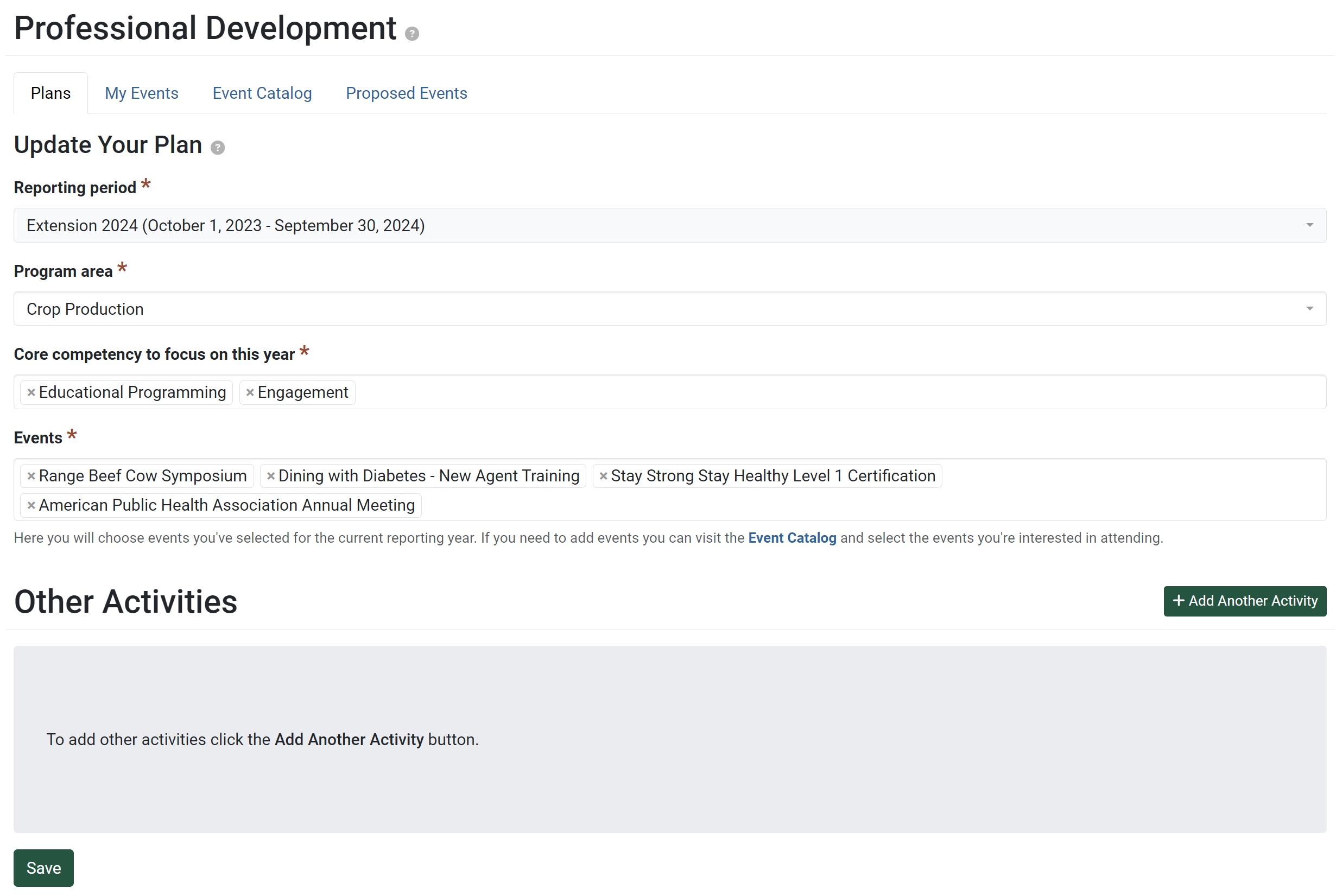
- Place the cursor in the Events field. Begin typing the name of the event that is being added. A drop down list of options matching the text entered will display. When the proper event populates, click on it:

- Repeat step 9 to add any other events to the plan. When all necessary events have been added, click Save:
✓ TIP:
By default, your Professional Development Plan list shows records that you have created in the current reporting year. Click the Filter button to filter for other records.