- From the PEARS homepage, hover over the Reflect menu and click Success Stories:
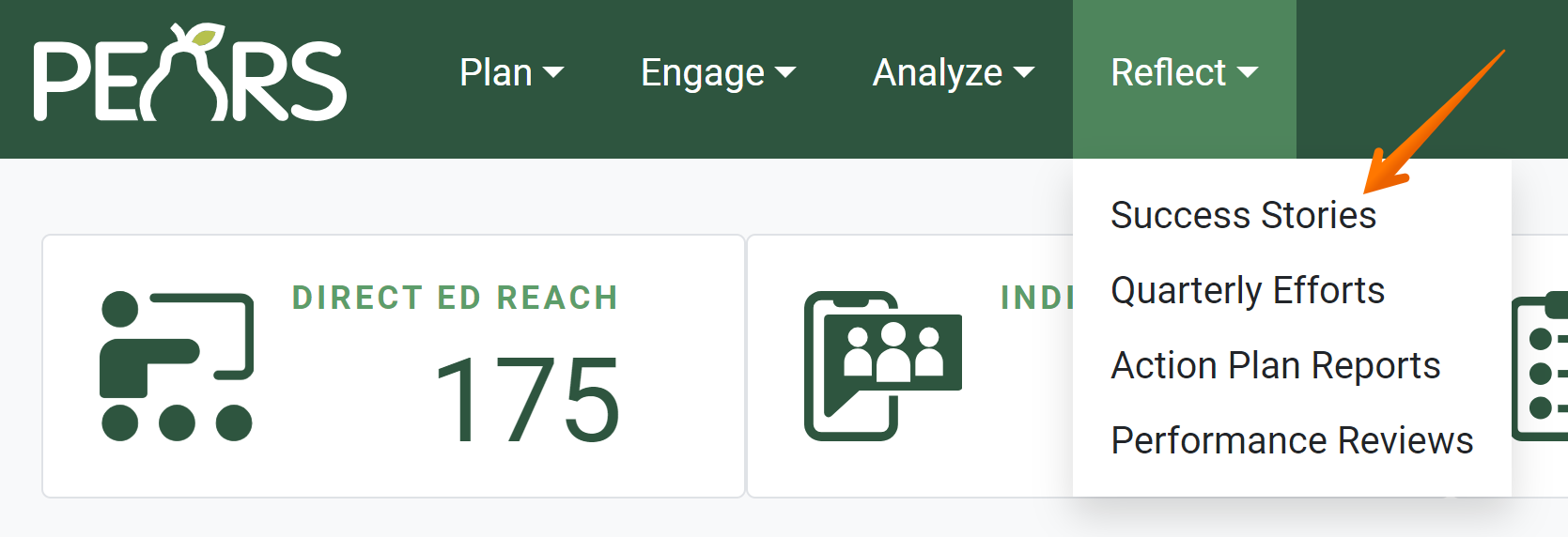
The Success Stories list displays. Select a story to edit.
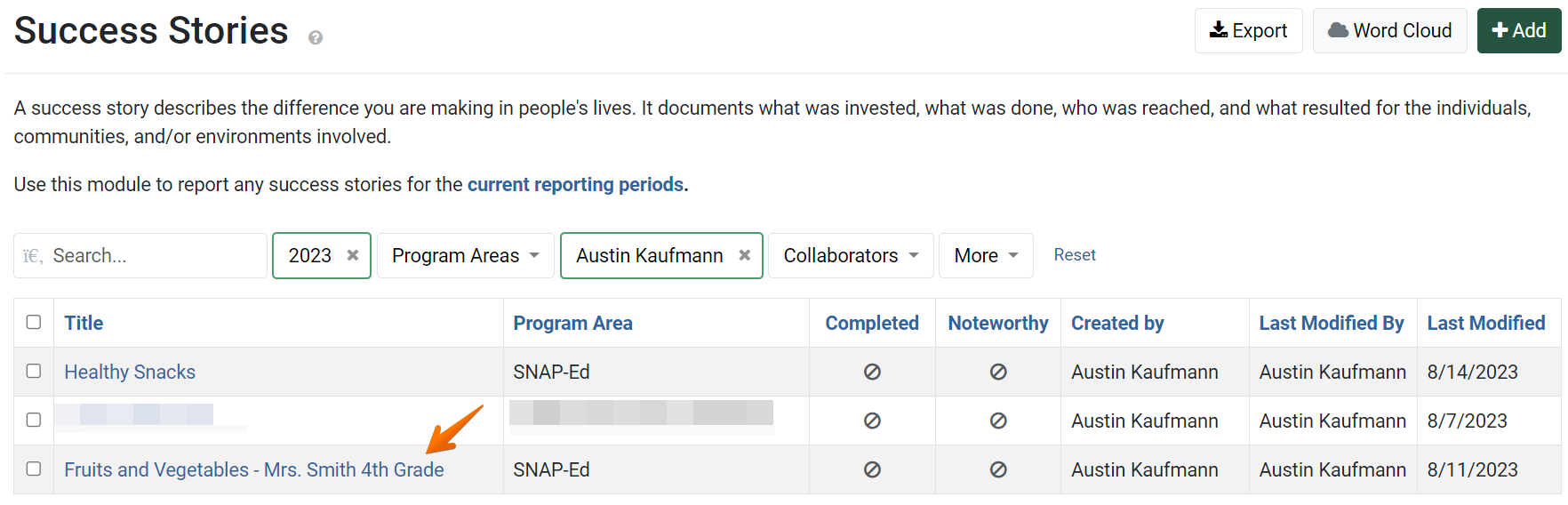
The Success Story details display. Click Story.
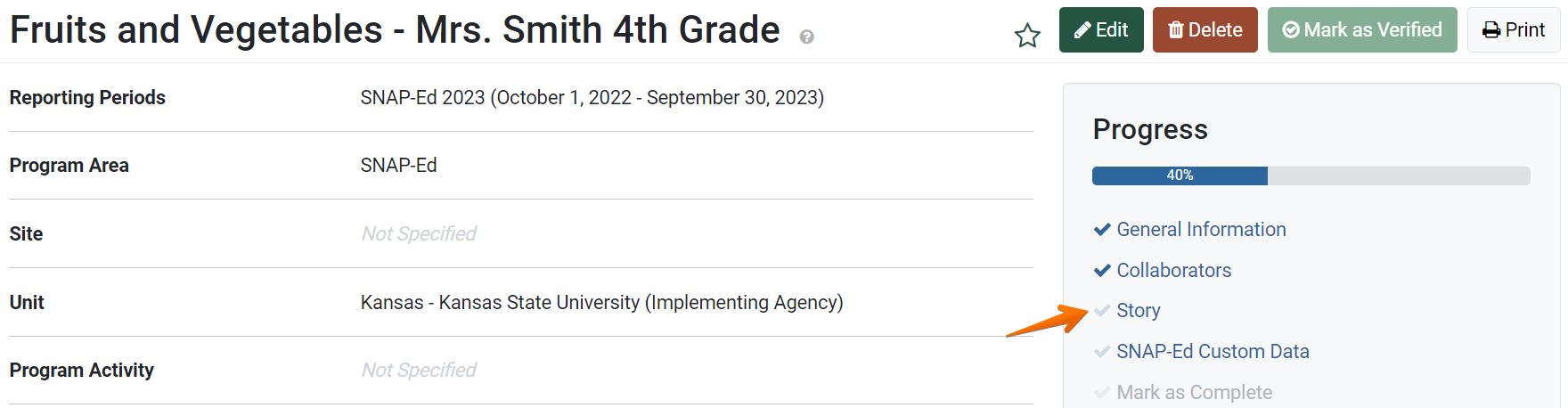
- Enter Background information to describe the program or project being implemented.

- In the Story Narrative field, describe the success of the program and its impact on individuals. This field captures the story of the success observed.

- Optionally, in the Favorite quote field, include a quote from the story that is succinct and noteworthy.

- Click Save and continue to save the page and move to the next section, or click Save to save the current changes and view the record details.

✓ TIP:
Success Stories do not following typical viewable permissions. By default, you can only view records you have entered, unless other permissions are applied to your account.
For Success Stories, all users within your organization can see all records.
For Success Stories, all users within your organization can see all records.
✓ TIP:
The red asterisk * next to the heading of a field indicates that the field is required. You will not be able to save the page until you have added input into that field.
✓ TIP:
The following field only appears for SNAP-Ed organizations, or if the SNAP-Ed program area is selected:
Background
NOTE:
Quotes entered may appear in the Unit Snapshot report.
