From the PEARS homepage, hover over the Engage menu and click on Coalitions:
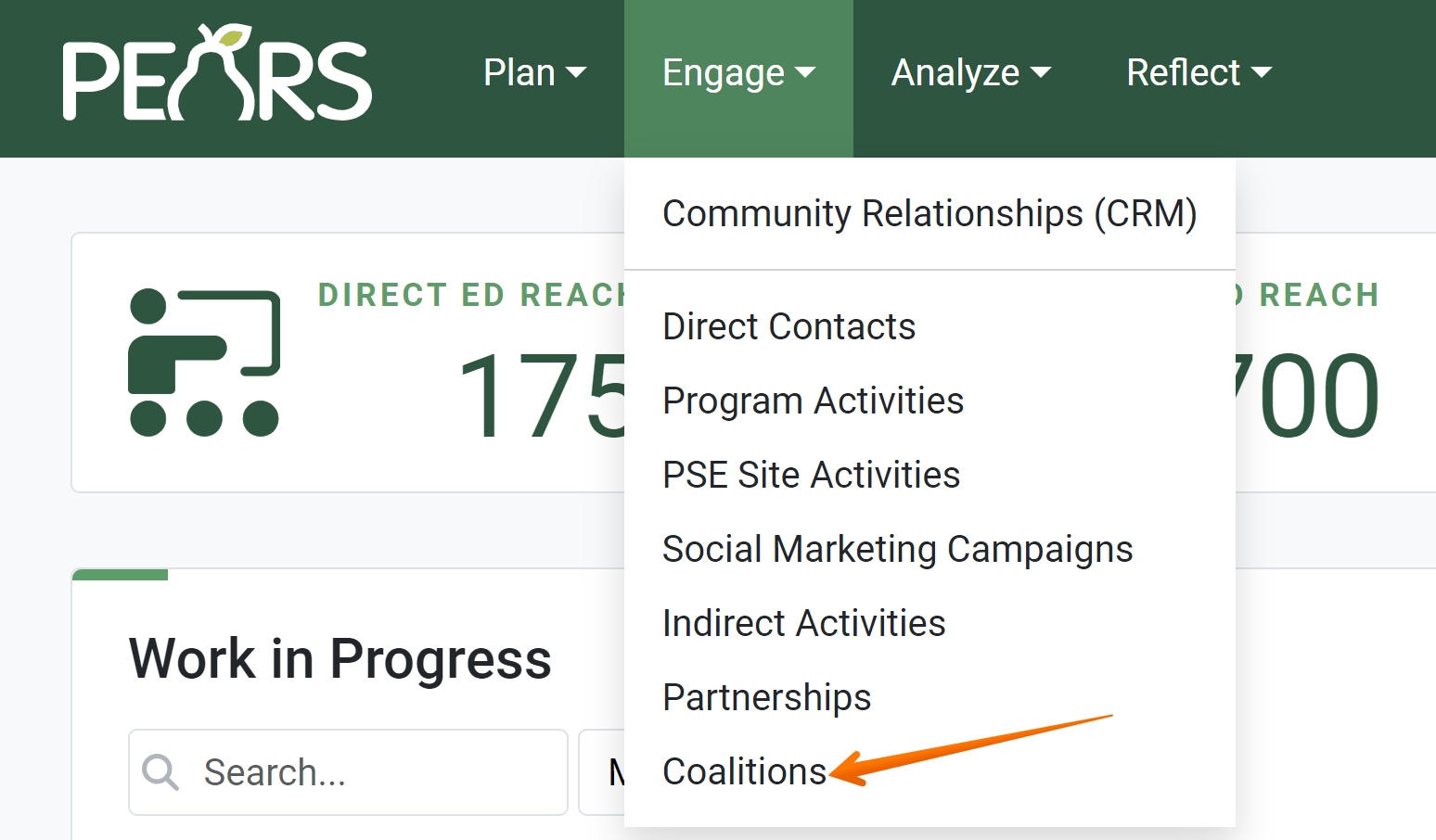
The Coalitions list displays. Click the green Add button:
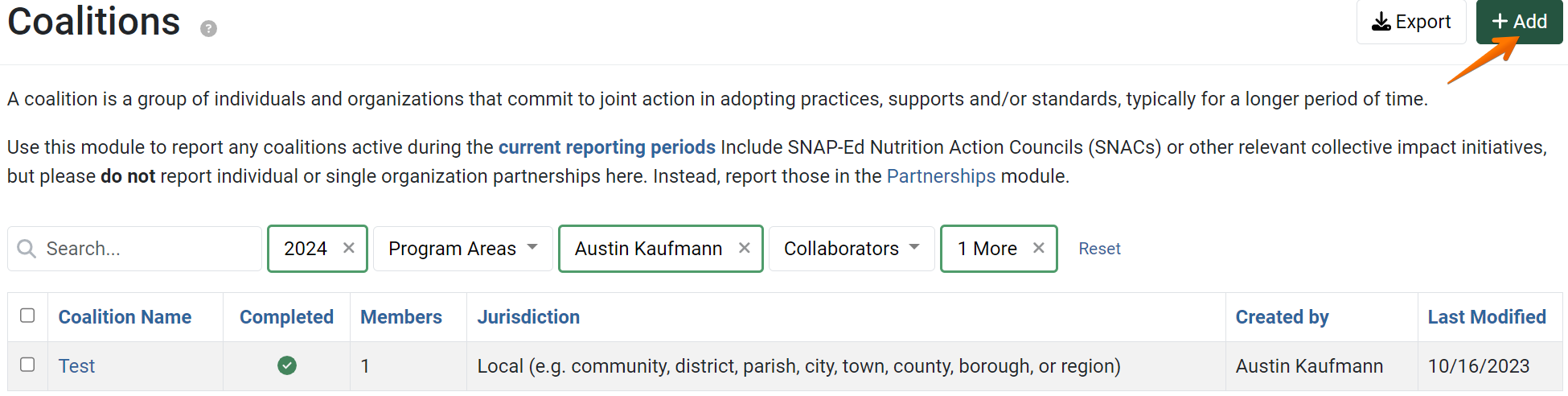
- In the field labeled as Coalition Name, add a title for the coalition:

- In the drop-down field labeled Program Area, chose which program area you would like your coalition to be associated with:

- From the field labeled as Action Plan, select an Action Plan.

- In the drop-down field labeled as Jurisdiction Level, select the level at which the coalition seeks to make changes:

- From the drop-down menu labeled as Unit, select the primary unit in which the coalition is located:

- Choose the types of assistance that the coalition received and that you provided to the coalition in the fields labeled as Assistance received from this coalition and Assistance provided to this coalition:
- If the coalition has been involved in any intervention types during the current reporting year, check the boxes that apply (Direct Education, Social Marketing, or Policy, Systems & Environment Changes):

- Optionally, in the Comments field, add any helpful information not captured in the previous fields.

- In the File Attachments field, upload related files as needed. To upload files, click Select to choose files from the computer’s file explorer. Alternatively, drag and drop files into the gray area.
Many different types of files may be uploaded, including: Word documents, PDFs, Excel workbooks, jpg, png, and others:
- When all the information that needs to be associated with this record has been added, click Save and Continue to move on to next section, or Save to go back to the overview page of this coalition:

✓ TIP:
The red asterisk * next to the heading of a field indicates that the field is required. You will not be able to save the record until you have added input into that field.
✓ TIP:
The program area field will only display if your organization has more than one program area.
✓ TIP:
The action plan field will only display for extension organizations.
✓ TIP:
For more information about jurisdiction levels, see Jurisdiction Level Definitions.
✓ TIP:
The unit field is used to grant unit-level permissions.
✓ TIP:
For more information about coalition assistance, see Coalition Assistance Definitions.

