- From the PEARS homepage, hover over the Reflect menu and click Success Stories:
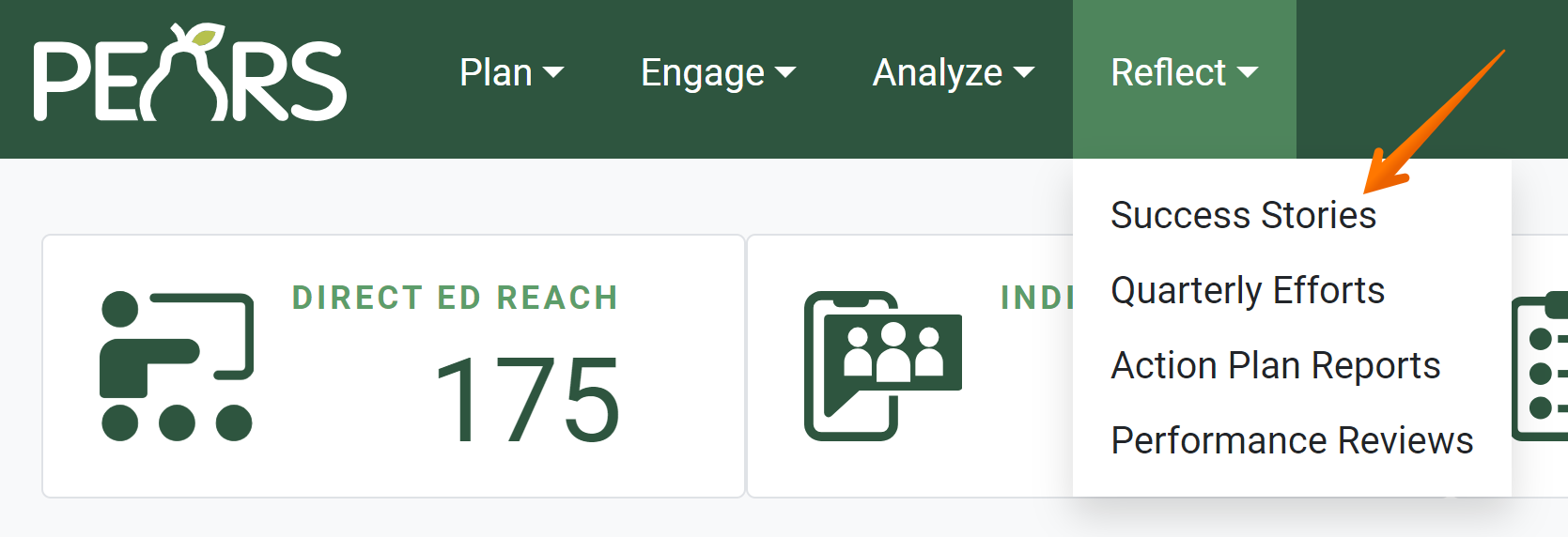
- The Success Story list displays. The “Noteworthy” column indicates noteworthy Success Stories with a green check mark.
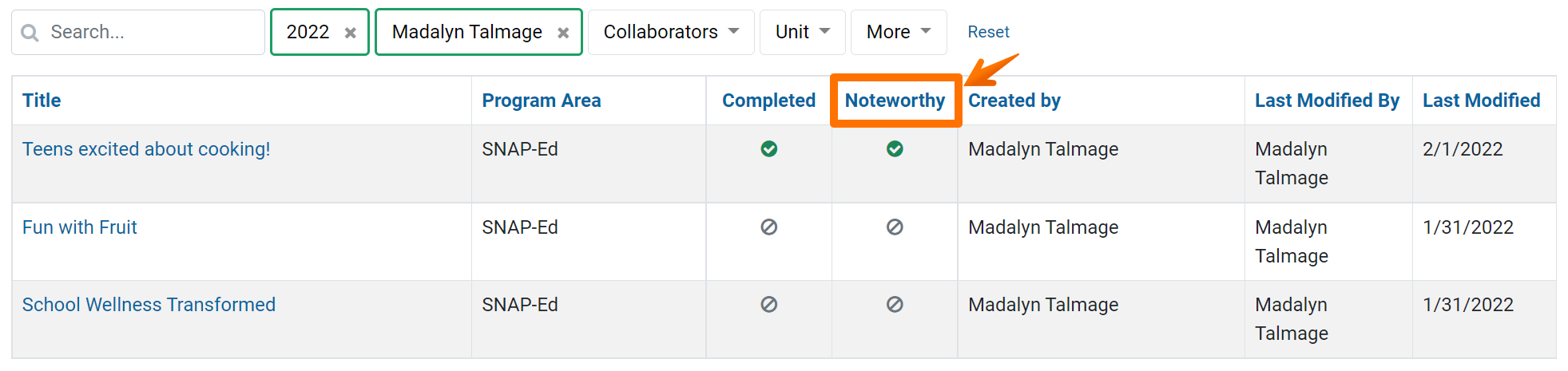
- Click the “Noteworthy” heading to sort the list.
Once click moves stories marked as noteworthy to the bottom of the list.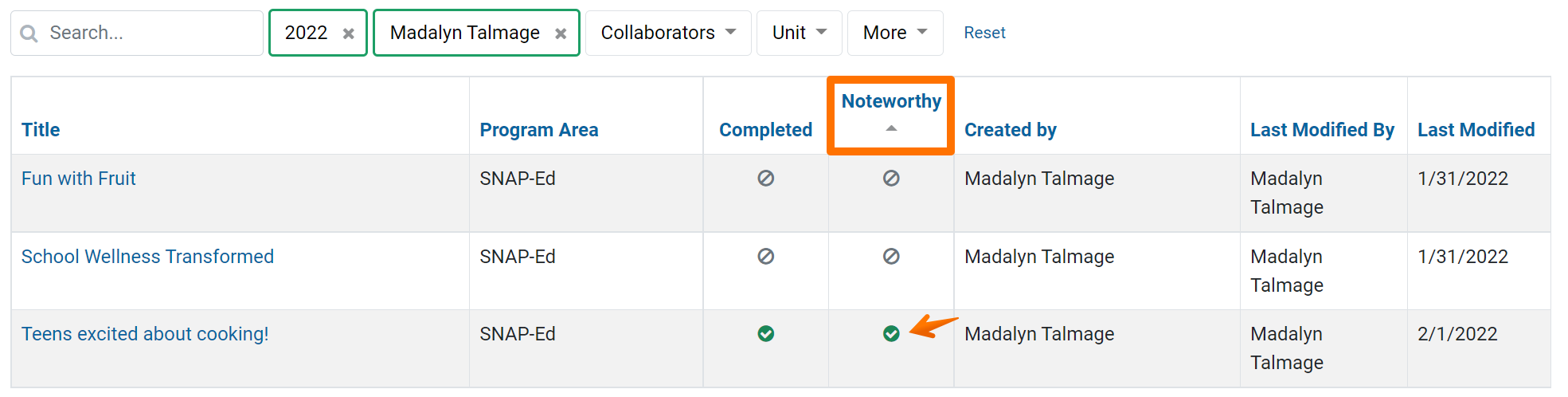
Clicking the heading a second time moves stories marked as noteworthy to the top of the list.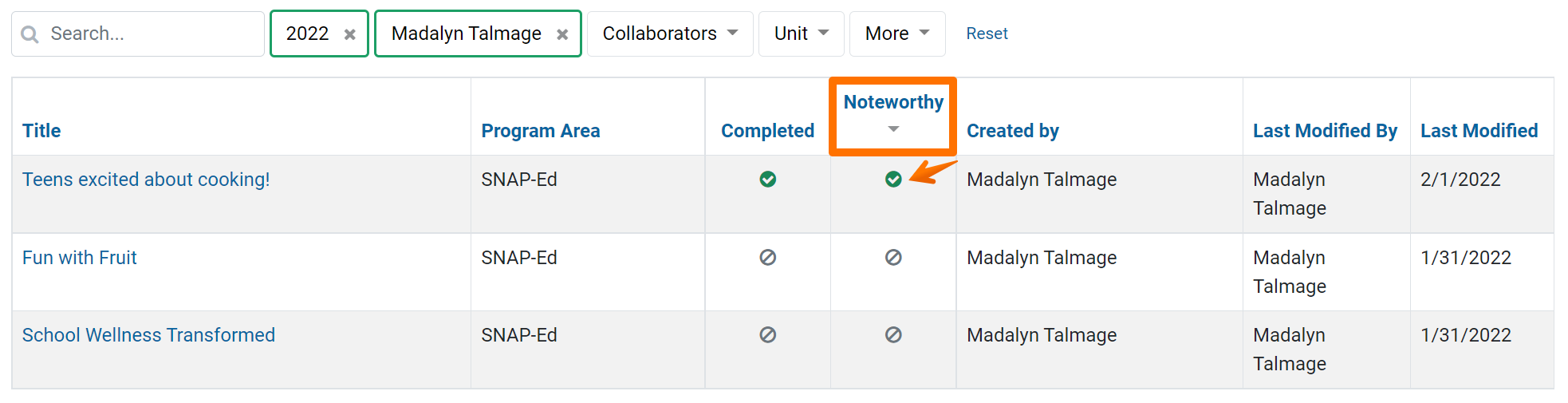
- Click More to filter the list for noteworthy Success Stories.
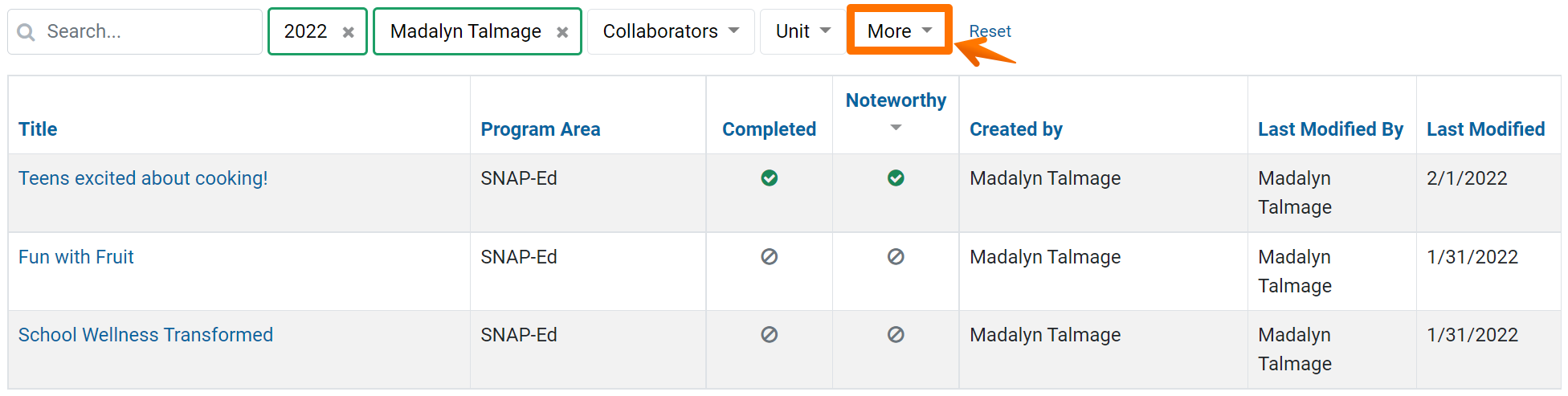
- In the Noteworthy field, select Noteworthy or Not Noteworthy.
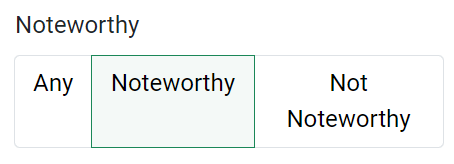
Based on the filter selected, the list shows all Success Stories that have been marked noteworthy or all Success Stories that have not been marked noteworthy.
✓ TIP:
Organization Administrators can automatically view noteworthy stories. To give additional users permission to view noteworthy success stories, Organization Administrators and User Managers can contact the PEARS Support team.
✓ TIP:
All users can see the green star on the details page if a Success Story has been marked noteworthy.
✓ TIP:
By default, your Success Story list shows records that you have created in the current reporting year. If needed, filter for other records.
✓ TIP:
Success Stories do not following typical viewable permissions. By default, you can only view records you have entered, unless other permissions are applied to your account.
For Success Stories, all users within your organization can see all records.
For Success Stories, all users within your organization can see all records.
✓ TIP:
Records are automatically sorted by the Last Modified date. By default, records edited most recently appear at the top of the list.
