- From the PEARS homepage, hover over the Engage menu and click on Social Marketing Campaigns.

- The Social Marketing Campaigns list displays.
Click the +Add button.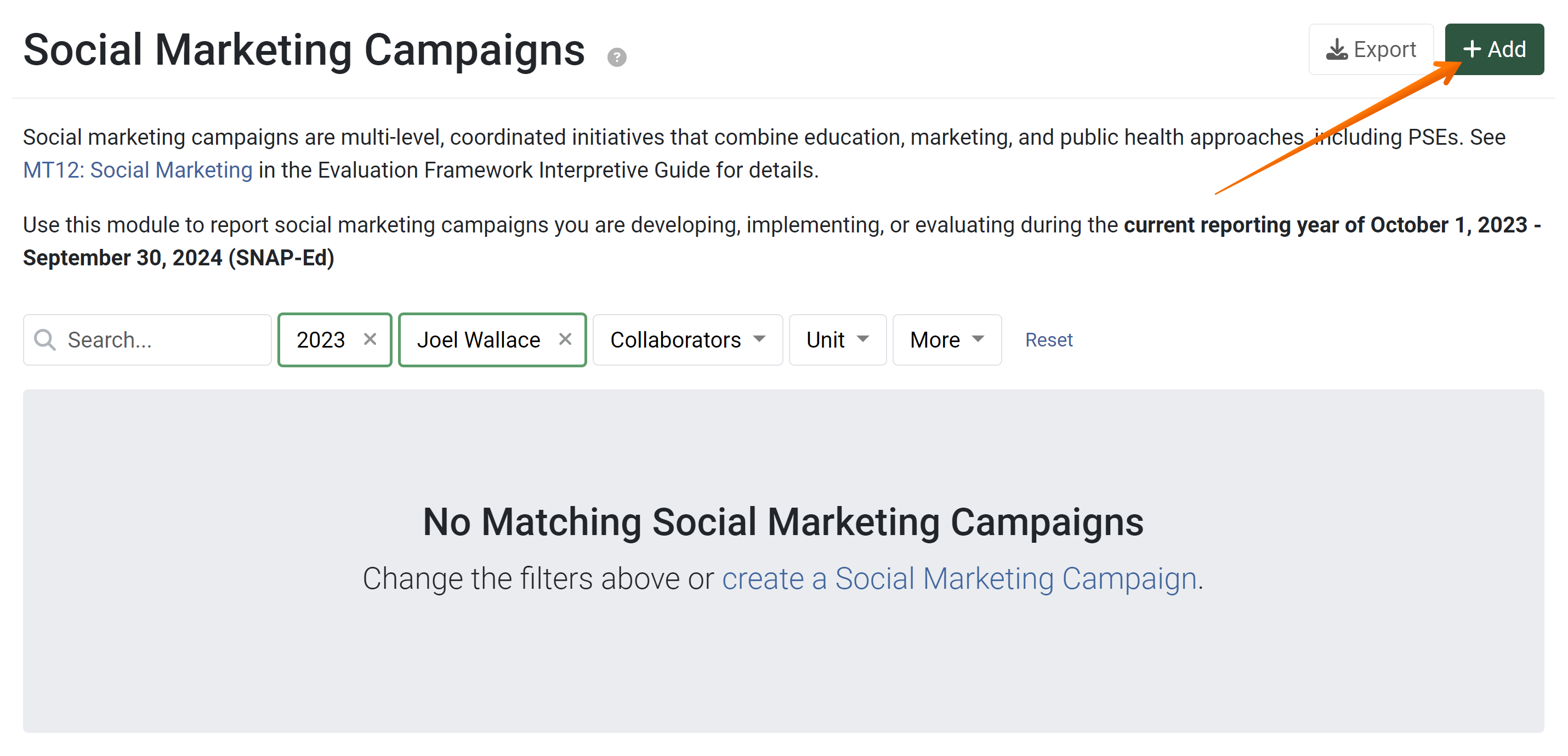
- The Social Marketing Campaigns General Information page displays.
Type a Campaign Name for the Social Marketing Campaign into the Campaign Name field.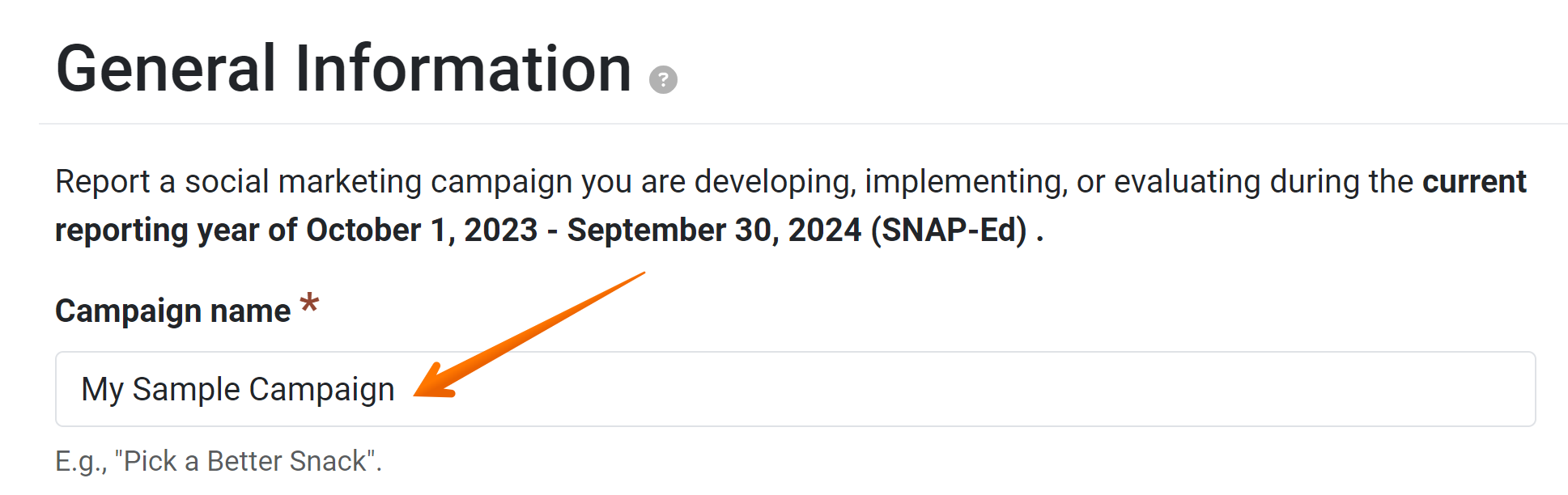
- If applicable, select the Program area associated with the campaign.
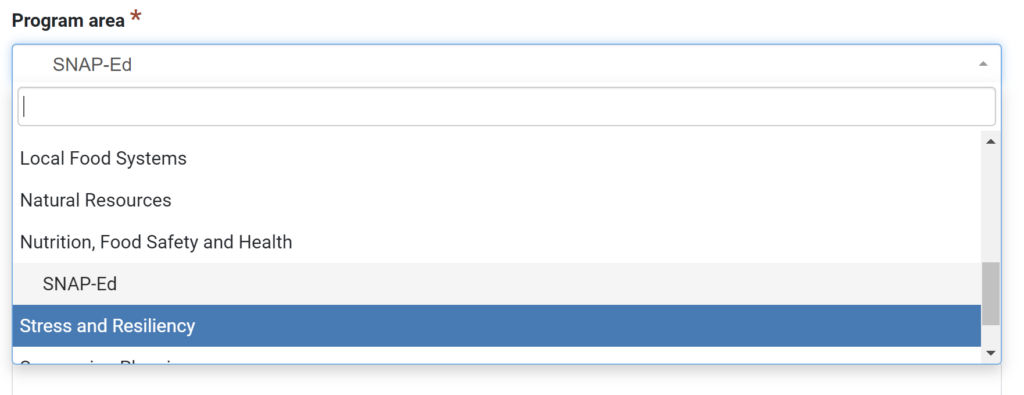
- If applicable, select a Project name from the dropdown.

- If applicable, select an Intervention from the dropdown.

- In the Action Plans field, select the Action Plans associated with the Program Activity. Select multiple action plans or a single action plan. The option “Not linked to an Action Plan” is also available, if needed.
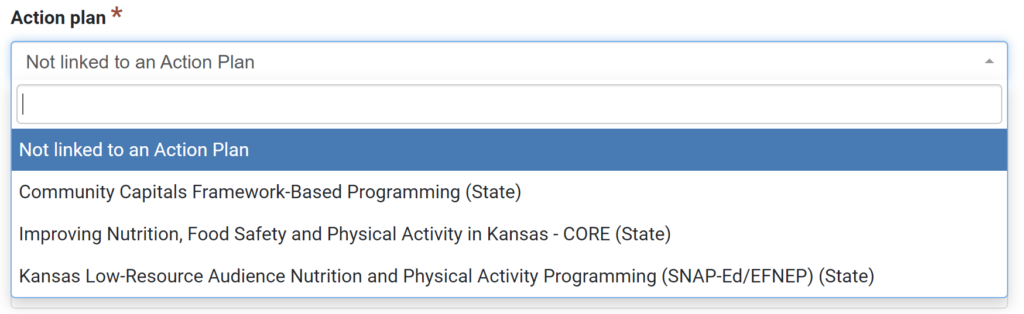
- Select any Units that this campaign targets. Multiple units may be selected.

- Type the number of local SNAP-Ed agencies involved in this campaign.

If the number entered is greater than zero, a new text field will appear. - Describe the Local Agencies involved if the previous answer was greater than zero.

- From the drop-down menu, select all primary topics the campaign is targeting. Multiple topics may be selected.
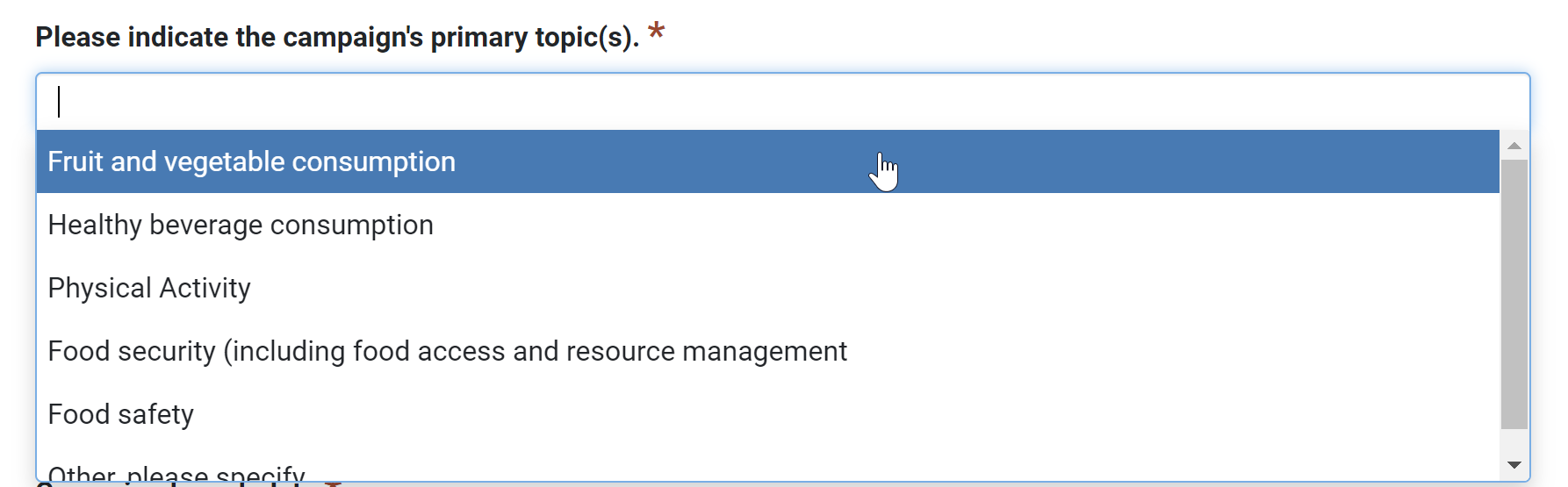
- Check any Stages of planning or implementation that apply to this campaign for the current reporting period only.

- Click the Campaign launch date field and select the launch date for this social marketing campaign.

- If the campaign is being distributed in more or other languages than English, select as many as apply in the Languages field.

- From the dropdown, select the appropriate Campaign scale and then choose all applicable Project areas.
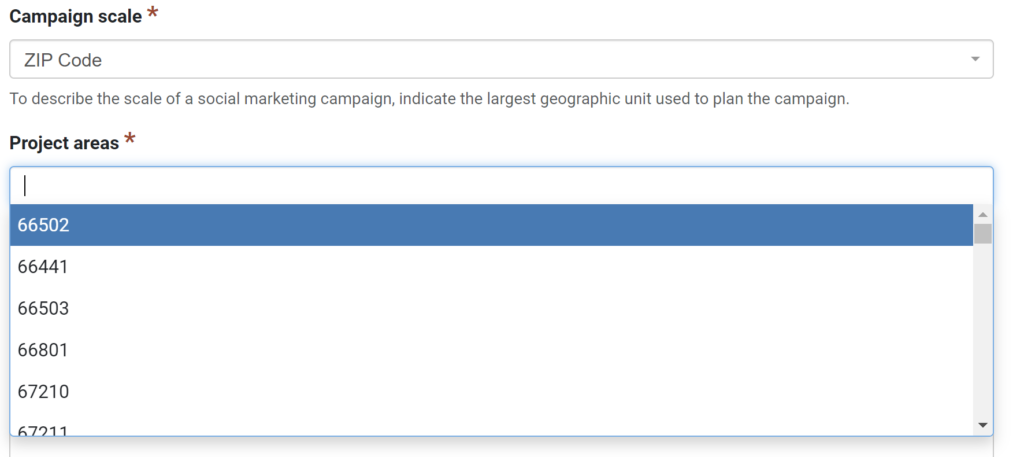
- Type the details of this campaign, along with any additional notes to be documented into the Campaign Details field.

- In the File Attachments field, upload related files as needed.
To upload files, click Select to choose files from the computer’s file explorer. Alternatively, drag and drop files into the gray area.
You may upload many different types of files, including: Word documents, PDFs, Excel workbooks, jpg, png, and others.
- Click the Save button at the bottom of the page to save progress at any time.
Click the Save and Continue button once all Social Marketing Campaign general information has been recorded.
NOTE:
A Social Marketing Campaign should only be reported if you are developing, implementing, or evaluating it during the current reporting period.
NOTE:
Social marketing is not always the same as social media. Please see Item 5, question 4 in the current EARS FAQ document for more details regarding social marketing vs. social media. Some social media efforts may instead be reported in the Indirect Activities module as indirect education.
✓ TIP:
The red asterisk * next to the heading of a field indicates that the field is required. You will not be able to save the record until you have added input into that field.
NOTE:
The Program area field will only show for organizations using Program areas.
✓ TIP:
Organization Administrators and Programming Managers can edit the list of Project Names and Interventions via the Manage Lists administration page. For more details on how to add, edit, remove, or re-order list items, see the following article: https://support.pears.io/manage-lists/.
NOTE:
The Project name and Intervention fields will only show for SNAP-Ed records.
NOTE:
The Action plans field will only display for Extension organizations.
NOTE:
For Non-SNAP-Ed records, this field may show as local Extension agencies involved in this campaign.
NOTE:
The primary topics field will only show for SNAP-Ed records.